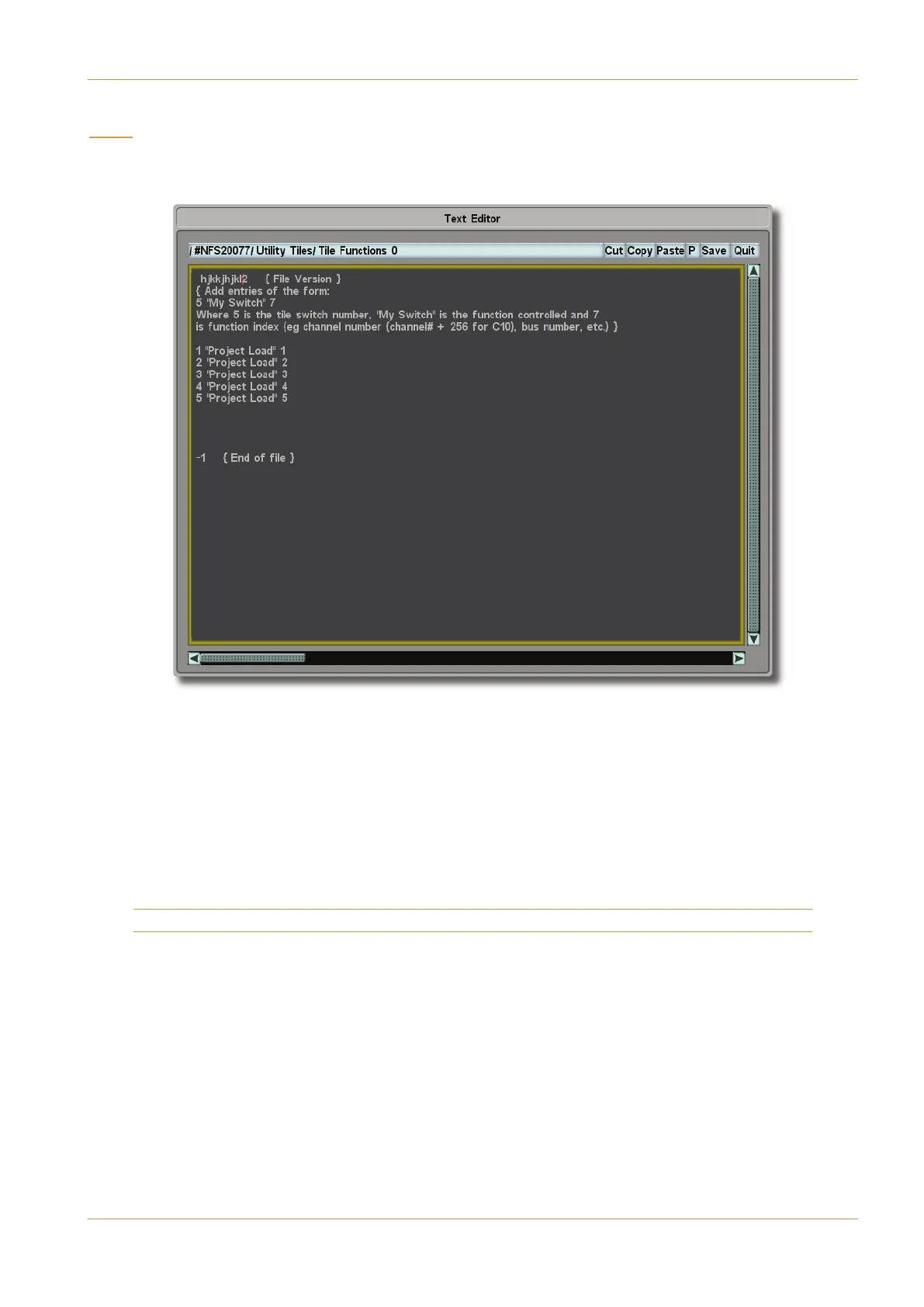C10 HD Installation Manual Section 5: System Administration | Page 5-5
)
Pressing this button will open a directory display similar to the Inspect display. Once a file has been chosen, a window will
appear where you may edit the text within that using an attached keyboard and mouse/trackball/Touchscreen:
A flashing green bar indicates the position of the cursor, and text may be highlighted by dragging across it on the
Touchscreen or click-dragging with a mouse/trackball – such a block of text may be cut, copied, or pasted using the option
boxes at the top right of the )5GC49C?A pop-up.
The box marked % indicates that the text is being displayed with proportional spacing between the letters (like this
document), and toggles to show for fixed spacing (like a typewriter).
‰ When the necessary changes are made, press the (1E5 box, but be careful if using the Touchscreen as the (1E5 and
&D9C boxes are quite closely located.
‰ To quit without saving changes, press the &D9C box.
Note that only text files can be edited.
File Menu