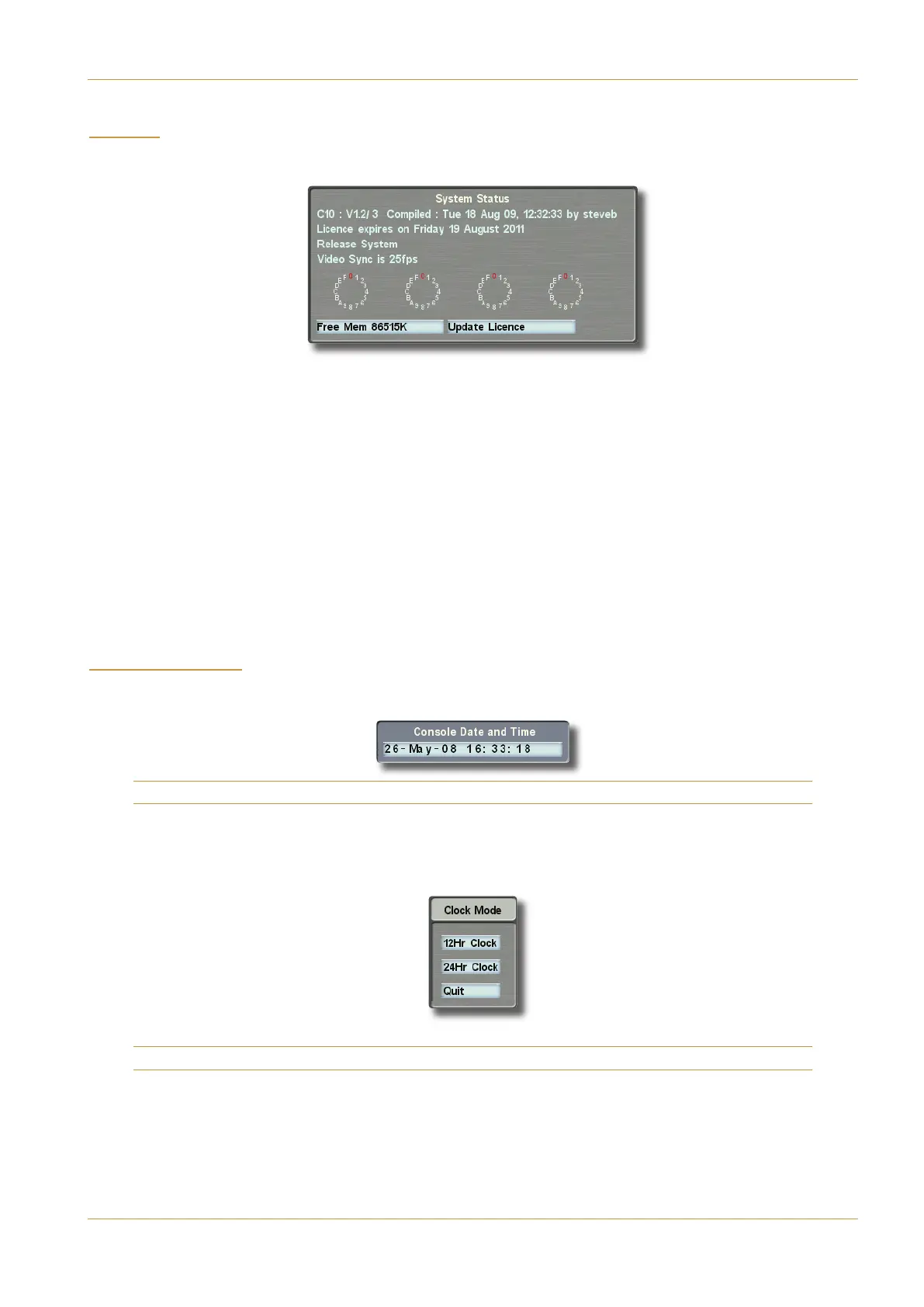C10 HD Installation Manual Section 5: System Administration | Page 5-13
())*(
Selecting (C1CDB in the (HBC5= menu calls up a panel providing useful feedback on the status of the processor:
Text at the top of the panel confirms the software version that the processor is currently running. This area also tells you
when the current software licence will run out. The lowest line of text confirms the video sync standard that is currently
connected to the processor.
In the lower half of the panel, the settings of rotary bit switches on the CPU card are shown. The hex number thus derived
is used for program-interpreted system options, and is likely to be of use only to SSL Service personnel!
The *@41C5!935>35 box at the bottom of the window is used for updating the software license, and requires a licence
code which will normally be provided on paper by SSL, before the expiry date of the previous license. Pressing the
*@41C5!935>35 box produces an *@41C56A?= 5H2?1A4 pop-up. To update the licence, press ?>C9>D5, enter
the new licence code in the QWERTY keyboard which appears, and press $ .
The A55"5= box provides a readout of available RAM. Toggle the box to change the value between KiloBytes ( )
and Percent ().
!$ ())#(
‰ Stabbing the <?3; button brings up a display of the date and time being fed from the Linux computer:
It is not possible to set the real time clock using this pop-up. The time can only be altered using the Linux GUI.
The @= pop-up allows the system time-of-day clock to be set to either a 12 hour or 24 hour format.
‰ Simply toggle the 24Hr Clock / 12Hr Clock box as required:
Note that the time used for time stamping Projects etc is taken from the Linux computer’s clock.
System Menu