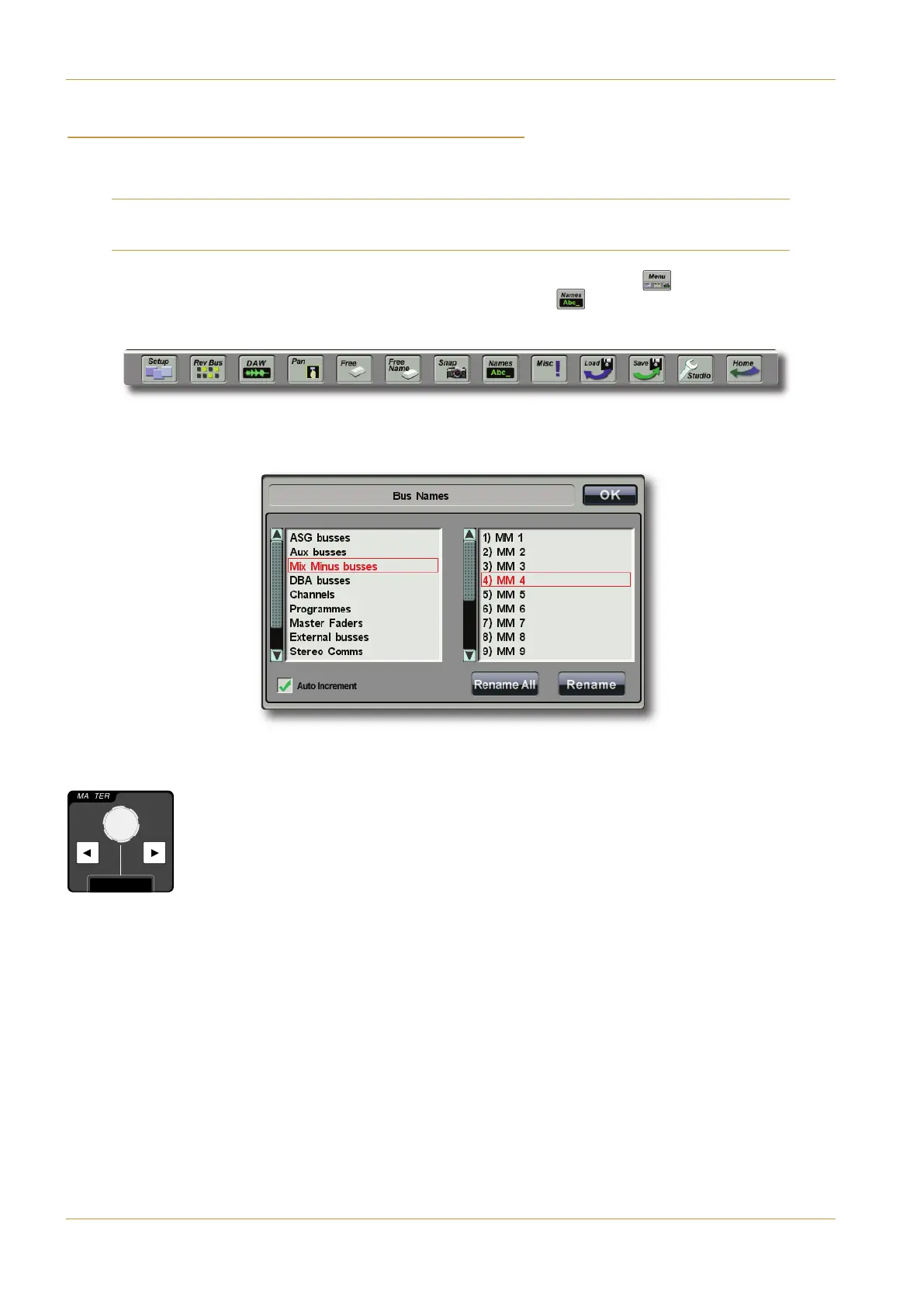'($ "! )''''#(-' " -&'
The 8-character bottom half of the scribble strip above each fader is used to display a specific channel/fader name.
Channels and busses, as well as softkey banks, can be named in the CA"0<4A display.
Note that ASG, Programme, Mix-Minus and Aux busses may also be named via their individual Touchscreen parameter
d
isplays.
‰ Open the User Toolbox at the bottom of the Touchscreen by pressing the !") ( ) button located towards
the right-hand end of the Project Information Strip, and select the "!' ( ) button which appears near the centre
of the User Toolbox:
The CA"0<4A display will appear in the lower left of the Touchscreen:
The left hand list shows the categories of items that can be named; the right hand list shows the elements within each
category.
‰ In the left hand list, touch the bus type for the bus to be named; the right hand list will flip to show
the current names of all busses of that type. The MASTER Scroller can be used as an alternative
method of navigating the lists.
‰ Select the bus you want to rename (it will be outlined in red).
‰ If the bus already has a name, press &4=0<4 to open an on-screen QWERTY keyboard. If the
bus has no name, the keyboard will appear automatically.
‰ Enter a new name via either the on-screen keyboard which appears (or on the external keyboard) and hit OK.
‰ When renaming multiple busses in a category, select the CB>=2@4<4=Bbox in the bottom left-hand corner.
Pressing # will now cause the QWERTY keyboard to move to the next bus in the list, instead of closing. This enables
you to rapidly name one element after another without having to call up the QWERTY keyboard each time.
1
P
2 ASG 3 ASG 4 ASG 5 ASG 6 ASG 7 ASG 8
4
1 PGM 2
4
1
S
2
4
1
M
2
A 3
A 4
A 5
A 6
A 7
A 8
A
MASTER
I
O
o
G
2
2
o
e
5
S
S
R
R
2
6
a
t
N
X
S
T
Y
M
M
M
M
M
M
M
F
F
F
F
O
P
O
4
1
1
1
1
1
1
N
N
M
M
R
8
1
1
1
1
1
1
C
O
1
G
G
M
M
M
M
M
M
M
N
L
N
N
L
N
N
N
N
N
N
N
N
L
0
0
0
0
0
0
0
0
0
0
0
0
0
0
0
0
0
0
0
0
0
0
0
0
0
0
0
0
0
T
T
0
0
0
T
T
0
0
T
Master Scroller
User Toolbox
Page 4-30 | Section 4: Configuration C10 HD Installation Guide
B: Console Configuration