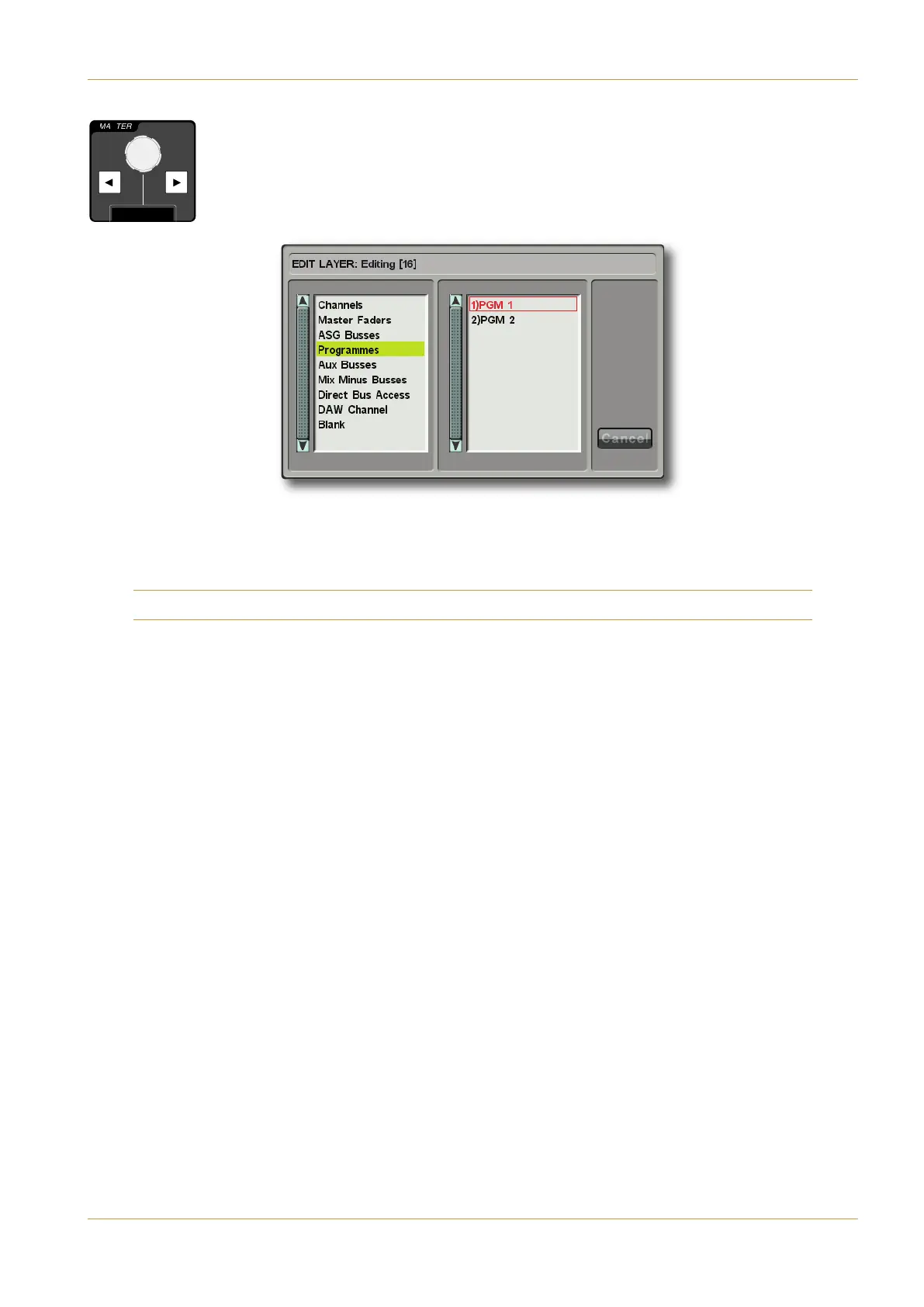C10 HD Installation Guide Section 4: Configuration | Page 4-29
‰ Choose the type of signal path to be placed on the fader by scrolling the MASTER Scroller to
t
he appropriate entry in the left-hand list of the ( -& display and pressing the Scroller’s
right arrow.
The signal type will go yellow, and the cursor will move to the right-hand list showing the signal paths
within that type:
‰ Scroll to the signal path of your choice with the MASTER Scroller and press the Scroller to confirm the selection. If
you are assigning a signal path which has already been configured, the fader strip will take on any relevant attributes of
that signal path. If using !) ( or ,the first fader within the selection will be assigned the selected signal, and then
the remaining faders will automatically increment from the list of signals.
Refer to the Operator’s Manual for more on configuring Fader Layers.
1
P
2 ASG 3 ASG 4 ASG 5 ASG 6 ASG 7 ASG 8
4
1 PGM 2
4
1
S
2
4
1
M
2
A 3
A 4
A 5
A 6
A 7
A 8
A
MASTER
I
M
Master Scroller
B: Console Configuration