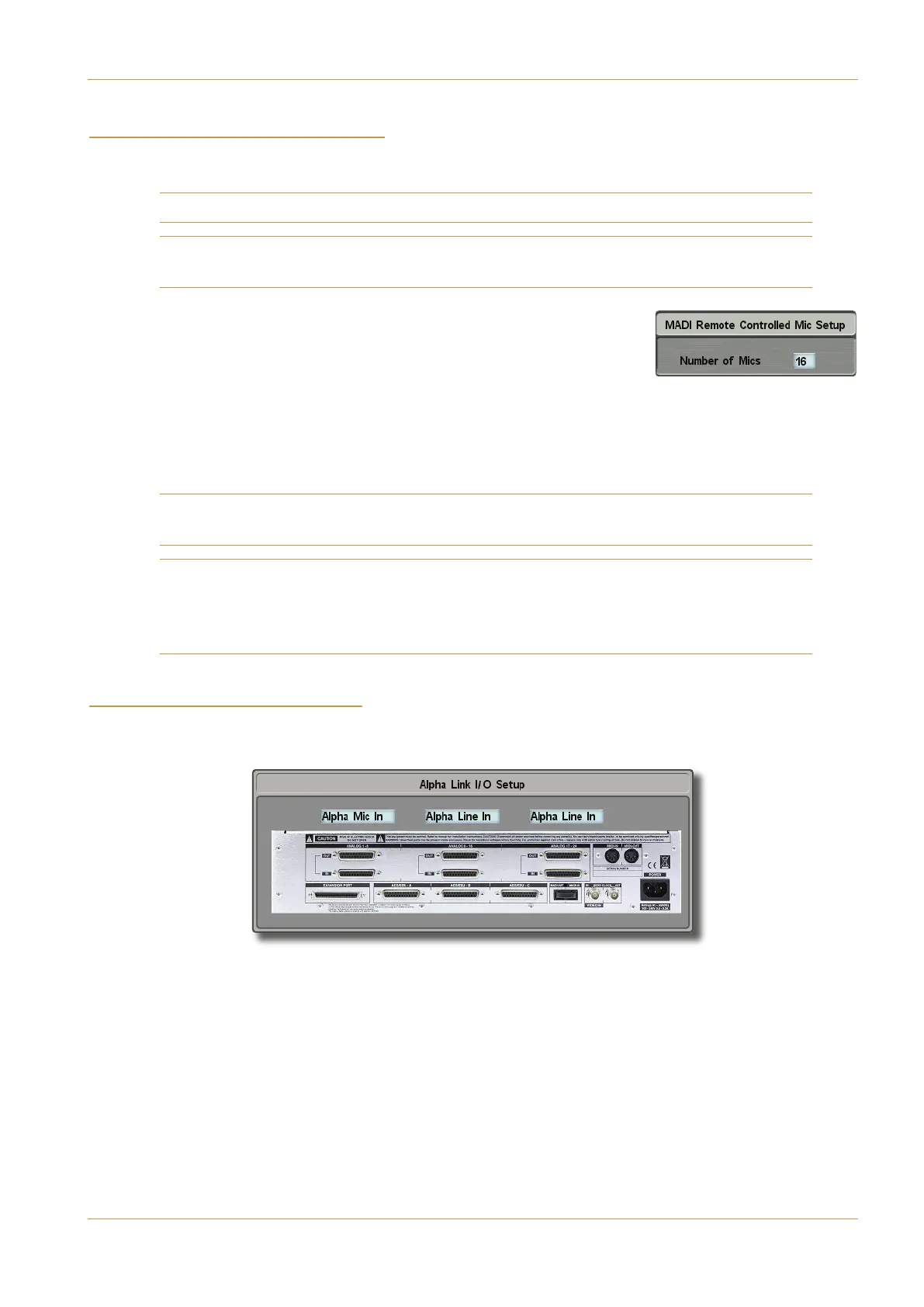C10 HD Installation Manual Section 5: System Administration | Page 5-27
"'"$) $#*')$#
Selecting "'") allows the console to send mic amp control data over MADI to any third-party pre-amps or
routing systems which use DHD-protocol control data, such as Optocore and RockNet systems.
Please see your equipment’s own user documentation to establish what control protocol it uses.
Note that DHD protocol uses a standard 64 channel MADI Link with 56 channels for Audio; Control Data is
carried on Channel 57 and the remaining channels are unused.
‰ Ensure that the link has a suitable device number, and then press the ?>697
button beneath it to open the Mic Setup pop-up.
‰ Define how many mic amps are included in the external MADI IO device by
clicking on the number box, entering a new value in the numeric keypad which appears,
and pressing $ .
‰ Touch outside the pop-up to close it.
‰ The console must now be re-started for these changes to take effect.
Note that the console assumes that mic amps occupy the lowest-numbered MADI channels – if there are 16 mic
amps, the console will send mic amp control data on channels 1 to 16 of that MADI device.
Note also that these mic inputs are listed in the Route menu’s IO Groups display as MADI RMIC X-Y
(where X is the device number and Y the channel number). Inputs from the MADI device which have not been
defined as mic amps will simply be displayed as MADI ip X-Y, in the normal way – though note that non-mic
inputs are numbered from 1 and do not therefore refer to the channel numbers of the MADI device.
!%!# $#*')$#
‰ Stabbing on the ?>697 button for an Alpha-Link module in the !9>;*B5 display brings up the <@81!9>;$
(5CD@ display, in which each input to the 8-RMP unit can be selected:
‰ Touch each blue box to switch between <@81!9>5>and <@81"93>, then touch outside the display to close
it.
Route Menu
