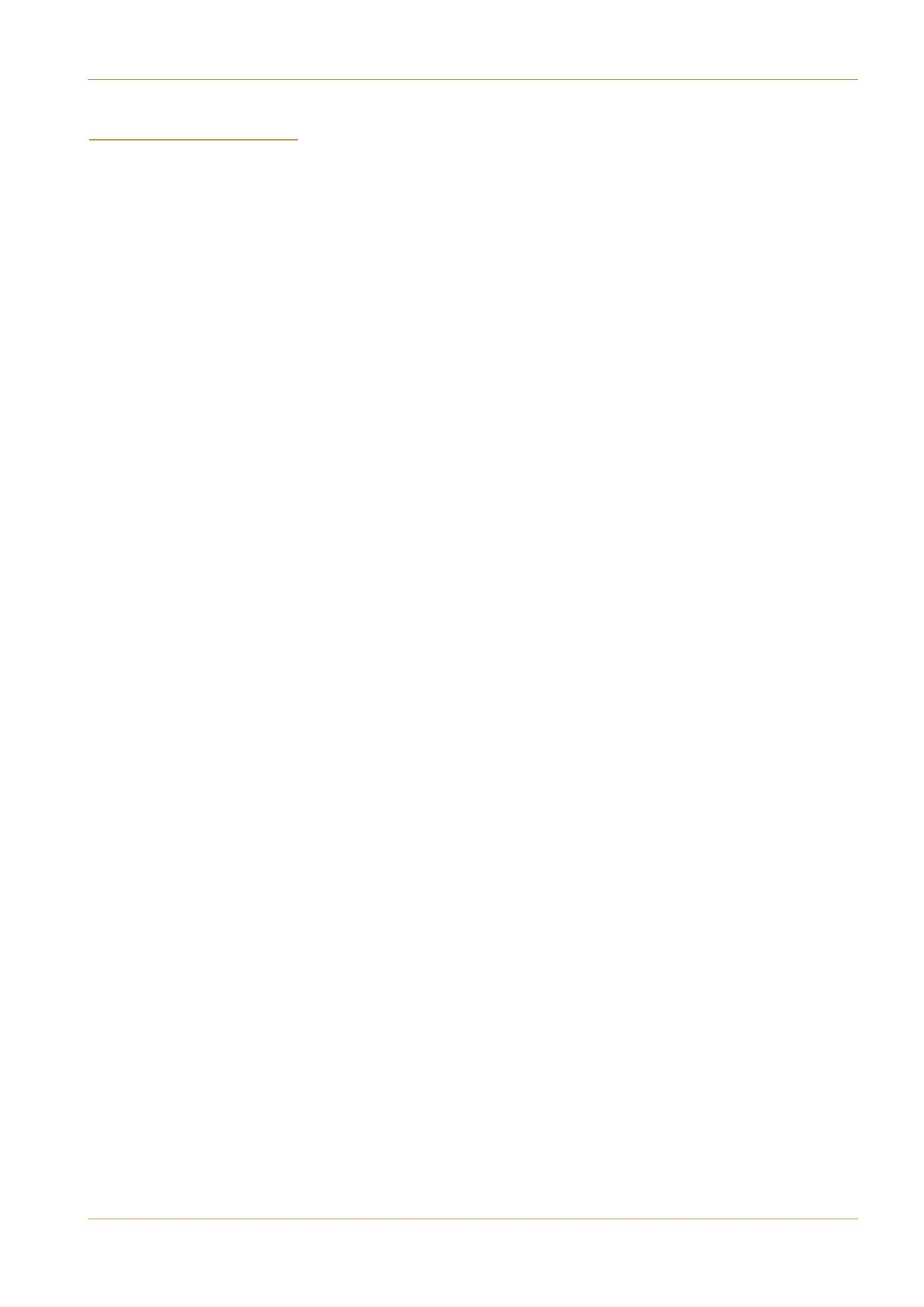C10 HD Installation Guide Section 4: Configuration | Page 4-iii
'(#" #"("('
"(&#)(#" I
(&"'& " )$ I
IP Address and Names 4–2
Accessing C10 Shared Folders 4–3
System Backup 4–4
Project Backup 4–5
Transfers 4–5
Eyeconix 4–6
Image Specifications 4–6
Updates 4–6
##")&(#" I
Step A1: Check Connections. 4–9
Step A2: Startup Console and Login. 4–9
Step A3: Enter the Routing configuration pages. 4–10
Step A4: Configure MADI connections. 4–11
Alpha-Link Configuration 4–12
Step A5: Name and bundle the IO. 4–13
Grouping multi-channel components: 4–14
Customising IO names: 4–15
Step A6: Group the IO 4–16
Step A7: Select signals for the Quick-Routing function. 4–18
Step A8: Assign fixed routing. 4–19
Step A9: Check the new IO configuration. 4–21
Assigning input sources to channels: 4–21
Routing the channel to the Programme bus: 4–21
Auditioning the Programme bus on the monitors: 4–21
#"'# #")&(#" I
Step B1: Set the Boot Project 4–23
Step B2: Set Passwords 4–24
Step B3: Create Projects 4–25
Step B4: Assign Centre Section and Touchscreen Softkeys 4–26
Default Project Softkey Assignments: 4–26
The Centre Section Function display 4–27
Step B5: Assign Channel Softkeys 4–28
Step B6: Configure Fader Layers 4–29
Step B7: Name Busses, Softkeys and Layers 4–32
Naming Softkey Assignments 4–33
Step B8: Assign Projects to USER MODES Buttons 4–34
Step B9: Upload Eyeconix Images 4–35
Step B10: Further Preset-Level User Configuration. 4–36
Presets 4–36
Control Linking 4–38
Configuration
