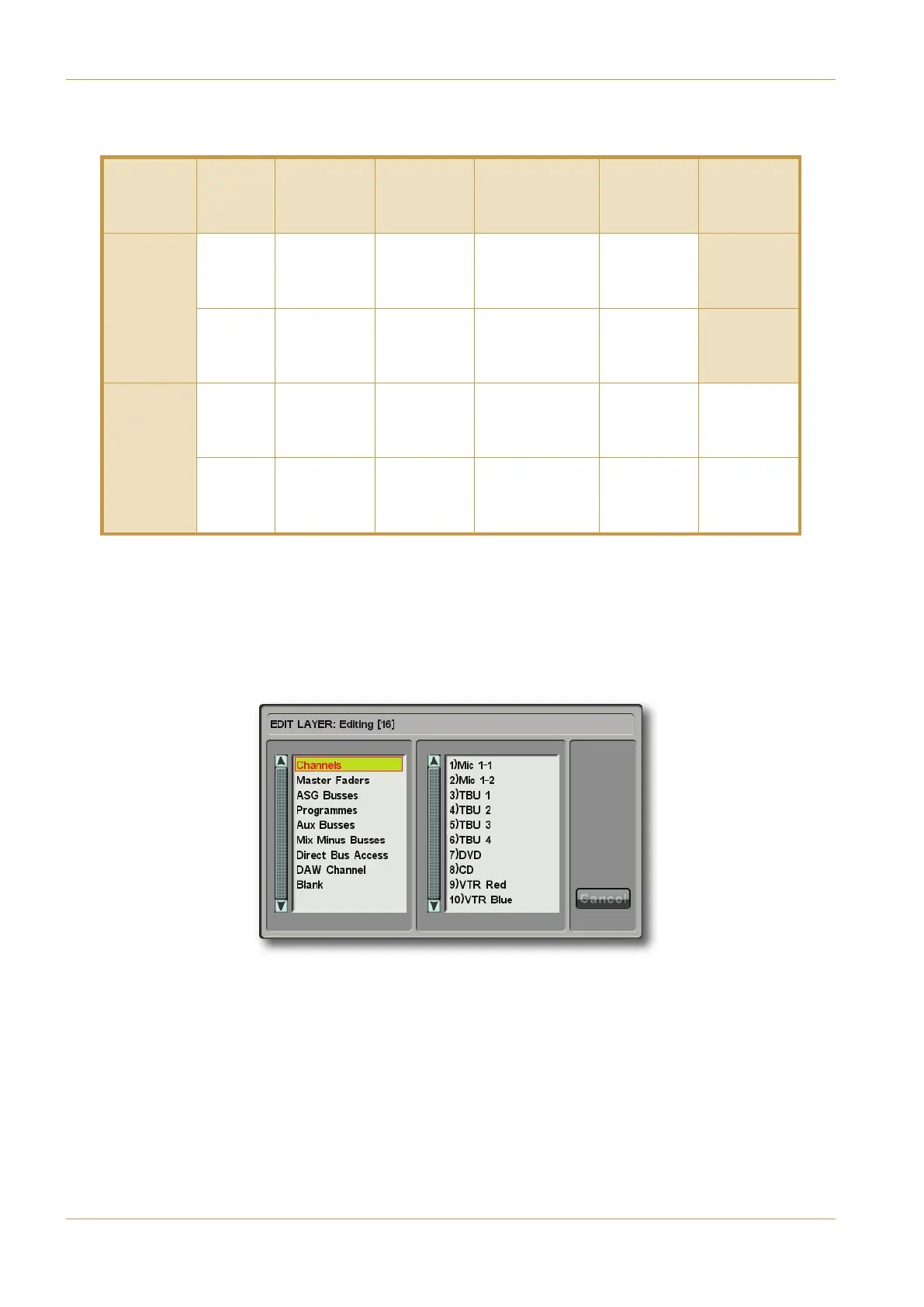The Default Project which is present on the console at commissioning has the following signals pre-assigned:
To assign a signal path to a fader strip:
‰ Bring the Layer to be configured onto the control surface, using its assigned softkey.
‰ Open the ( -& display by pressing the ( -& button in the Master Control Strip at the base of
the Touchscreen, followed by the (button which appears to its right. The ( -& display will appear in the
lower left-hand corner of the Touchscreen:
‰ Select the fader strip to which you would like to assign the signal path by pressing the (( button below its fader.
The !) ( button in the right-hand side of the Master Control Strip will allow you to select multiple fader strips within
the Layer, and the button next to it selects all of the Layer’s fader strips.
#"'#
'
.
-&
-
(Fdr 1-8)
-
(Fdr 9-16)
"(&
'
(#"
-
(Fdr 17-24)
-
(Fdr 25-32)
70==4;
034@A
1
Mono
channels
Mono
channels
4 Stereo ASGs
2 Group Masters
2
Stereo PGMs
Stereo
channels
–
2
Mono
channels
Mono
channels
As Layer 1
Mono
channels
–
70==4;
034@A
1
Mono
channels
Mono
channels
4 Stereo ASGs
2 Group Masters
2 Stereo PGMs
Stereo
channels
Mono
channels
2
Mono
channels
Mono
channels
As Layer 1 Blank Blank
Page 4-28 | Section 4: Configuration C10 HD Installation Guide
B: Console Configuration