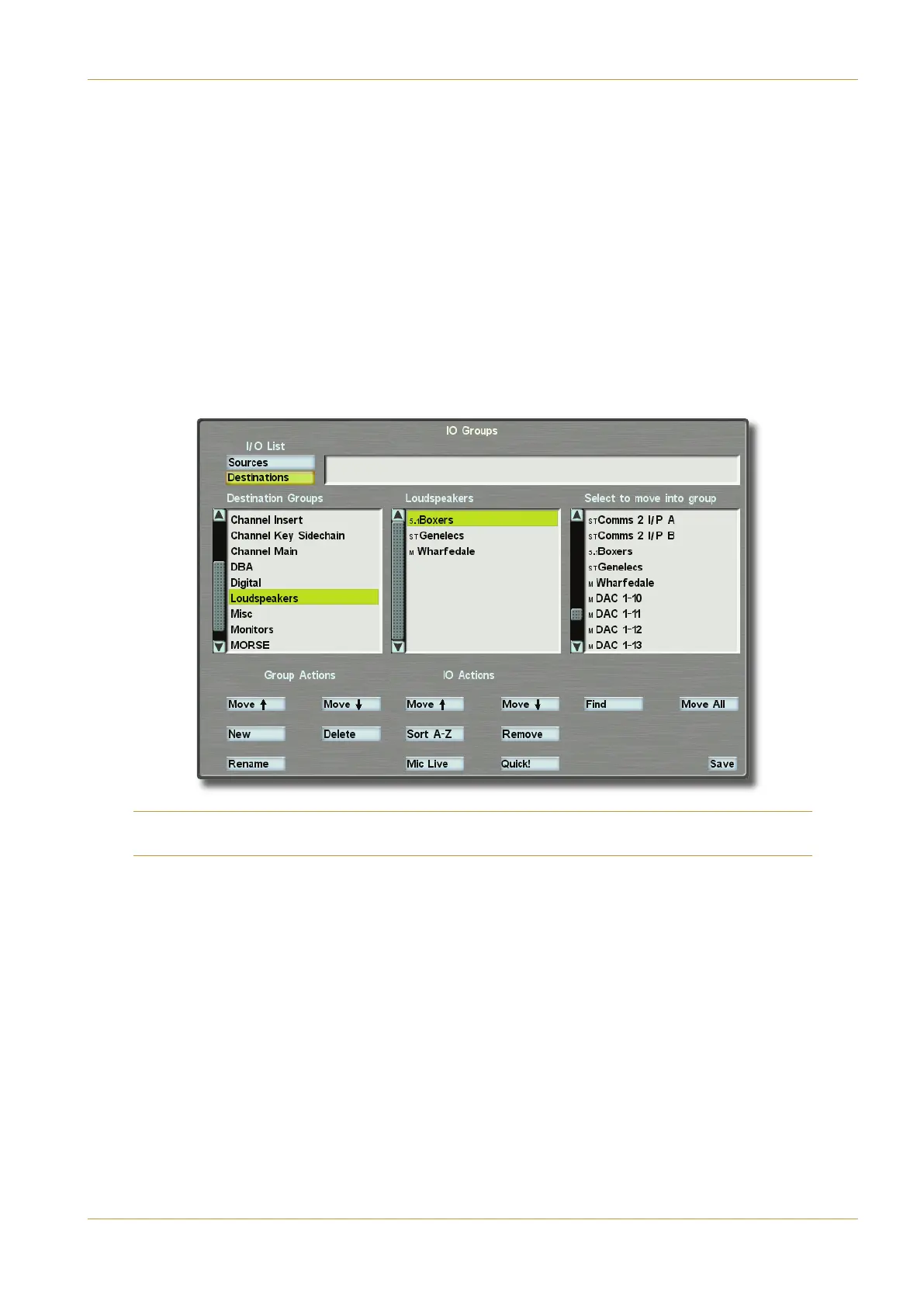C10 HD Installation Manual Section 5: System Administration | Page 5-21
Sources within a group can be re-arranged using the (?AC/and "?E5 boxes under the $ 3C9?>B menu, or
r
emoved from the group to allow it to be placed somewhere else using the '5=?E5 box.
The "93!9E5 box toggles a logic flag for the selected source within the middle list, allowing it to put the console in ‘On
Air’ mode whenever it is live to either of the Programme outputs! This can be applied to analogue line and digital inputs
as well as true mic inputs, and is shown by a small mic icon to the right of the source name (not seen in this screenshot).
The 9>4 option allows a keyword to be entered which will filter the right hand source list to simplify finding a particular
source, plus the "?E5<< option will allow a one-touch selection of all similarly named sources into the current source
group – very useful for placing all sources named ‘AES’ into a single group, especially when you may have several dozen of
t
hem!
‰ Remember to (1E5 in order to ensure the changes are stored on disk.
‰ Now select the 5BC9>1C9?>B box, to carry out the same process of renaming and reordering for destination
groups:
Note that all the options work in the same way as for the Sources page, except for Mic Live, which has no function
when dealing with destinations
‰ Remember to (1E5 again after editing the 5BC9>1C9?>B.
Route Menu
