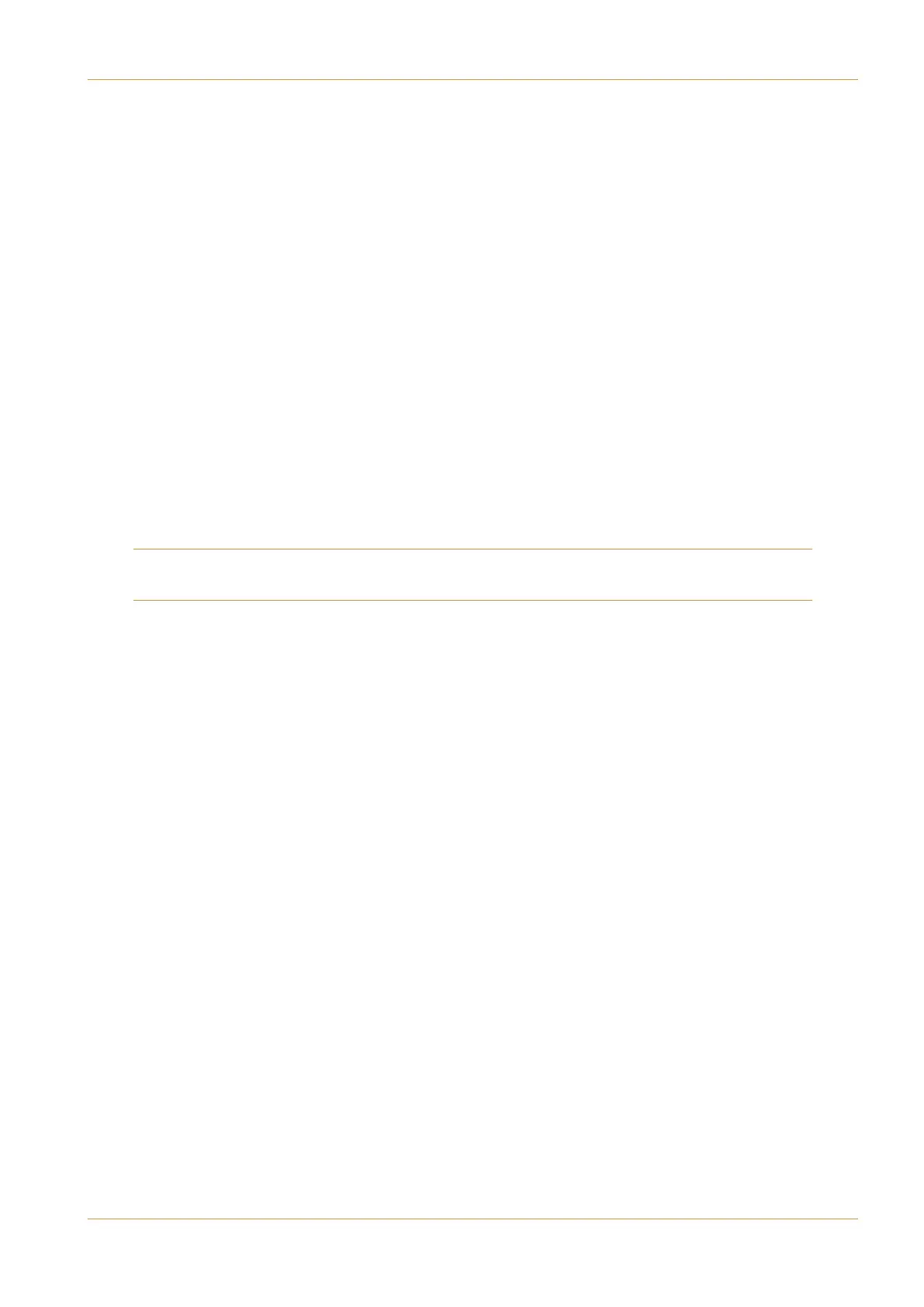C10 HD Installation Guide Section 4: Configuration | Page 4-15
To add signals to a group:
‰ Select the group in the left-hand column.
‰ Scroll the right-hand list to display a signal to be included, then touch that signal. It will appear in the centre column.
‰ To find specific sources within the list, touch 8=3, type a keyword into the pop-up which appears and press enter.
This will filter the right-hand source list to simplify finding a particular source,
‰
To move all similarly named sources into the current source group, select one of the sources, then touch !>D4;;.
It is recommended that you rename and reorder both the list of '>C@24@>C?A and the signals within each group to
put the most important and frequently accessed signals at the top:
‰ Select a source group or a source within a group, then use the two !>D4 boxes under that list to move it through
the list. Alternatively, sources within a group can be re-arranged using the '>@B.and !>D4 boxes under the #
2B8>=A menu, or removed from the group to allow it to be placed somewhere else using the &4<>D4 box.
The !82 8D4 box toggles a logic flag for the selected source within the middle list, allowing it to put the console in ‘On
Air’ mode whenever it is live to either of the Programme outputs. This can be applied to analogue line and digital inputs
as well as true mic inputs, and is shown by a small mic icon to the right of the source name (not seen in this screenshot).
‰ When you’ve finished grouping the '>C@24A or 4AB8=0B8>=A list, make sure you select the '0D4 box before
repeating the process for the other list. When both lists are configured, touch anywhere outside the display to close it.
Note that all the options work in the same way as for the Sources page, except for Mic Live, which has no function
when dealing with destinations
A: IO Configuration
