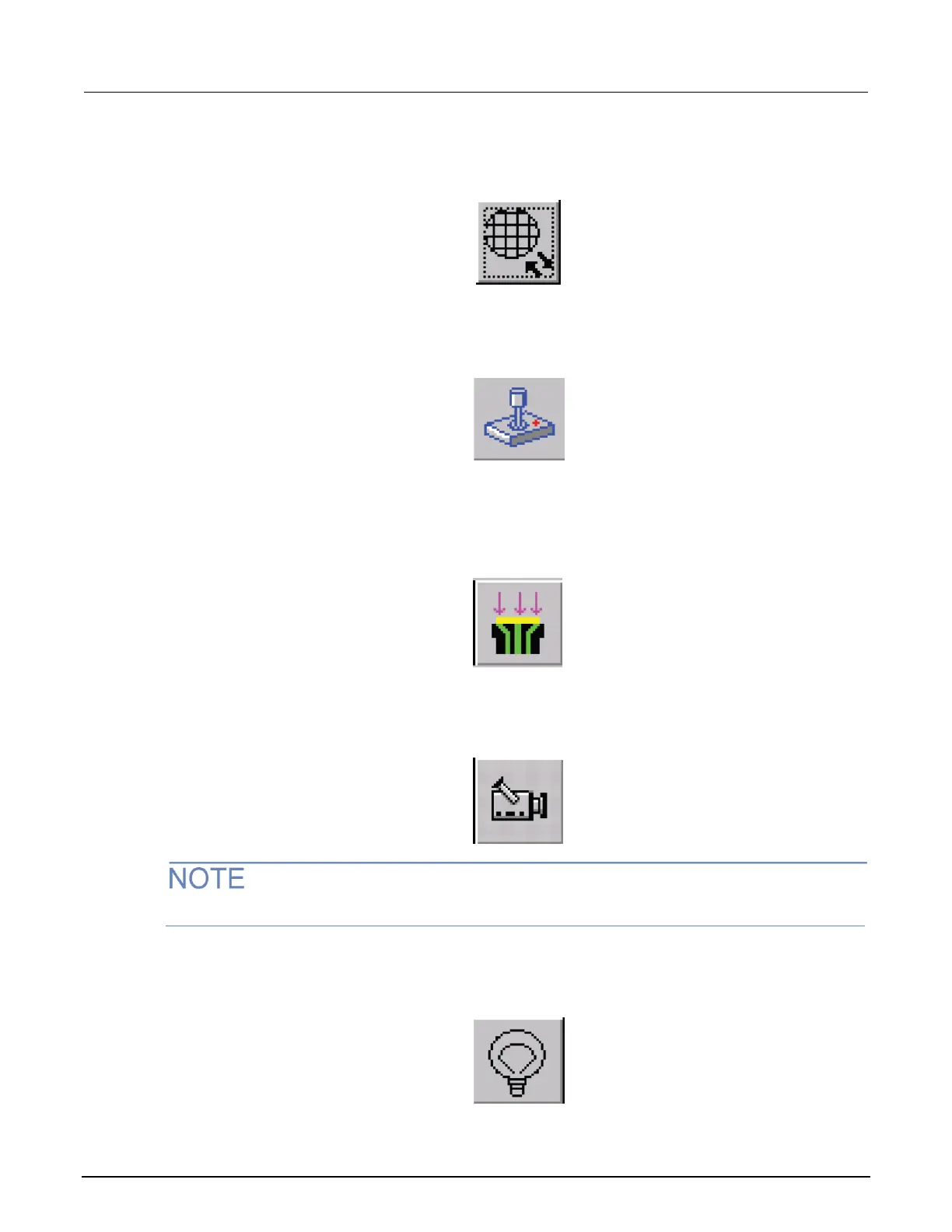2. From the Motion Control window, click the Chuck to front button.
Figure 263: Chuck to front button
3. From the Nucleus toolbar, click the Enable Joystick button.
Figure 264: Enable Joystick button
4. Place a wafer on the chuck.
5. From the Nucleus UI toolbar, toggle the vacuum from OFF to ON.
Figure 265: Vacuum control
6. From the Nucleus UI toolbar, turn on the camera screen by clicking the Video button.
Figure 266: Video button
If the LIGHT is off, the video will be blank.
7. From the Nucleus UI toolbar, turn on the light by clicking the Light button.
Figure 267: Light button
