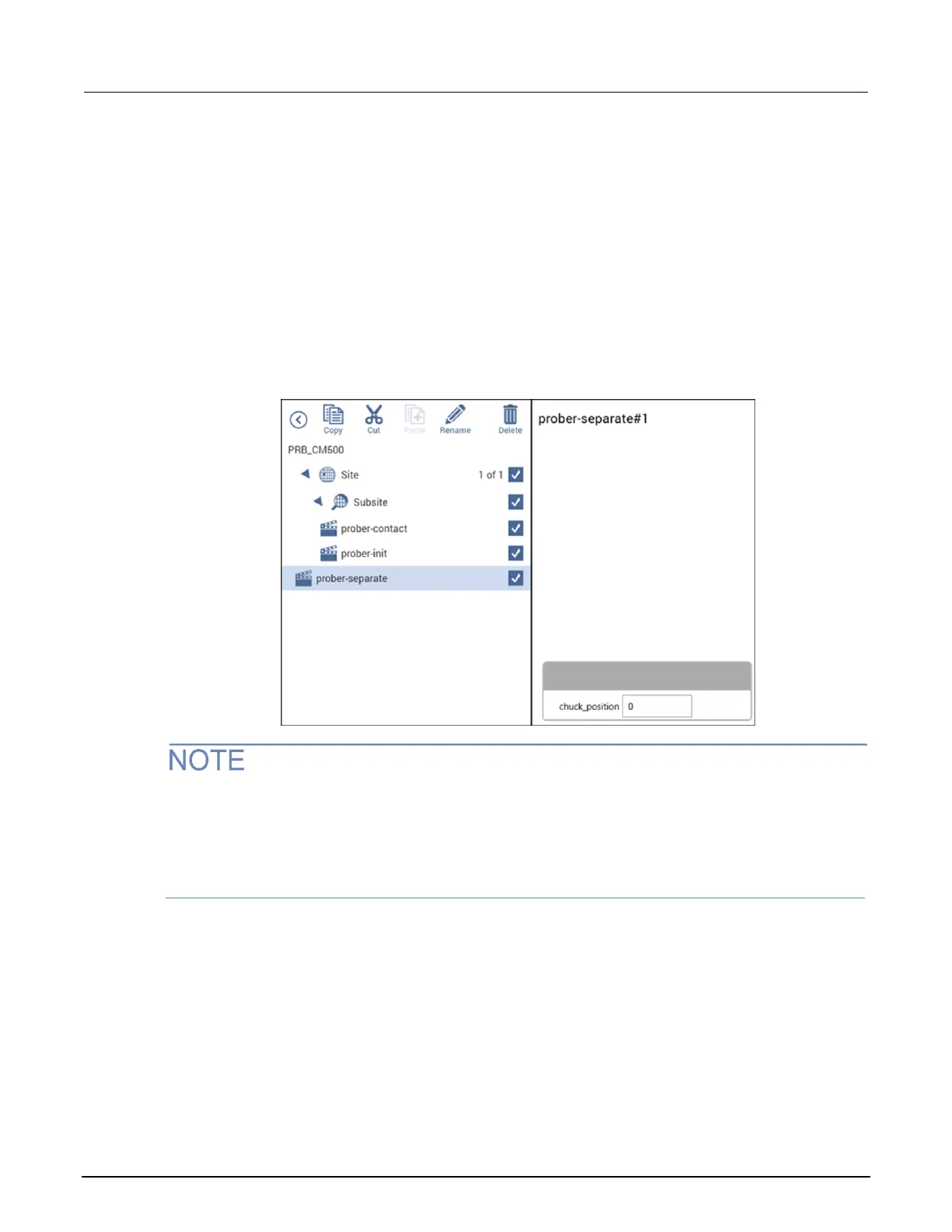5. Select the prober-contact_1 action.
6. Rename the action prober-separate.
7. Select Configure.
8. Set chuckposition to 0. This moves the Z chuck to the down (separate) position.
9. Select the prober-contact action.
10. Set chuckposition to 1. This moves the Z chuck to the contact position.
11. Place the prober-separate action at the bottom of the project tree.
12. Right-click prober-separate and select Promote Action twice so that prober-separate is at
the site level.
Figure 322: New prober-separate UTM
The position of the action in the project tree determines when the action is run during a test. For
example, in a device with multiple tests, you can run the device level directly. The tests under that
device are executed sequentially. If an action is under the device level, the action runs in sequence
with the tests. Similarly, actions under the subsite, site, or project levels execute automatically when
the subsite, site, or project is run.
Create a test in the subsite level:
1. Choose Select.
2. Choose the Tests library.
3. Select a test for the device on your wafer.
4. Add the test to the subsite. When you add a test, an appropriate device is automatically added.
You can also add a device from the Devices library and then add a test to the device.
5. Choose the Actions library.
