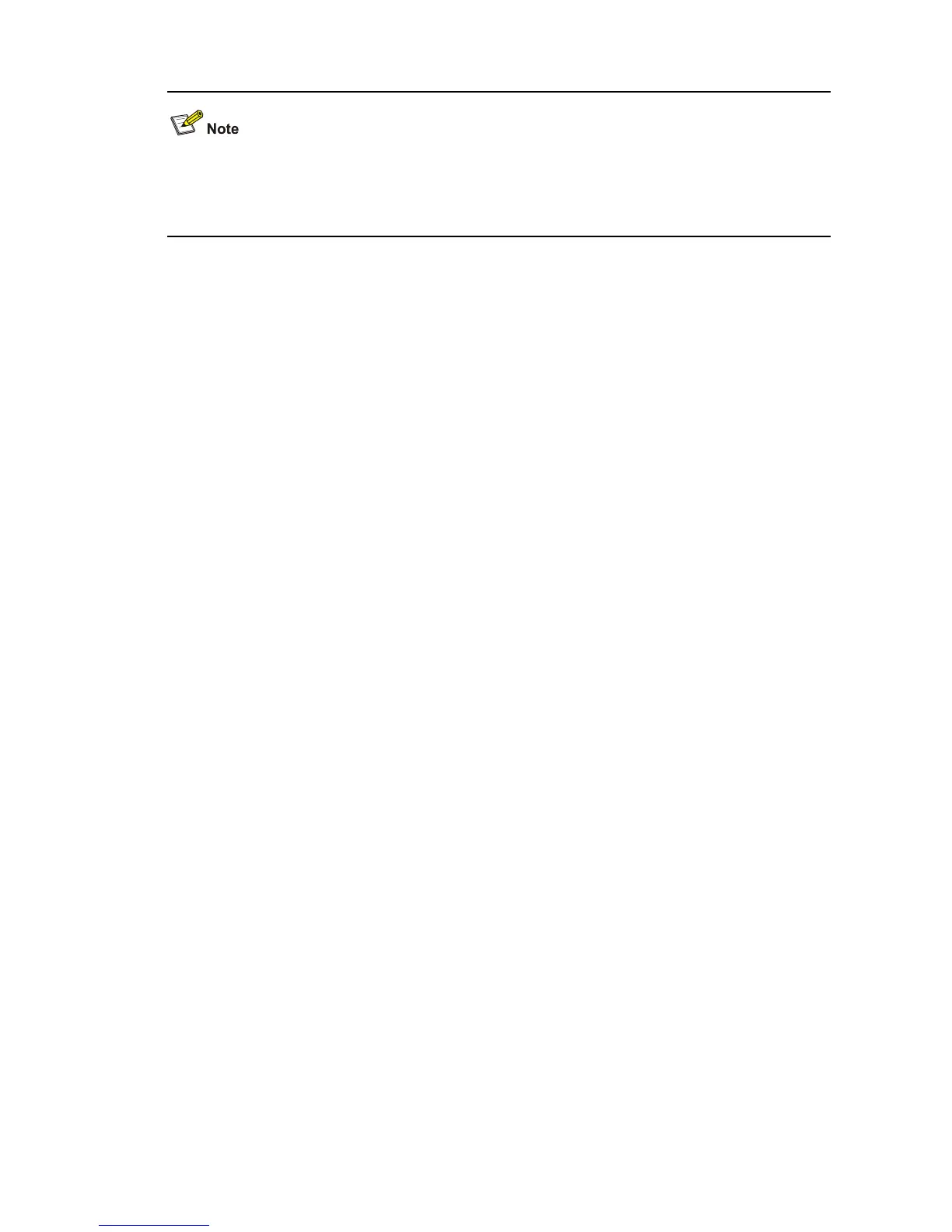1-8
If an SSH client needs to authenticate the SSH server, it uses the locally saved public key of the server
for authentication. In case the authentication fails, you can use the display ssh server-info command
to view whether the locally saved public key of the server is correct.
Related commands: ssh client assign, ssh client first-time enable.
Examples
# Display the mappings between SSH servers and their public keys saved on the client.
<Sysname> display ssh server-info
Server Name(IP) Server public key name
_________________________________________________________________________
192.168.0.90 192.168.0.90
display ssh user-information
Syntax
display ssh user-information [ username ]
View
Any view
Parameters
username: SSH user name, a string of 1 to 184 characters. It cannot contain any of these characters:
slash (/), backslash (\), colon (:), asterisk (*), question mark (?), less than sign (<), greater than sign (>),
and the vertical bar sign (|). In addition, the @ sign can appear up to once, the username part (that is,
the string before the @ sign) cannot be more than 55 characters, and the domain name part cannot be
more than 128 characters.
Description
Use the display ssh user-information command on an SSH server to display information about all
SSH users, including user name, authentication type, corresponding public key name and authorized
service type. If the username argument is specified, the command displays information about the
specified user.
Related commands: ssh authentication-type default, ssh user, ssh user authentication-type, ssh
user assign, ssh user service-type.
Examples
# Create an SSH user named client and specify publickey authentication as the authentication mode
for the SSH user.
<Sysname> system-view
System View: return to User View with Ctrl+Z.