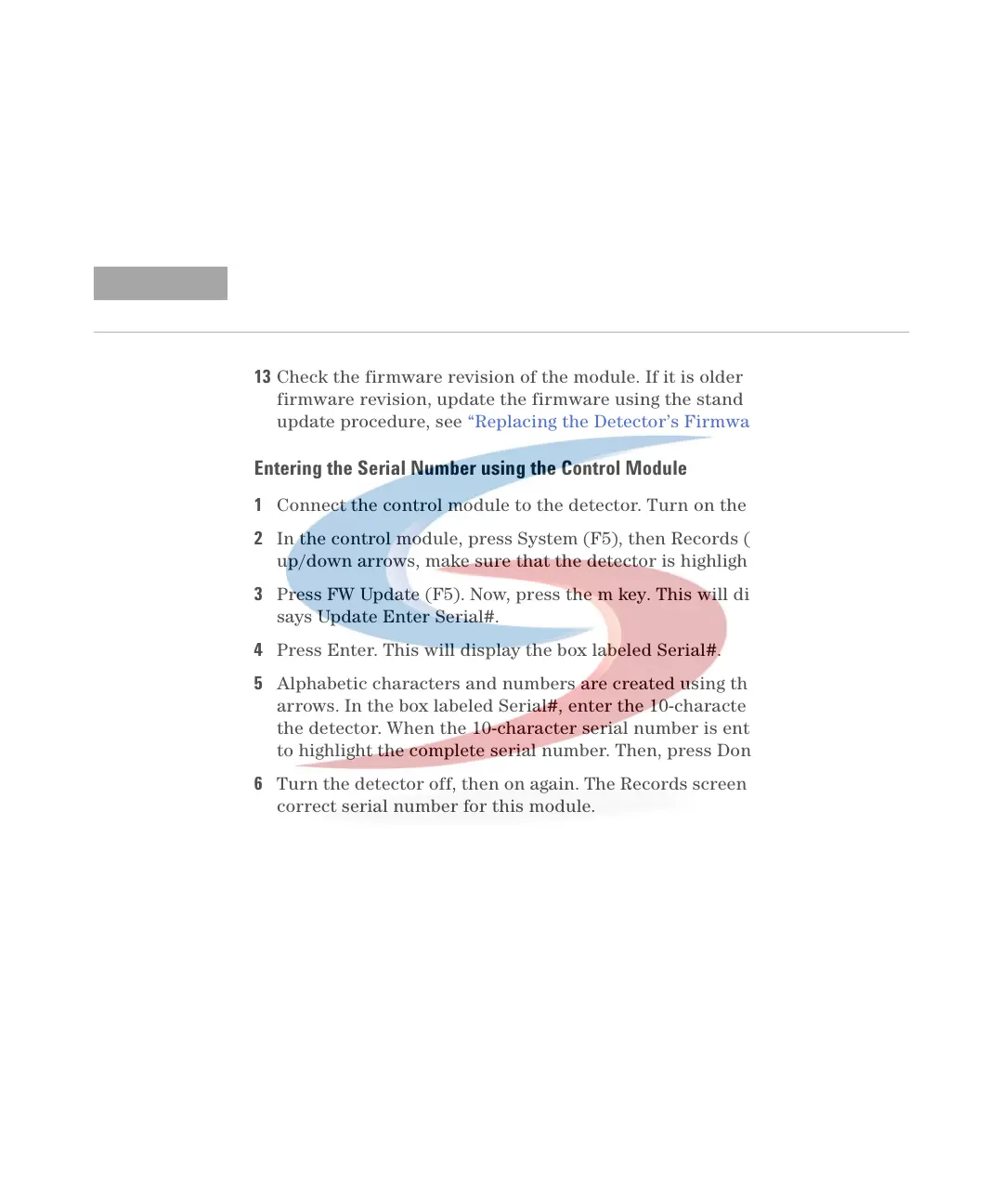Repairing the Fluorescence Detector 5
1100 Series FD Reference Manual 161
11 Reinstall the top foam section, top cover and front cover, see “Replacing the
Foams and Covers" on page 196.
12 Replace detector into the stack and reconnect the cables.
13 Check the firmware revision of the module. If it is older than the current
firmware revision, update the firmware using the standard firmware
update procedure, see “Replacing the Detector’s Firmware" on page 200.
Entering the Serial Number using the Control Module
1 Connect the control module to the detector. Turn on the detector.
2 In the control module, press System (F5), then Records (F4). Using the
up/down arrows, make sure that the detector is highlighted.
3 Press FW Update (F5). Now, press the m key. This will display a box which
says Update Enter Serial#.
4 Press Enter. This will display the box labeled Serial#.
5 Alphabetic characters and numbers are created using the up and down
arrows. In the box labeled Serial#, enter the 10-character serial number for
the detector. When the 10-character serial number is entered, press Enter
to highlight the complete serial number. Then, press Done (F6).
6 Turn the detector off, then on again. The Records screen should display the
correct serial number for this module.
7 If a Agilent ChemStation is also connected, restart the Agilent ChemStation
now as well.
NOTE
If a new FLM board is installed, update the serial number information of the detector in the
user interface, see procedure below.