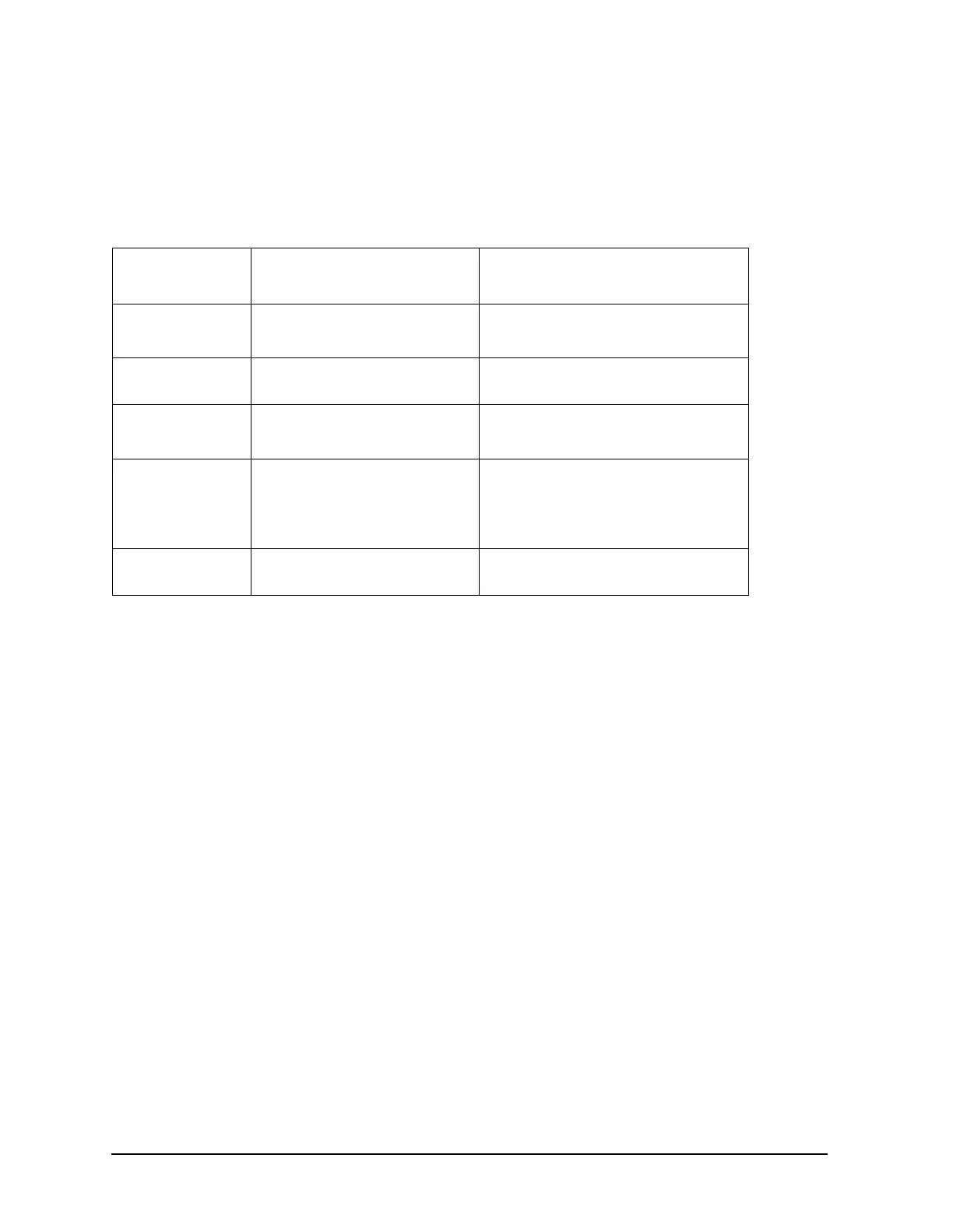5-12 Chapter 5
Power Supply Troubleshooting
If the Red LED of the A15 Is ON
• If the red LED goes out, the particular assembly (or one receiving power from it) that
allows it to go out is faulty.
• If the red LED is still on after you have checked all of the assemblies listed in Table 5-3,
continue to “Check the Operating Temperature” on page 5-12.
Check the Operating Temperature
The temperature sensing circuitry inside the A15 preregulator may be shutting down the
supply. Make sure the temperature of the open air operating environment does not exceed
55 °C (131 °F), and that the analyzer fan is operating.
• If the fan does not seem to be operating correctly, refer to “Fan Troubleshooting” on
page 5-19.
• If there does not appear to be a temperature problem, it is likely that A15 is faulty.
Inspect the Motherboard
If the red LED is still on after replacement or repair of A15, switch off the analyzer and
inspect the motherboard for solder bridges and other noticeable defects. Use an ohmmeter
to check for shorts. The +5 VD, +5 VCPU, or +5 VDSENSE lines may be bad. Refer to the
block diagram at the end of this chapter and troubleshoot these suspected power supply
lines on the A17 motherboard.
Table 5-3 Recommended Order for Removal/Disconnection
Assembly To
Remove
Removal or Disconnection
Method
Other Assemblies that Receive Power
from the Removed Assembly
1. A19 Graphics
Processor
Remove from Card Cage
Disconnect from W14
None
A18 Display
2. A14 Frac N
Digital
Remove from Card Cage None
3. A9 CPU Disconnect W36
Remove from cardcage
A20 Disk Drive
None
4. A16 Rear Panel
Interface
Disconnect W27
Disconnect A16W1
A25 Test Set Interface
A24 Transfer Switch
A23 LED Front Panel
None
5. A2 Front Panel
Interface
Disconnect W17 A1 Front Panel Keyboard A18 Display
