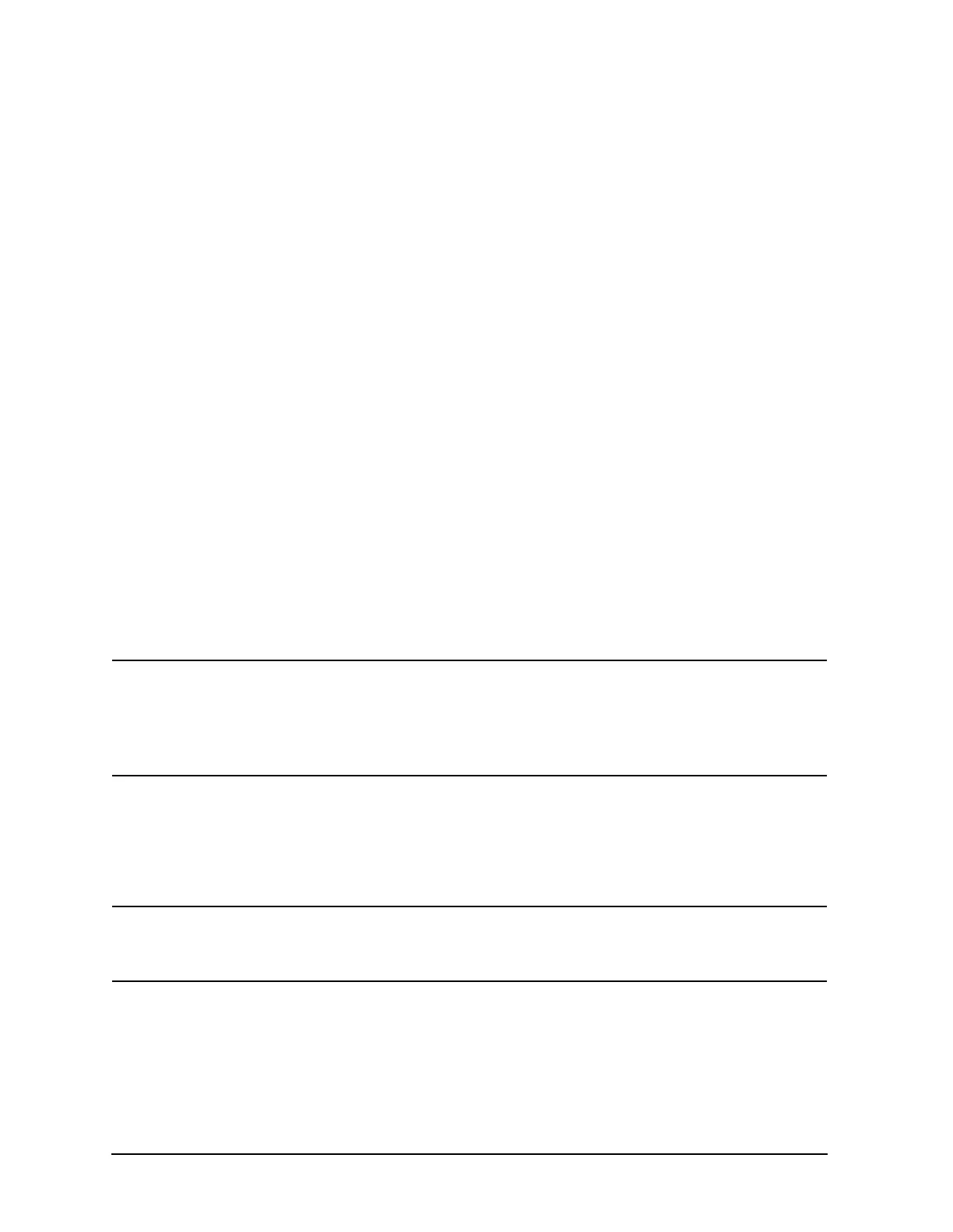5-14 Chapter 5
Power Supply Troubleshooting
If the Green LEDs of the A8 Are Not All ON
3. Remove or disconnect all the assemblies listed below. (See Figure 5-5 on page 5-9.)
Always switch off the analyzer before removing or disconnecting an assembly.
A9 CPU
A10 digital IF
A11 phase lock
A12 reference
A13 fractional-N analog
A14 fractional-N digital
A19 graphics processor
4. Switch on the analyzer and observe the green LEDs on A8.
• If any of the green LEDs are off or flashing, it is not likely that any of the assemblies
listed above is causing the problem. Continue to “Briefly Disable the Shutdown
Circuitry” on page 5-14.
• If all green LEDs are now on, one or more of the above assemblies may be faulty.
Continue to the next step.
5. Switch off the analyzer.
6. Reconnect W14 and W20 to A19.
7. Reinstall each assembly one at a time. Switch on the analyzer after each assembly is
installed. The assembly that causes the green LEDs to go off or flash could be faulty.
NOTE It is possible, however, that this condition is caused by the A8 post regulator
not supplying enough current. To check this, reinstall the assemblies in a
different order to change the loading. If the same assembly appears to be
faulty, replace that assembly. If a different assembly appears faulty, A8 is
most likely faulty (unless both of the other assemblies are faulty).
Briefly Disable the Shutdown Circuitry
In this step, you shutdown the protective circuitry for a short time, and the supplies are
forced on (including shorted supplies) with a 100% duty cycle.
CAUTION Damage to components or to circuit traces may occur if A8TP4 (SDIS) is
shorted to chassis ground for more than a few seconds while supplies are
shorted.
1. Switch off the analyzer.
2. Connect A8TP4 (SDIS) to chassis ground with a jumper wire.
3. Switch on the analyzer and note the signal mnemonics and test points of any LEDs that
are off. Immediately remove the jumper wire.
