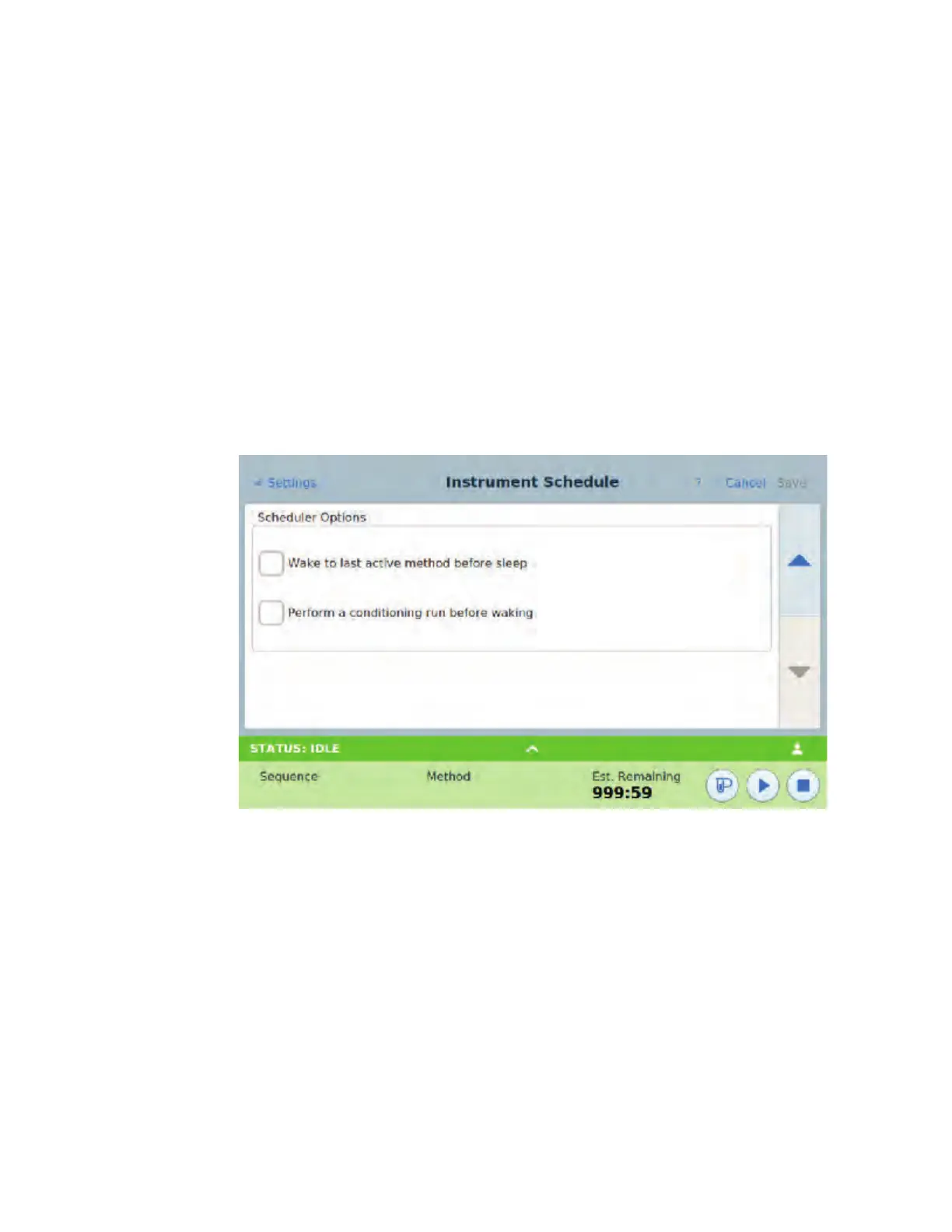12 Resource Conservation
Operation Manual 195
2 [[Create the [Instrument Schedule]. You do not have to program events for every day. For
example, you can program the GC to sleep on Friday evening, then wake on Monday
morning, keeping it continuously at operating conditions during weekdays.
a [[Enter a Wake Time for each desired day. Use the corresponding drop-down list box to
specify AM or PM.]
b [Enter a Sleep Time for each desired day. Use the corresponding drop-down list box to
specify AM or PM.]
c [Choose Set Wake Method for each desired day, as applicable. This will cause the
Wake method to be run when the GC wakes on the selected days. See [“Wake and
condition methods”].]
d [[Choose Set Sleep Method for each desired day, as applicable. This will cause the
Sleep method to be run prior to the GC going to sleep on the selected days. See
[“Sleep methods”].]]]]]
3 [[Scroll to the Scheduler Options area. See [Figure 69].]]
[]
Figure 69. [Scheduler Options area]
4 [Decide how to restore flows. Choose the desired options:
• [[[Wake to last active method before sleep]: At the specified time, the GC will restore the
last Active Method used before it went to sleep.]
• [[Perform a conditioning run before waking]: At the specified time, the GC will load the
condition method. This method runs once. See [“Wake and condition methods”].]]]
5 [[Select Apply. The settings are saved to the GC.]]]]]]
