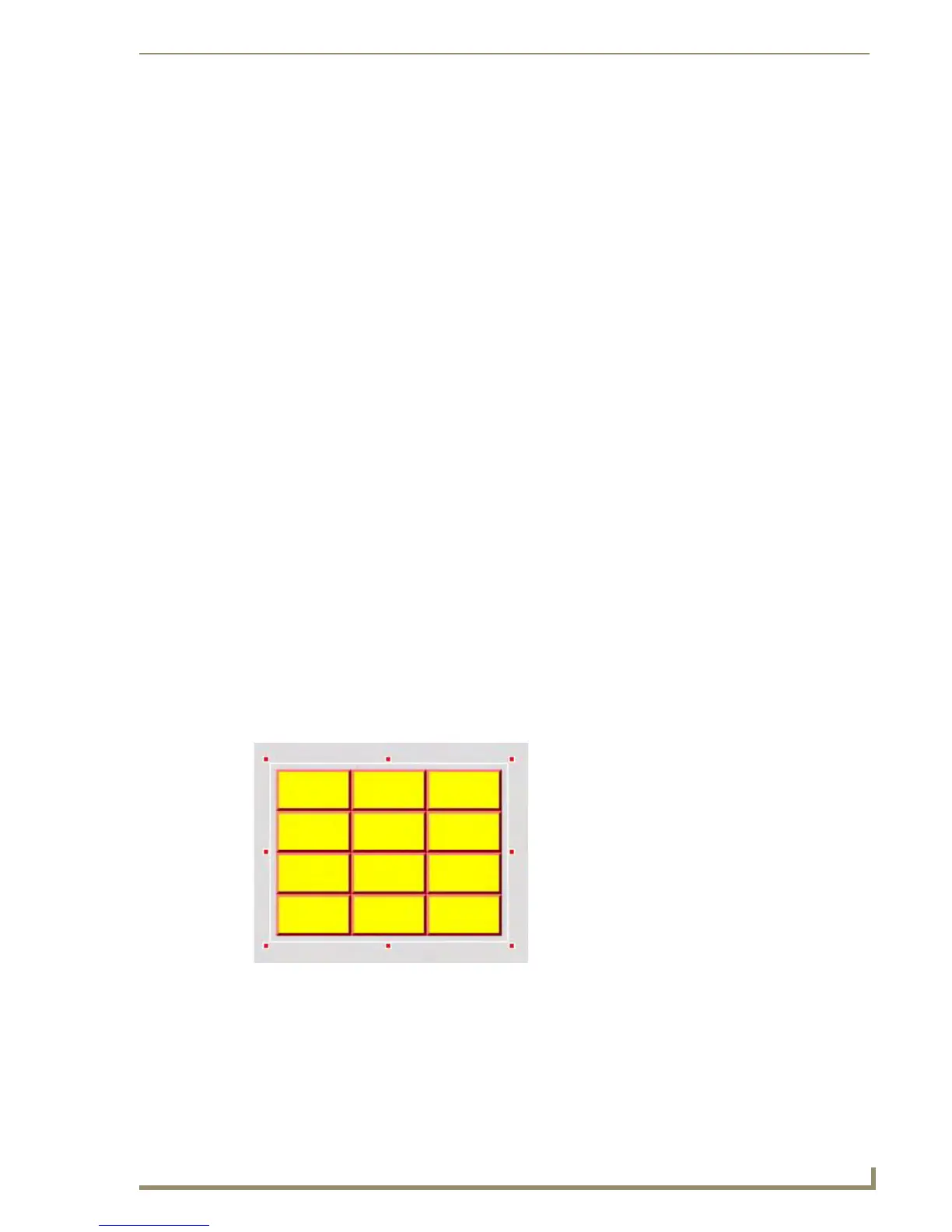List Box Buttons
83
PDesign4 Touch Panel Design Software (v2.10 or higher)
List Box Buttons
Overview
TPDesign4 supports adding "List Box" buttons to projects created from panel types that support List
Box buttons.
The List Box button is a special-purpose button type for G4 devices/panels which utilizes a collection of
subordinate buttons to display either dynamic or static data as a scrollable list (referred to as a “list box
view”). List box buttons can be used to allow the end-user to view data in list form, and make selections
from the list.
The data displayed in List Box buttons comes from an associated List Data Table.
List Box buttons are visible in TPDesign4, but do not have any visible properties on the panel. The
primary role of the (hidden) list box button is to retain the properties of the list box view. The role of the
subordinate buttons is to display the data in the list box view.
One example usage for List Box buttons might be to display a scrollable list of music playlists for the
end-user to select and playback. In this case, the song titles displayed in the list box buttons are provided
by a server, such as a MAX Home Theater server. Unlike other button types where you specify the text to
be displayed on the button (via the Text button state property), the text that is displayed in a List Box
button comes from a List Data Table. Each List Box button is associated to a List Data table, and you can
specify how the List Box button displays the data (via General and State Button Properties).
In many ways, List Box buttons are set up like tables in TPD4, in that they use Rows and Columns to
organize the data to be displayed. Think of a table where each cell is a button, and every button is
populated with data coming from the List Data Table associated with the List Box button.
There are three main aspects to List Box buttons: the Container button, Subordinate buttons and the List
Data table:
The main List Box button is referred to as the Container (FIG. 45). Select the List Box
Container to set button properties for the entire list box button (affecting all subordinate
buttons within the container).
The List Box Container wraps around the Subordinate buttons which represent the display
fields for data populated by the List Data Table. You can select subordinate buttons by the
column to set button properties that affect only the affected column (FIG. 46). Note that you
cannot select individual "cells" (or buttons), since subordinate buttons only operate as a
display of list data, not as individually customizable buttons.
FIG. 45 List Box Button - Container selected
