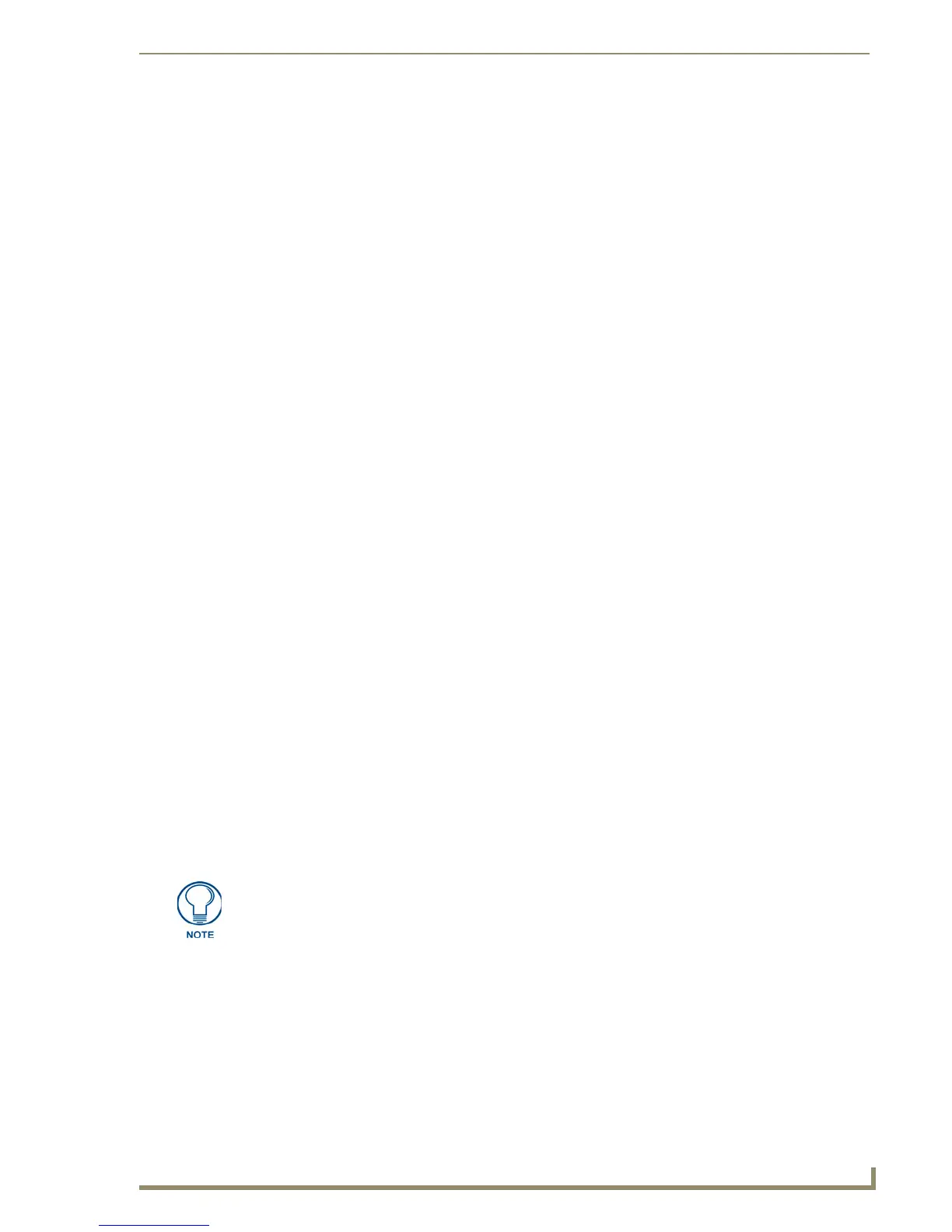Appendix A: G4 Computer Control
231
PDesign4 Touch Panel Design Software (v2.10 or higher)
Computer Control Button Address Port: _______
(Acquire this number from the TPD4 touch panel file under the Button Properties /
Programming Tab).
Computer Control Button Address Code (Channel): _______
(Acquire this number from the TPD4 touch panel file under the Button Properties /
Programming Tab).
6. Press the OK button when finished adding a panel. This action creates the configuration file in the
main USB stick directory. Once the USB Control Stick has been configured, it can be used on any
computer residing on the Ethernet Network that can communicate with the NetLinx Control
System.
7. Add multiple panels using the next button on the PC (maximum of four).
Setting Programming Properties: Computer Control Buttons
Once you have created a Computer Control button, you can use the Programming tab of the Properties
Control window to set/edit programming-oriented button properties.
To edit any of the properties, click in the right-hand table cell to activate the field. Depending on the item
selected, you can either set the item manually, select from a drop-down menu, or both.
The following programming properties are supported for Computer Control buttons:
Click the '+' sign out beside Computer Control, to expand the Advanced Codes menu to show the
available functions.
• Address Port: Select or enter the port to which the address code will be applied.
• Address Code: Select or enter the address code sent to the master on the selected port.
• Channel Port: Select 0 - setup port.
• Channel Code: Click to open the Basic Codes options, then click on Advanced Codes to
access the advanced codes menu.
• String Output Port Select or enter the port to which the output string will be applied.
• String Output Specify the output string sent to the master on button push. Click the
browse button (...) to open the Enter Text dialog. Enter the output string and
click OK (or Cancel to exit without saving).
• Command Port Select or enter the port to which the command string output will be applied.
• Command Output Specify the command string sent to the master on button push. Click the
browse button (...) to open the Enter Text dialog. Enter the command output
and click OK (or Cancel to exit without saving).
Maximum command, string and text length = 4096 characters.
