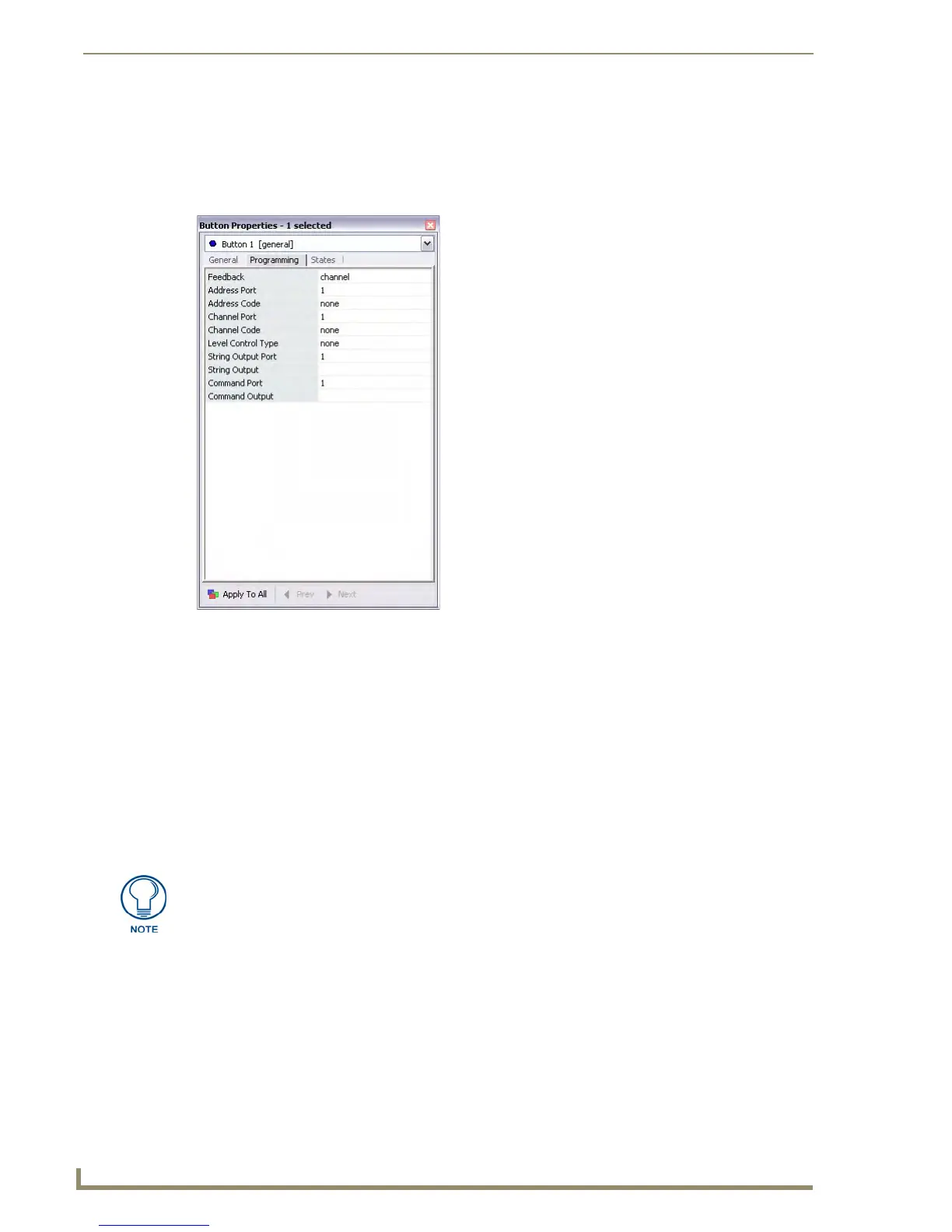Working With Buttons
66
TPDesign4 Touch Panel Design Software (v2.10 or higher)
Setting Button Programming Properties
Once you have created a new button, you can use the Programming tab of the Properties Control window
(FIG. 41) to view/edit programming-related information for the selected button. This information is
displayed in a table format, similar to the General tab.
To edit any of the listed button properties, click on an item in the right-hand column to activate the field.
Depending on the item selected, you can either set the item manually, select from a drop-down menu, or
both.
Level Control Types
The Level Control Type options (set in the Programming tab of the Properties Control Window) allow
General and Multi-State General buttons to directly control a level without the need for NetLinx code.
Select a level control type for the selected button (Absolute, Relative or None):
Absolute: The button acts like a preset and sets the level to the desired value.
Relative: The button increments or decrements the current level value by a fixed amount.
See the Programming Properties section on page 121 for a description of supported properties (some
properties only apply to certain button types, as indicated in the descriptions).
FIG. 41 Programming tab of the Properties Control window
These options require that additional parameters be defined (see the Level Control
Parameters section on page 122).
