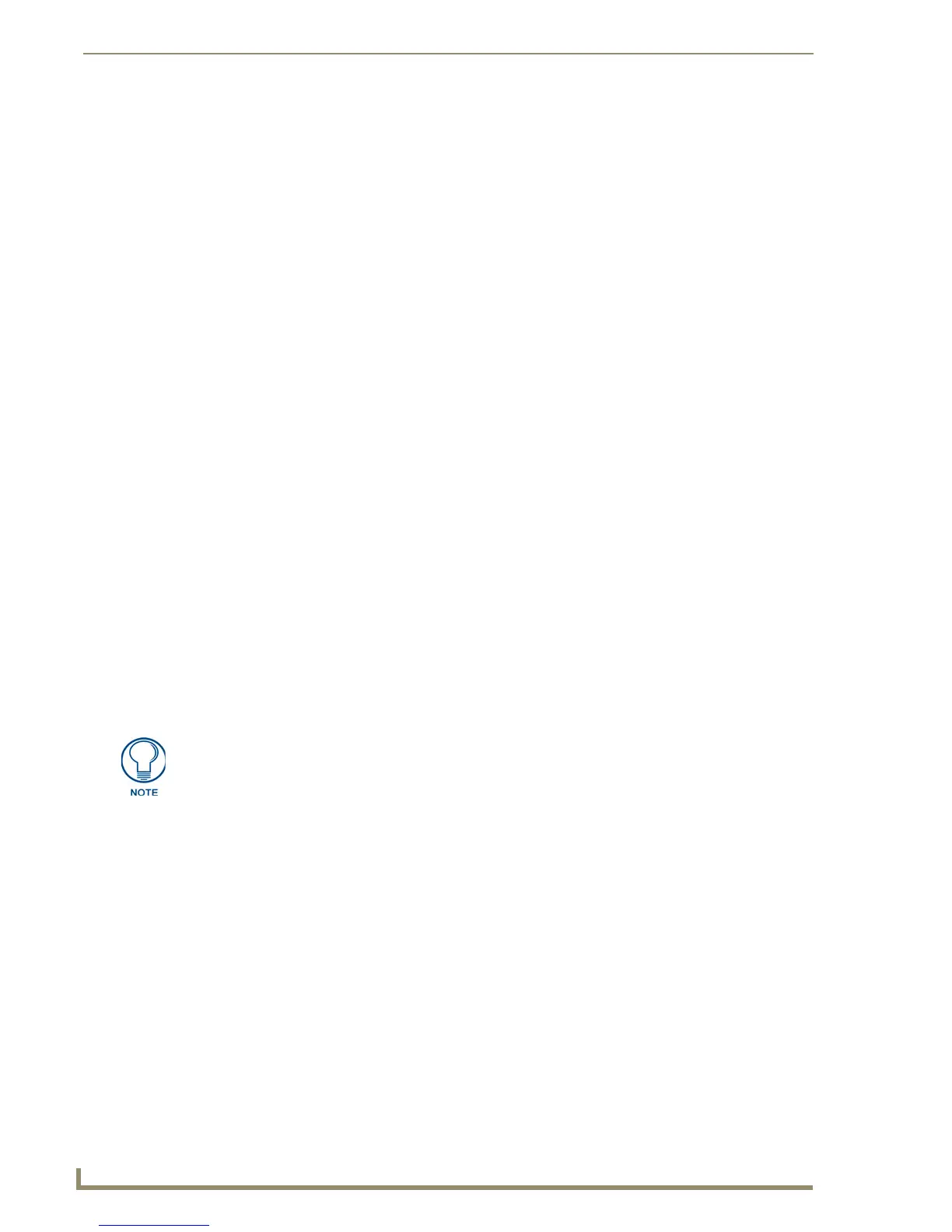Working With Buttons
68
TPDesign4 Touch Panel Design Software (v2.10 or higher)
For buttons with multiple states, Send Commands can set the state number, provided it is not a
level type button.
If the State Manager is not visible, or if no states have been selected, the State Properties will
show a list of all of the states for the selected button, page, or popup page. The individual
properties for a state can be shown or hidden by clicking either on the "State n" category item
or by clicking the +/- tree control for that state.
If states have been selected in the State Manager, the State Properties will represent the
intersection of the selected states, reflected by the text of the title item. Setting a property
value will propagate that value across all selected states.
Editing Button Properties
Edit Button Properties via the Properties Control window: select the button property that you wish to
modify, and enter (type or select) a new value in the corresponding field.
Once a property has been modified, either press the Enter key, the Prev or Next button, or left click the
mouse in any box other than the current box to apply the change.
If the value is inappropriate for the selected object, you will be notified via a message, and the previous
value will be replaced in the box.
Editing Multiple Selections
Buttons may be acted upon individually by clicking the Selection Tool from the toolbar or selecting Edit
> Selection Tool from the main menu, then clicking on the desired button.
You can also select multiple buttons, using any of the following techniques:
Hold the Shift key and left-click.
Click and drag outside the boundaries of the desired buttons to perform a marquis selection.
To select all available buttons on a page or popup page you may either use the Ctrl+A hotkey,
or select Edit > Select All from the main menu. Although you may select and retain the
selection of buttons on multiple pages, you may only act on the selected buttons on one page /
popup page at a time.
Apply To All
In the Properties Control window, you may turn the Apply To All toggle button (located at the bottom of
the Properties Control window) On, then individually select each desired button.
If the Apply To All button is not depressed, and you select more than one button to act on, the
Prev or Next buttons will activate on the Properties Control window. Also note that while you
have multiple buttons selected, only one of them has the edit focus at any given time. Use the
Prev and Next buttons to cycle through the selected buttons to view each button's properties in
the Properties Control window. The button represented in the Properties Control window is
the one with edit focus. All modifications are always on the button with the edit focus.
If the Apply To All button is depressed and you select more than one button to act on, the Prev
or Next buttons are unavailable and that every selected button has the edit focus. You may also
notice that one or more (if not all) of the property values in the grid are blank. The only values
that will display in the grid while the Apply To All button is depressed are those values that
are common among all selected items. Typing in or changing a value in any property box will
You can de-select a button by either selecting another button, or by left-clicking on
the background of the page or popup page.
