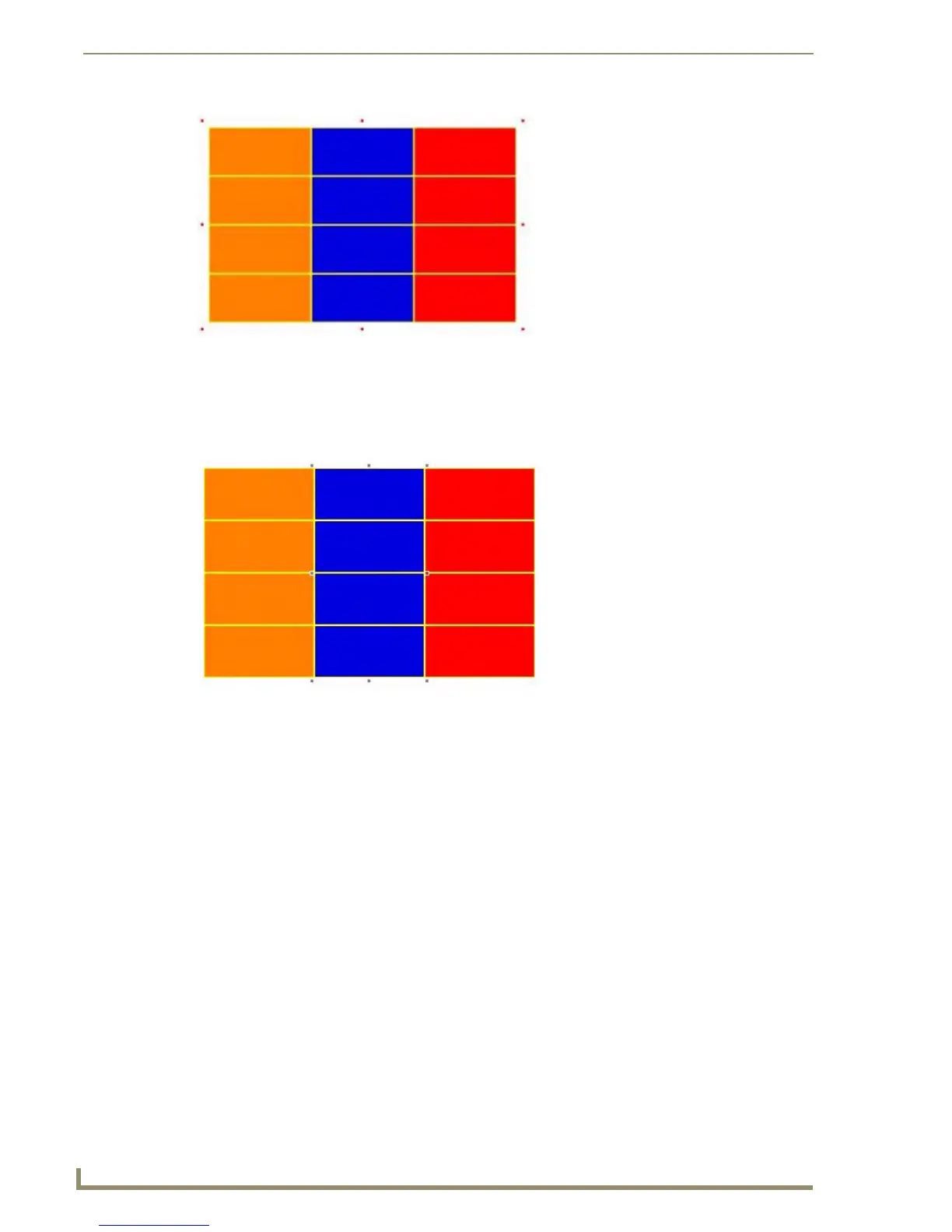List Box Buttons
88
TPDesign4 Touch Panel Design Software (v2.10 or higher)
2. The other perspective is based on columns of the list box. Managed mode will not allow you to
select or move buttons outside of the container. Instead, you select columns of the list box to change
properties for all the buttons in that column such as button width, border type, fill color etc.
(FIG. 53).
Setting General Properties: List Box Container Buttons
Once you have created a List Box button, you can use the General tab of the Properties Control window
to set/edit general (non-state oriented) button properties. To edit any of the properties in the table, click
on an item in the right-hand column to activate the field. Depending on the item selected, you can either
set the item manually, select from a drop-down menu, or both.
When a List Box container is selected the following General Properties appear in the List Box General
Properties toolbar.
FIG. 52 Container selected
FIG. 53 Column selected
•Type See page 120.
•Name See page 118.
• Description See page 114.
•Left See page 115.
•Top See page 119.
•Width See page 120.
•Height See page 120.
• Above Popups See page 113.
•Hidden See page 114.
•List Table Port See page 116.
