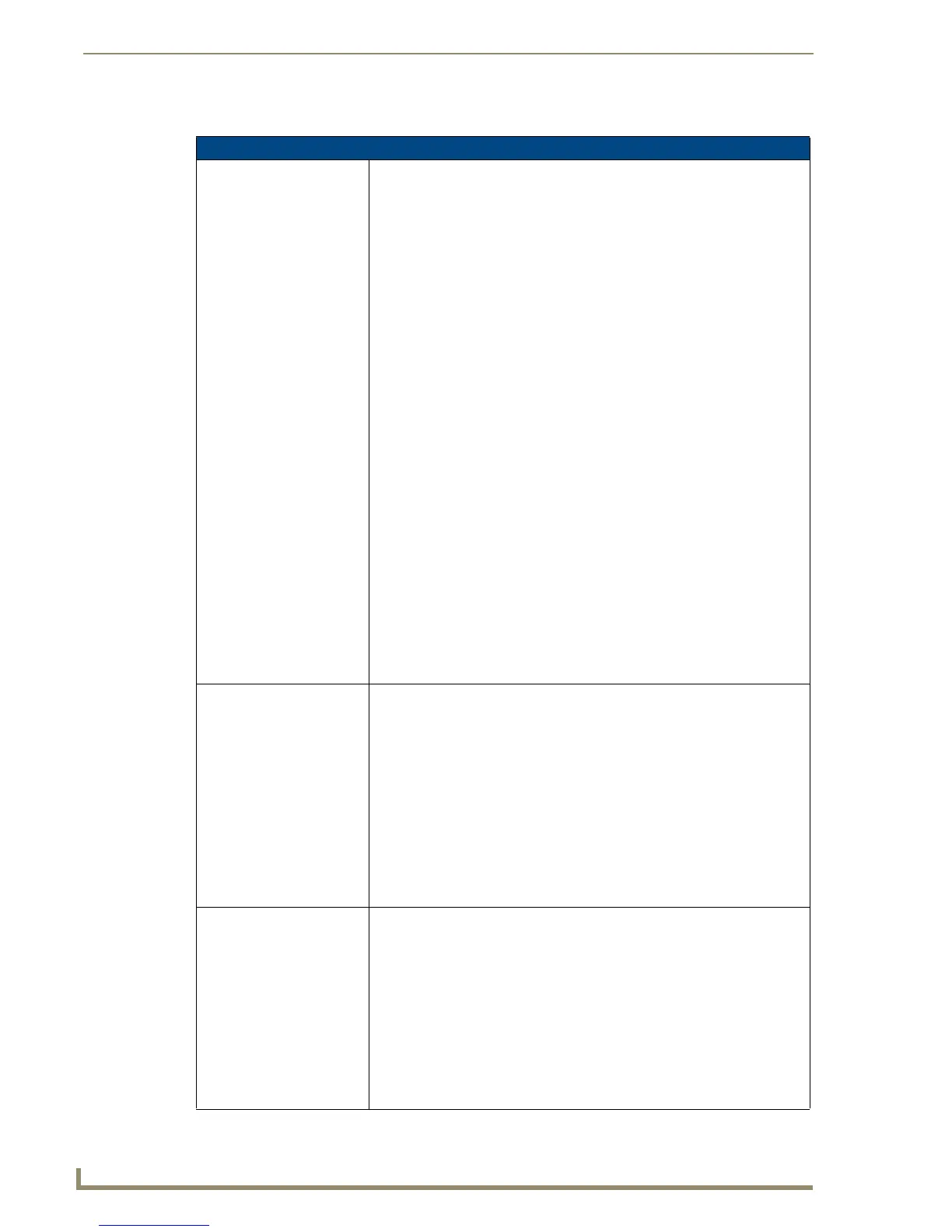List Box Buttons
106
TPDesign4 Touch Panel Design Software (v2.10 or higher)
Command Structure List View Commands
Command Structure List View Commands
^LVO
List view order
Filter sort; tells the view which of the possible orderings to use. Note that the
<sort> field is a bitmask, so that the 3 bit positions may be combined.
Syntax:
"'^LVO-<view address>,<sort>'"
Variables:
• view address = the address of the view definition
•sort:
Bit 0x0001 - Sort
Bit 0x0002 - Reverse
Bit 0x0040 - Filter
Reverse bit (0x0002) reverses the list from whatever order it is currently in.
When used on a sorted list, it results in a reverse sort. When used on a
reverse sorted list, it results in a forward sorted list. In most cases, the
reverse bit should not be used alone, but should be used in combination with
the sort bit (0x0003) such that it always results in a reverse sorted list.
Possible values for the sort field:
0 = None
1 = Forward Sort
2 = Reverse the current list ordering (may or may not be sorted)
3 = Reverse Sort
4 = Filter
5 = Forward Sort + Filter
6 = Reverse current + filter
7 = Reverse sort + filter
Example:
SEND_COMMAND Keypad, "'^LVO-1,7'"
Displays the data list according to the view definitions located at address 1
and filters and reverse sorts the list.
^LVL
List view list
Data list; set the data list displayed.
Syntax:
"'^LVL-<view address>,<list port>,<list address>'"
Variables:
• view address = the address of the view definition
• list port = port where list resides
• list address = address where data resides
Example:
SEND_COMMAND Keypad, "'^LVL-5,2,1'"
Sets the data list viewed to the information located at port 2, address 1 and
displays it according to the view definitions located at address 5.
^LVP
List view position
Set position; display a new position.
Syntax:
"'^LVP-<view address>,<index>'"
Variables:
• view address = the address of the view definition
• index = the row number in sequential order; numbering starts at 1
Example:
SEND_COMMAND Keypad, "'^LVP-5,3'"
Sets the display position starting at the third row and displays it according to
the view definitions located at address 5.
