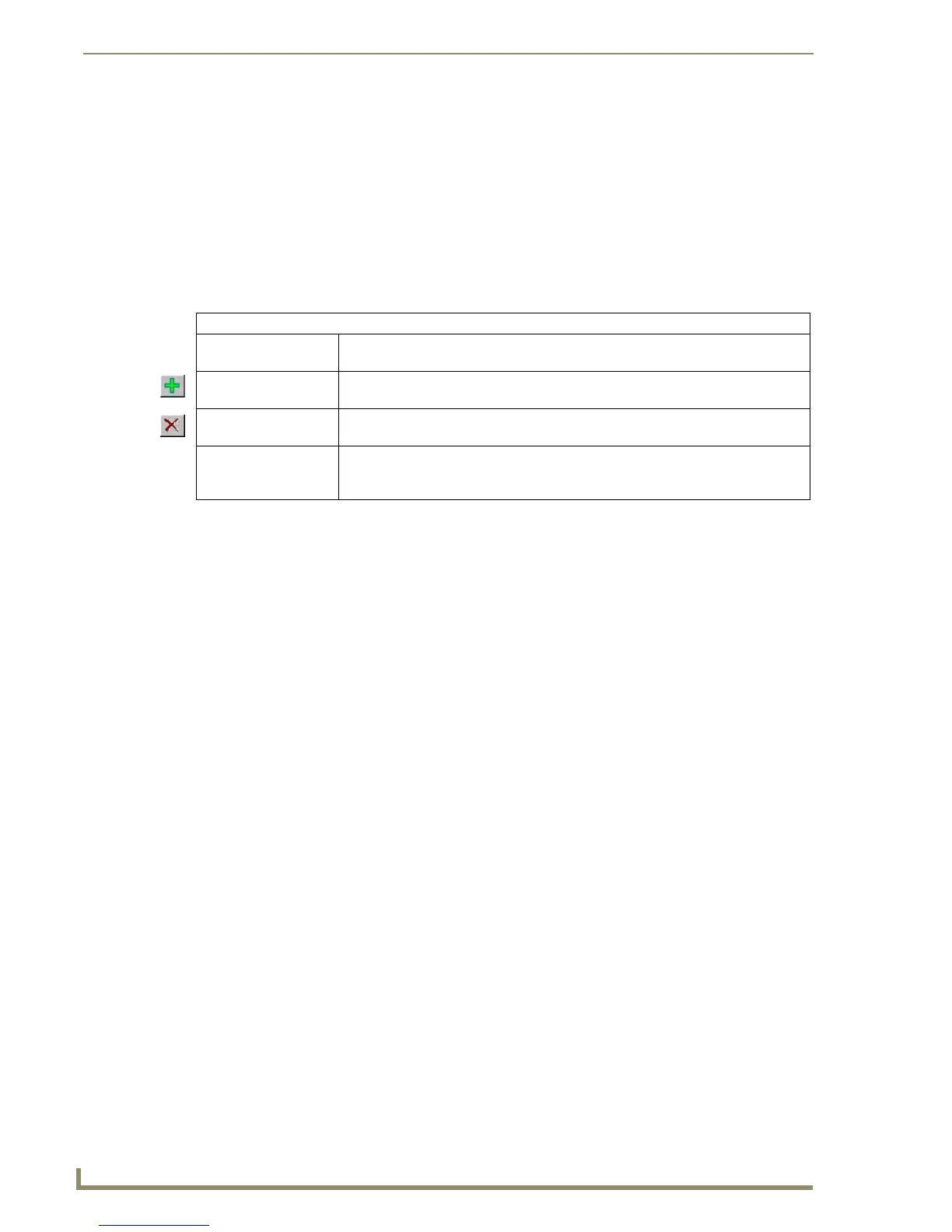Program Preferences
220
TPDesign4 Touch Panel Design Software (v2.10 or higher)
Preferences Dialog - Editor Selection tab
Select Edit > Preferences to open the Preferences dialog where you can set general program preferences
for TPDesign4. The options in the Editor Selection tab allow you to associate external programs of your
choice with image and sound files, to accommodate in-place editing of the images and sounds used in
your Project.
Once you have associated an external program to image and/or sound editor, you can edit image and files
by selecting the file in either the Images or Sounds tab of the Resource Manager and clicking the Edit
button.
The items in the Editor Selection tab include:
Customizing the Menus and Toolbars
Adding or Removing Command Shortcuts from the Toolbars/Menus
Use the options in the Command tab of the Customize dialog to customize the contents of the TPDesign4
toolbars and menus.
Customize dialog
Select View > Customize to open the Customize dialog. This dialog includes options that allow you to
customize the TPDesign4 GUI to best suit your preferences. The options in this dialog are organized into
the following tabs:
Commands: Contains options for customizing the TPDesign4 menu bar and menus.
Toolbars: Contains options for customizing the TPDesign4 toolbars.
Tools: Contains options that allow you to add/remove external program shortcuts to the Tools
menu.
Keyboard: Contains options for customizing the TPDesign4 keyboard accelerators (hotkeys).
Menu: Contains options for customizing the TPDesign4 menus and context menus.
Options: Contains additional options for customizing the TPDesign4 toolbars.
Customize dialog - Commands tab
Use the options in the Command tab of the Customize dialog to customize the contents of the TPDesign4
toolbars.
The options in this tab include:
Editors
• Editor Type menu: Click the down arrow to select either Image Editors or Sound Editors from the drop-
down list.
• Add Editor button: Click to add either an image or a sound editing program to the Editors list (depend-
ing on the Editor Type selected).
• Remove Editor button: With an editor selected (in the Editors list), click this button to remove it from the list,
and disassociate it from image or sound files in TPD4.
• Editors table: Lists all external image or sound editing programs (depending on the Editor Type
selected) that have been added, by filename (*.EXE and file path. The Default col-
umn indicates which of the programs is currently set as the default editor.
• Categories: This is a list of all command categories (scroll down to view the entire list). Note
that these categories match the main menu items (File, Edit, Panel, Page, Button,
States, Layout, View, Window, and Help), with a few exceptions: The New Menu
option allows you to create a new toolbar, and All Commands lists all commands
in all categories.
