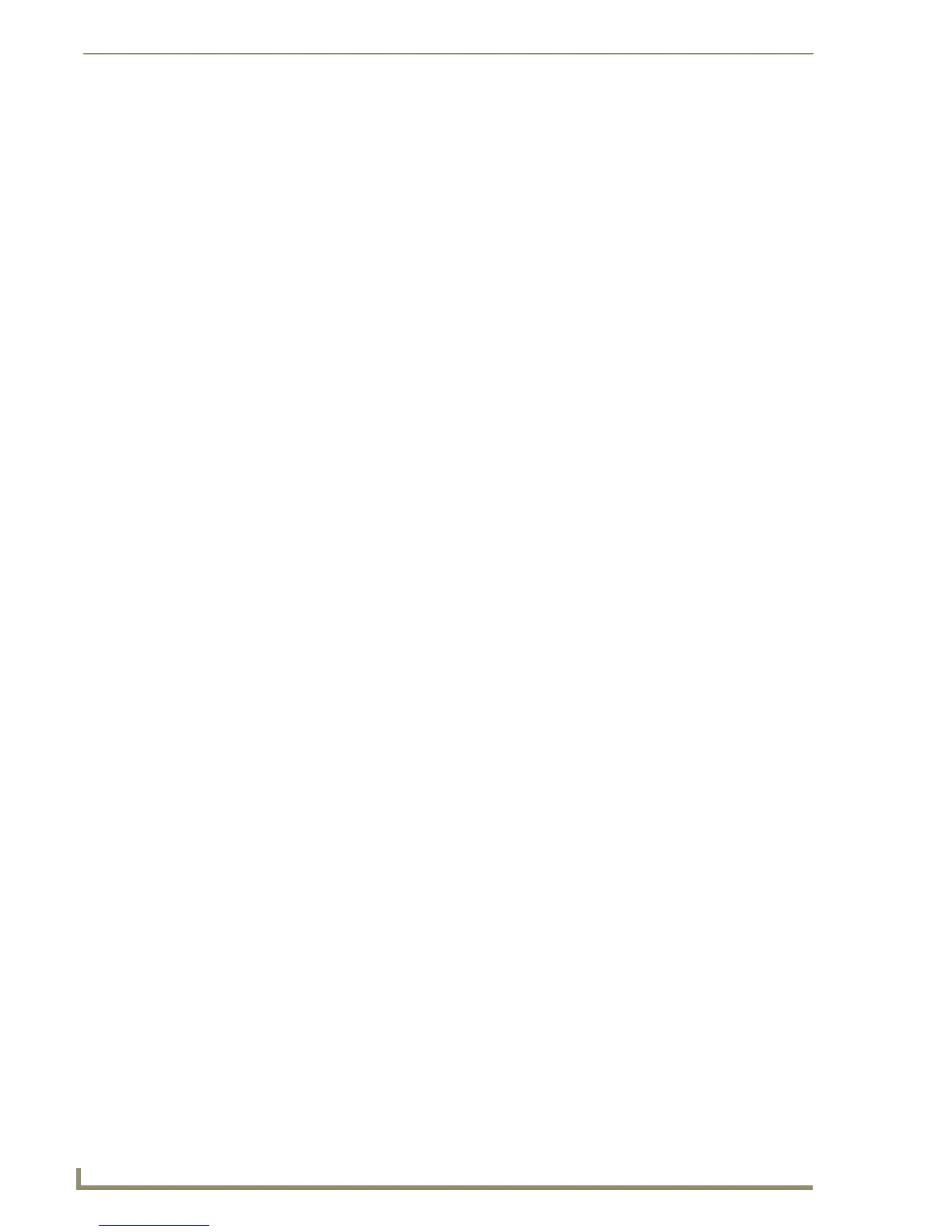Appendix C: TakeNote
250
TPDesign4 Touch Panel Design Software (v2.10 or higher)
5. Right-click the Module folder (in the Workspace containing your current Project), and select Add
Existing Module File.
6. Navigate to the Module folder on the USB stick, and select *.tko from the Files of type field.
7. Select the cc-GuestPC.tko file and click Open > OK. This file needs to be added to your
Workspace and compiled with the source code.
8. Save your Workspace, and press F7 to begin compiling your Master Source Code and Module file.
This process creates the.tkn file that will be transferred to the Master.
9. Note: Verify that your Master is online and communicating. Also verify that your source code is
designated as the Master source code file.
10. Select Tools > File Transfer to open the File Transfer dialog. Click the Add button to open the
Select Files for File Transfer dialog, open to the Current Workspace tab.
11. Locate the compiled *.tkn file and select it for transfer. Click OK to return to the File Transfer
dialog.
12. Click Send to transfer the selected tkn file to the target Master.
Configuring Computer Control
configCC.exe (included on the USB stick) is the Configuration Utility for G4CC. Use this application to
designate up to four Modero or TPI/4 panels that will be allowed to control this computer.
1. Use the computer’s file browser to navigate to the assigned USB stick drive location and open the
Computer Control > Config folder.
2. Use the configCC.exe application (on the USB stick) to configure the G4CC application.
3. Double-click the configCC.exe to run the configuration utility.
The following information is needed by the Computer Control Configuration Utility for each
G4 panel or TPI/4 interface:
NetLinx Master IP Address/DNS (Fixed IP/URL):____.____.____.____
(Acquire the IP Address of the Master via NetLinx Studio:
select Diagnostics > Network Addresses > Get IP Information).
G4 Touch Panel Device ID: _______
(Acquire the panel device number in the online tree of NetLinx Studio).
G4 Touch Panel System: _______
(Acquire the system number in the online tree of NetLinx Studio).
Computer Control Button Address Port: _______
(Acquire this number via TPD4, in the Programming Tab of the Button Properties window).
Computer Control Button Address Code (Channel): _______
(Acquire this number via TPD4, in the Programming Tab of the Button Properties window).
This information was previously entered into the Address Code field for the Computer Control
button.
4. Press the OK button when finished adding a single panel. This action modifies the amxCC.cfg file
and stores your settings until the values within the configCC.exe file are altered. Once the USB
Control Stick has been configured, it can be used on any computer residing on the Ethernet Network
that can communicate with the NetLinx Control System.
5. Add multiple panels using the next button on the configuration utility screen (maximum of four
panels).
