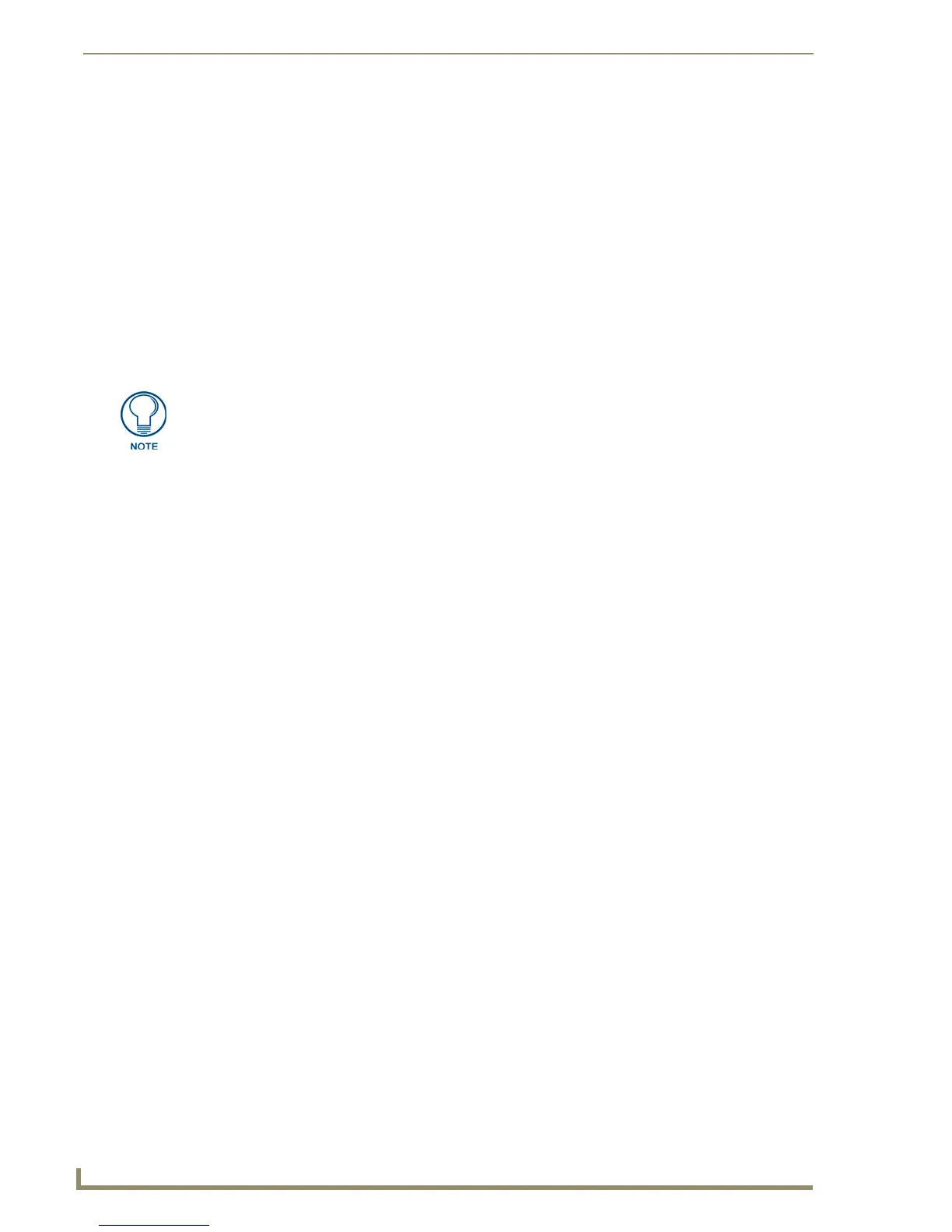Working With Buttons
76
TPDesign4 Touch Panel Design Software (v2.10 or higher)
Working With Touch Styles and Active Touch
TPDesign4 supports Active Touch technology, which allows you to control the way buttons behave when
pressed, in terms of the shape and border style used. For example, by using transparencies you could
create a button that appears to be round (although the actual shape of the button is rectangular), in which
case you may not the button to respond if the user presses outside of the circular border.
The use of Active Touch is set via the Touch Style button property (in the General tab of the Properties
Control Window). There are three touch styles to choose from:
Active touch: This touch style limits the active touch area to the visible area of the button.
Areas of the button that are totally transparent will not respond to a press. For example, if you
created a totally transparent button with no border and an icon, only the icon would respond to
a press. Similarly, if a transparent button has a visible border but no icon, only the border will
respond to a press. Touching the transparent areas of the button does not active the button.
Bounding box: This touch style forces the panel to respond to a press anywhere within the
rectangular boundaries of the button (regardless of transparencies or border styles).
Pass through: This style allows the user to press "through" one button to press another button
underneath. If there is no other button underneath the pass through button, the user simply
presses the page (with no resulting action).
Displaying a Video Source on a Button
TPDesign4 allows you to assign a video source as the background image on a Page, Popup Page or
Button.
To apply a video fill to a Button:
1. Select (or a create) a Button in your project.
2. In the Properties Control window - States Tab, click Video Fill to activate the drop-down list of
available video sources (Source 1-4). Since this is a state-oriented setting, be sure to consider all of
the button states when applying the video fill. To apply the video fill across all states, use the All
States option in the Properties Control window (States tab). Alternatively, you can use Ctrl+A to
select all states in the State Manager window.
3. Select a video source from the list to apply the video fill to the button.
Copying/Pasting Buttons
Copying a button or buttons from a page or popup page is possible by selecting the desired buttons in an
active Design View window then either selecting Edit > Copy from the main menu or by clicking the
Copy button in the Main toolbar.
You can paste (by either clicking Edit > Paste from the main menu or the Paste button in the main
toolbar) a previously copied button or buttons onto:
1. a page or popup page name in the Workspace Navigator window (no open Design View window
required) or
2. the active Design View window.
While copying buttons from a page to a popup page and the location or dimensions of the copied buttons
exceeds the boundaries of the target popup page, the pasted items will attempt to maintain their size,
only adjusting the properties required for them to properly fit on the target popup page. Pasting a button
Active Touch requires total transparency on the button in order to work. To make a
button totally transparent, set the Overall Opacity (state) setting to 0. If Overall
Opacity is set to any other value (for partial transparency), Active Touch will not work.
