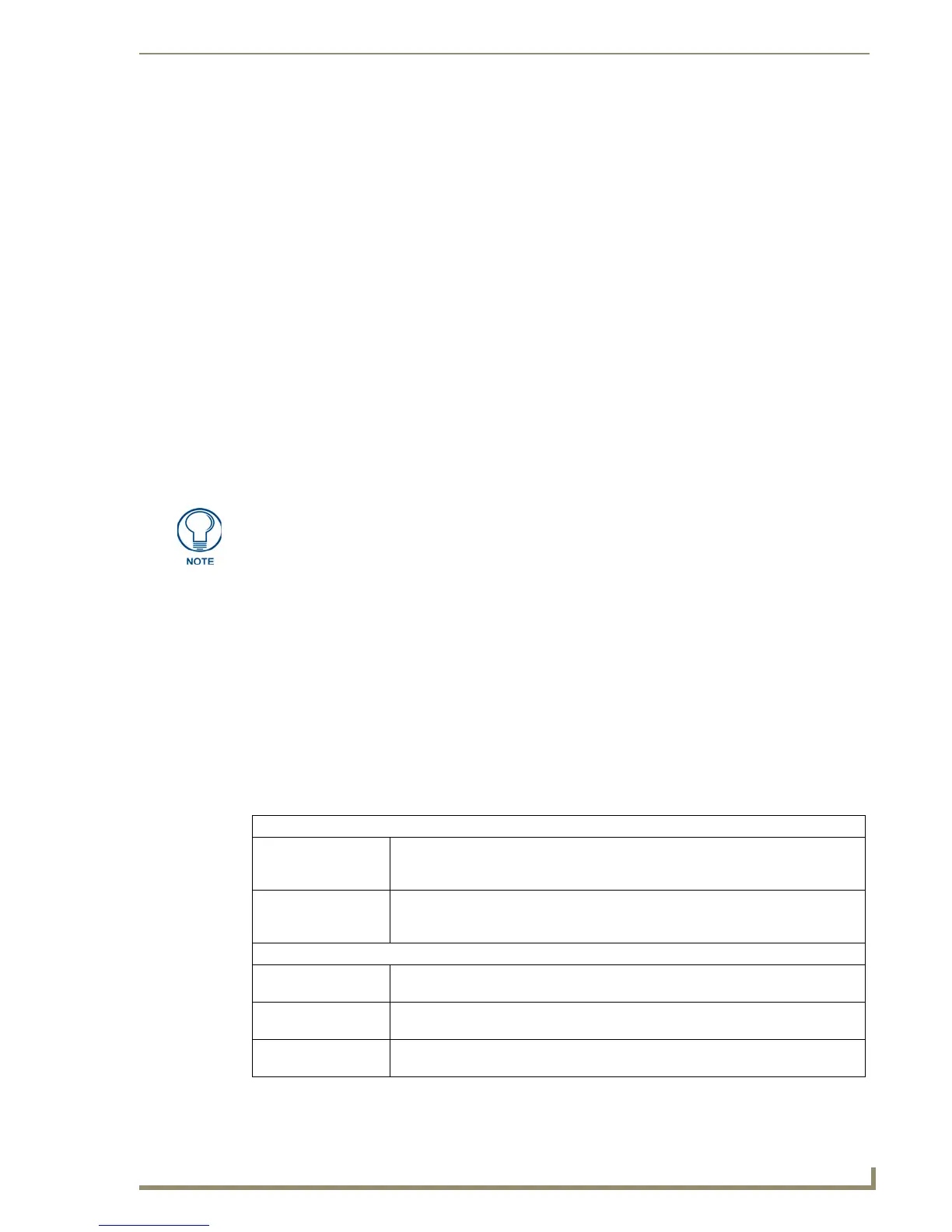Working With Function Codes
143
PDesign4 Touch Panel Design Software (v2.10 or higher)
Function Codes - Limitations
The maximum number of channel codes per port is 4000.
The maximum number of address codes per port is 4000.
The maximum number of level codes per port is 600.
The maximum number of ports is 100.
0-Setup Port
Setting the Address, Channel or Level port to the setup port ("0") provides a list of predefined actions.
Some of the actions may be hardware dependent. Therefore, ensure that the codes selected apply to your
particular panel type.
In the event that an inappropriate code is selected for a given panel type, that code will be ignored.
Power Assign
One of the big time-eating factors of creating a touch panel file is correctly setting up the channel,
address and level codes for any given button, and other properties that depend on button type. Use Power
Assign to streamline this process. The Power Assign feature can operate on a single button, or on a group
of selected buttons.
One valuable use of this feature is to establish a contiguous range of channel / address codes on a set of
buttons. To accomplish this, left-click on the button in the set that should receive the first channel /
address code, then by holding down the CTRL key, select each of the remaining buttons in the set in the
order in which you want the channel / address codes to be assigned. Finally, by following the instructions
below and utilizing the Begin Assignment At and Ensure Contiguous Code Assignment options, one can
assign channel / address codes to every button in the set with significantly fewer mouse clicks and
keystrokes than would otherwise be possible.
The Power Assign dialog
Select Button > Power Assign (or press F8) to open the Power Assign dialog, where you can set button-
level actions, channel/variable text, and code parameters one or more selected buttons. The options in
this dialog include:
Power Assign works only at the button level, and does not affect pages or popup
pages.
Function Code Action
• Clear: Clears the button group's channel or address code, based on the option you select in
the What to change area. Choose Channel to clear the channel codes or Address to
clear the address codes in the button group.
• Assign: Sets the button group's channel or variable text assignments based on the option you
select in the What to change area. Choose Channel to set the channel codes or
Address to set the address codes in the button group.
Function Code Type
• Channel: Sets the button group's channel codes (if you select the Function Code Action/Assign
option).
• Address: Sets the button group's address codes (if you select the Function Code Action/Assign
option).
• Level: Sets the button group's level codes (if you select the Function Code Action/Assign
option).
