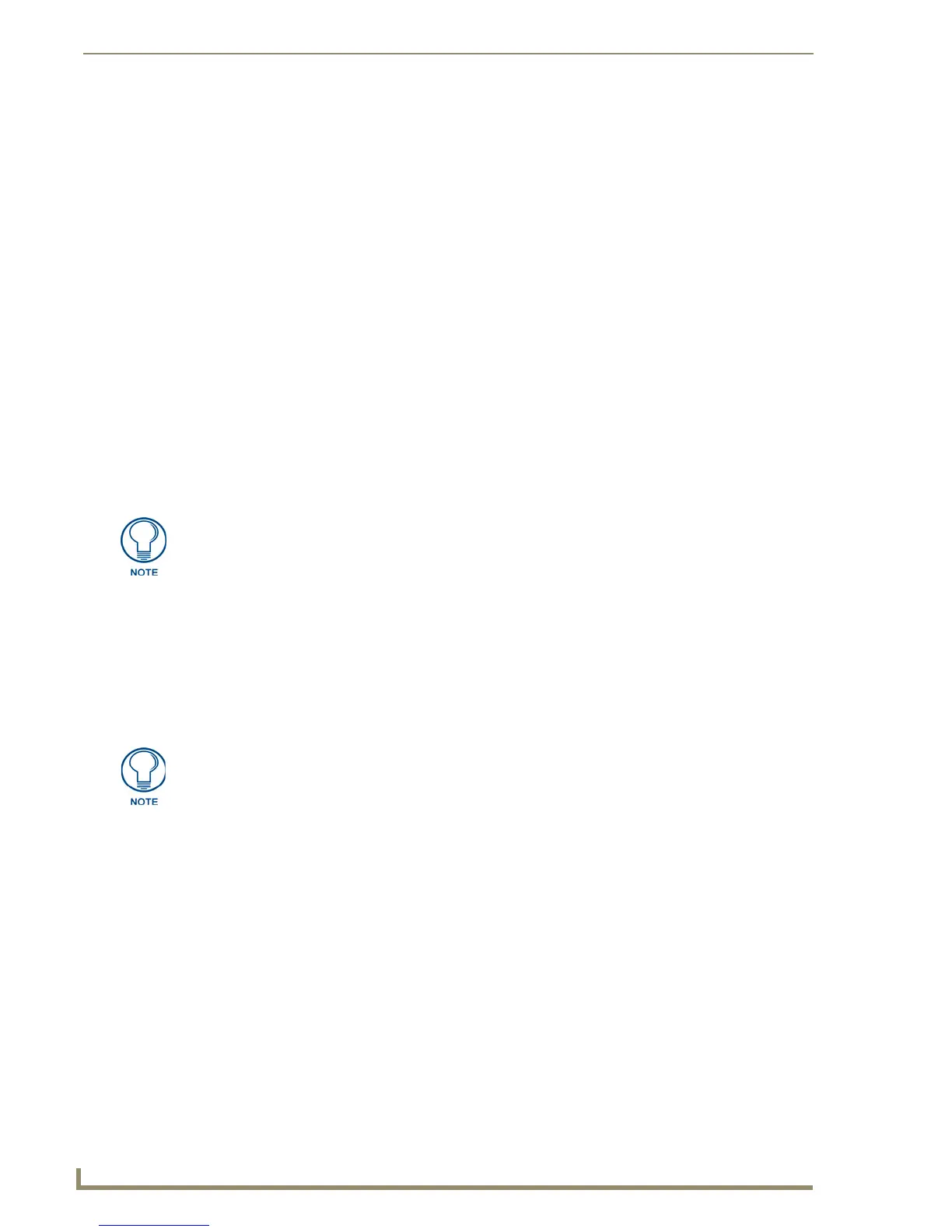Working With Pages
44
TPDesign4 Touch Panel Design Software (v2.10 or higher)
to click on the page (not on a button) to bring up the State Properties for the Page, and not a button
on the page.
3. Select a video source from the list to apply the video fill to the Page.
Copying Pages
In the Workspace Navigator (Pages tab), at the top most level are Panel Names. Immediately below the
panel names is a Pages folder (containing Pages), and a Popup Pages folder (containing Popup pages).
You can copy a page either by selecting a Page only (ensuring that no buttons are selected) in an active
Design View window, or by single-clicking on a page in the Workspace Navigator (Pages tab) then
clicking Edit > Copy from the main menu (or the Copy button in the main toolbar).
Pasting Pages
You may paste by clicking Edit > Paste from the main menu (or the Paste button in the main toolbar) a
previously copied page onto:
An active Design View window
The panel name in the Workspace Navigator
The folder named Pages
Copying / Pasting a State From a Page
Copying a state from a page is possible by selecting the desired states in the State Manager then either
clicking Edit > Copy from the main menu or clicking on the Copy button from the main toolbar. You
may also right click and select copy from the context menu.
You may paste (by either clicking Edit > Paste from the main menu or by clicking the Paste toolbar
button) a previously copied state onto a corresponding state in the State Manager (for the page).
Opening pages/popup pages via the Workspace Navigator
You can open a page or popup page in the Workspace Navigator by double-clicking on the page.
If you have a button or buttons copied into the Windows clipboard you can also single click on any page
or popup page, then paste the buttons into that page without having to open the page.
Renaming a Page
To rename any Page in the active project, simply click on a Page entry in the Workspace and type directly
into the text field.
Renaming Pages via the Workspace Navigator
You can rename a Page or Popup Page by single clicking on the Page or Popup Page name, then single
clicking again. This will allow for in-place editing of the name value for the item.
Pasting a page onto the Popup Pages folder (which is for popup pages only) is not
allowed.
Pasting a state on the panel name in the Panel Navigator (which is for pages or
popup pages only), on the folder named Pages (which is for pages only), or on the
folder named Popup Pages (which is for popup pages only) is not allowed.
