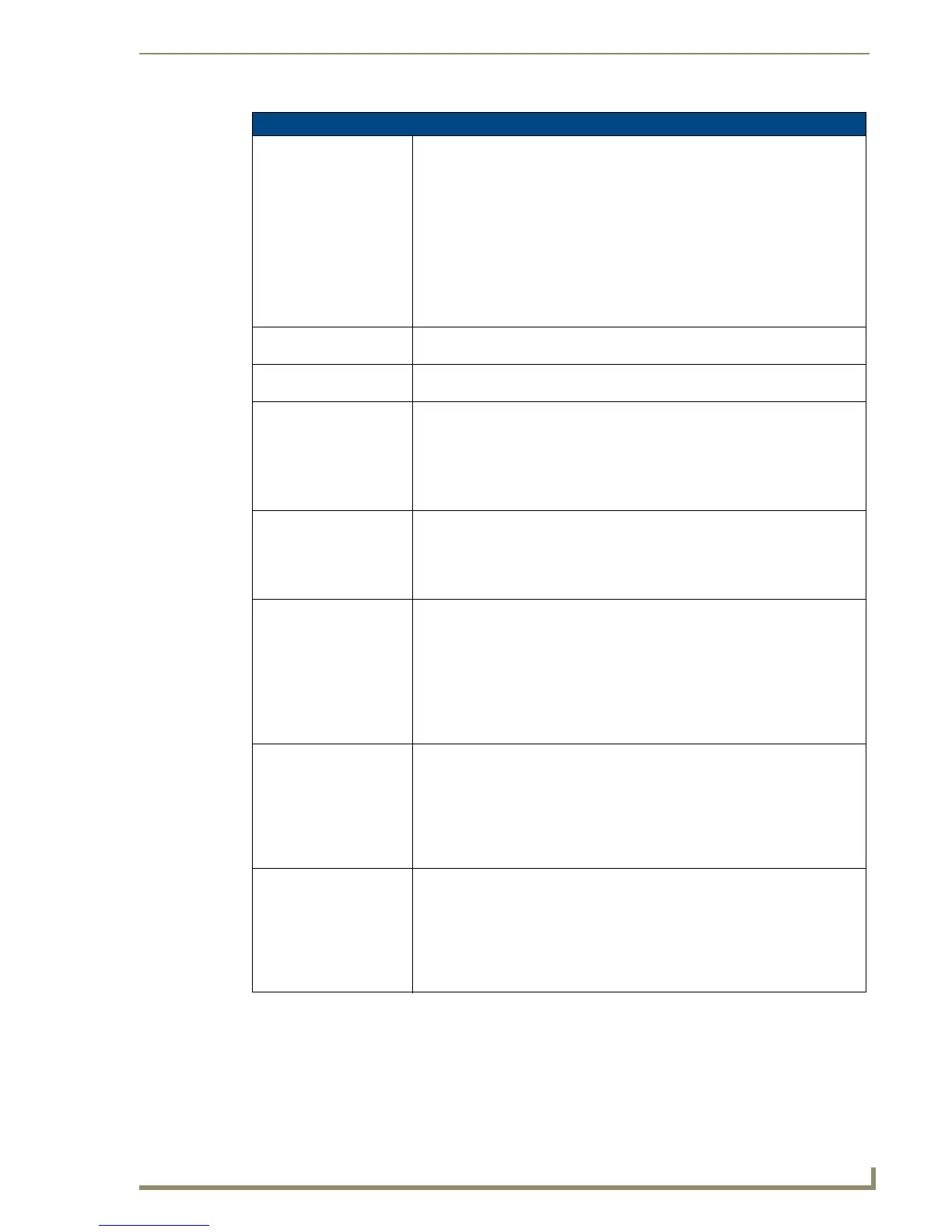Working With Properties
129
PDesign4 Touch Panel Design Software (v2.10 or higher)
State Properties (Cont.)
Text Effect Text effects are graphic effects that can applied to button text (for example, the
Glow effect applies a neon glow or halo effect to the text on the selected button/
states(s).
Each text effect is available in several variations ((i.e. Small, Medium, Large or
XtraLarge).
To apply a text effect to the button text, click the browse button (...) to access the
Text Effect sub-menu. This sub-menu presents all available text effects, sorted by
type. Click the + symbol next to any effect type in the sub-menu to see all of the
variations on that effect.
Once you have selected a text effect, use the Text Effect Color field to specify a
color for the effect.
Text Effect Color If you have selected to apply a text effect, use this field to specify the color of the
selected effect. Click the browse button (...) to open the Colors dialog.
Text Justification To set or reset the justification setting for the button text (on the selected
state(s)), click the down-arrow and select an option from the list.
Text X and Y Offsets To apply an X and/or Y offset to the text (on the selected state(s)), enter the value
for the desired offset (in pixels) in these text fields.
Alternatively, you can click the browse button to open the Image/Text Positioning
dialog where you can make several alignment adjustments to the bitmap, icon
and text elements of the button.
Available only if the text justification has been set to Absolute.
Video Cropping Use this field to specify the number of scan lines to be removed from both the top
and bottom of the video signal (used for display of non-4:3 video without letterbox
areas).
For best results, set the video button's aspect ratio to match the video input
aspect ratio.
Video Fill To apply a video fill to the selected state(s), click the down-arrow to open the list
of available video sources (1-4).
• This option is only available for video-capable panels (NXP-TPI/4, NXD/T-
CV12, NXD/T-CV15).
• If your project specifies a panel that supports wireless video the Wireless Input
option is available as a video source.
• If a video source is selected, the Video Cropping and Video Pass-Thru options
become available:
Video Pass-Thru Select Yes from the drop-down menu to enable video pass-thru (disabled by
default).
Video pass-thru allows you to pass touch/control information from a touch input
device (touch panel, mouse or keyboard) through a NXP-TPI/4 to a controlled
device with video-out capabilities.
This feature is also used in conjunction with the MPS (mouse pass-thru) and KPS
(keyboard pass-thru) send commands.
Word Wrap Use this option to specify whether to wrap text strings that are too long to be dis-
played across the button on one line. Click the down-arrow and select Yes or No
from the drop-down list.
• Note that both Marquee Direction and Marquee Repeat are disabled if Word
Wrap is set to Yes.
• For List Box buttons, this property applies to all the buttons in the selected
column.
