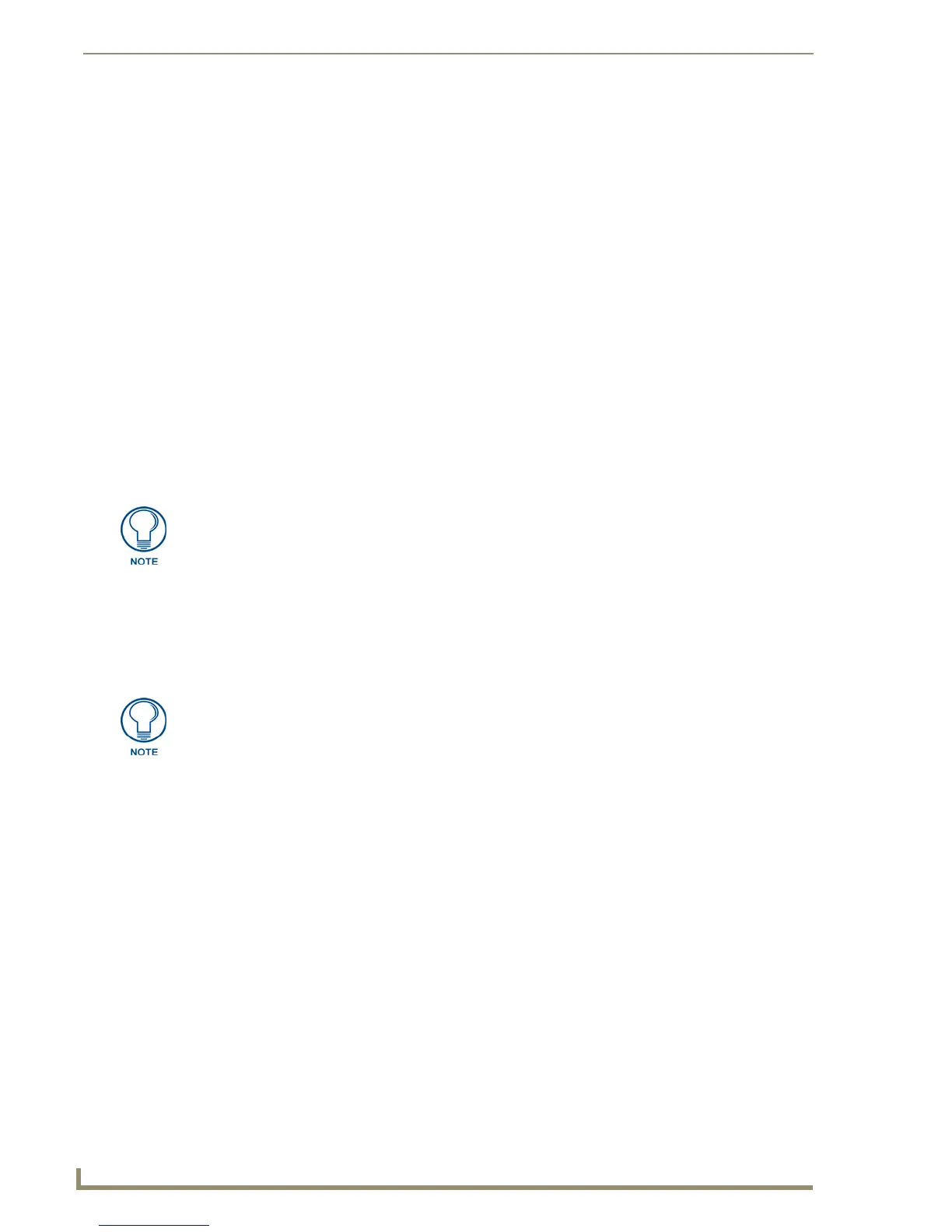Working With Buttons
72
TPDesign4 Touch Panel Design Software (v2.10 or higher)
Input Mask Next Field Characters (Text Input button only)
Input Mask Next Field characters allow the user to specify a list of characters that caused the keyboard to
advance the focus to the next field when pressed instead of inserting the test into the text area. The
following table lists the available Input Mask Next Field characters (for use with the Input Mask
property):
Computer Control Buttons
Computer Control buttons provide a remote desktop to an attached PC running a VNC server, allowing
you to control the PC via the Touch Panel interface (for remote control purposes).
Computer Control buttons are constrained to one of three predefined and hard-coded sizes (640x480,
800x600 or 1024x768).
These buttons support password protection separate from any additional username/password credentials
that the user may require to access the remote system once the connection has been made.
Unlike most other button types, Computer Control buttons only use one state: Off.
TakeNote Buttons
TakeNote buttons work in conjunction with G4 Computer Control to provide a remote desktop to an
attached PC running a VNC server, allowing you to use a G4 panel to annotate to either a windows
desktop or on other G4 panels.
List Box Buttons
The List Box button is a special-purpose button type for G4 devices/panels which utilizes a collection of
subordinate buttons to display either dynamic or static data as a scrollable list (referred to as a “list box
view”).
List box buttons can be used to allow the end-user to view data in list form, and make
selections from the list.
The data displayed in List Box buttons comes from an associated List Data Table.
Refer to the List Box Buttons section on page 83 for details.
Adding Text to a Button
Since button text is a state-specific property, you can add or change the button text via the States tab of
the Properties Control window:
1. Select the button that you want to add or change the text on (with the selection tool).
2. In the States tab of the Properties Control window, click on the Text field in the state that you want
add the text to. This enables the button.
{ Start Next Field List
} End Next Field List
Computer Control buttons are not supported on R-4 remote controllers.
TakeNote buttons are not supported on R-4 remote controllers.
