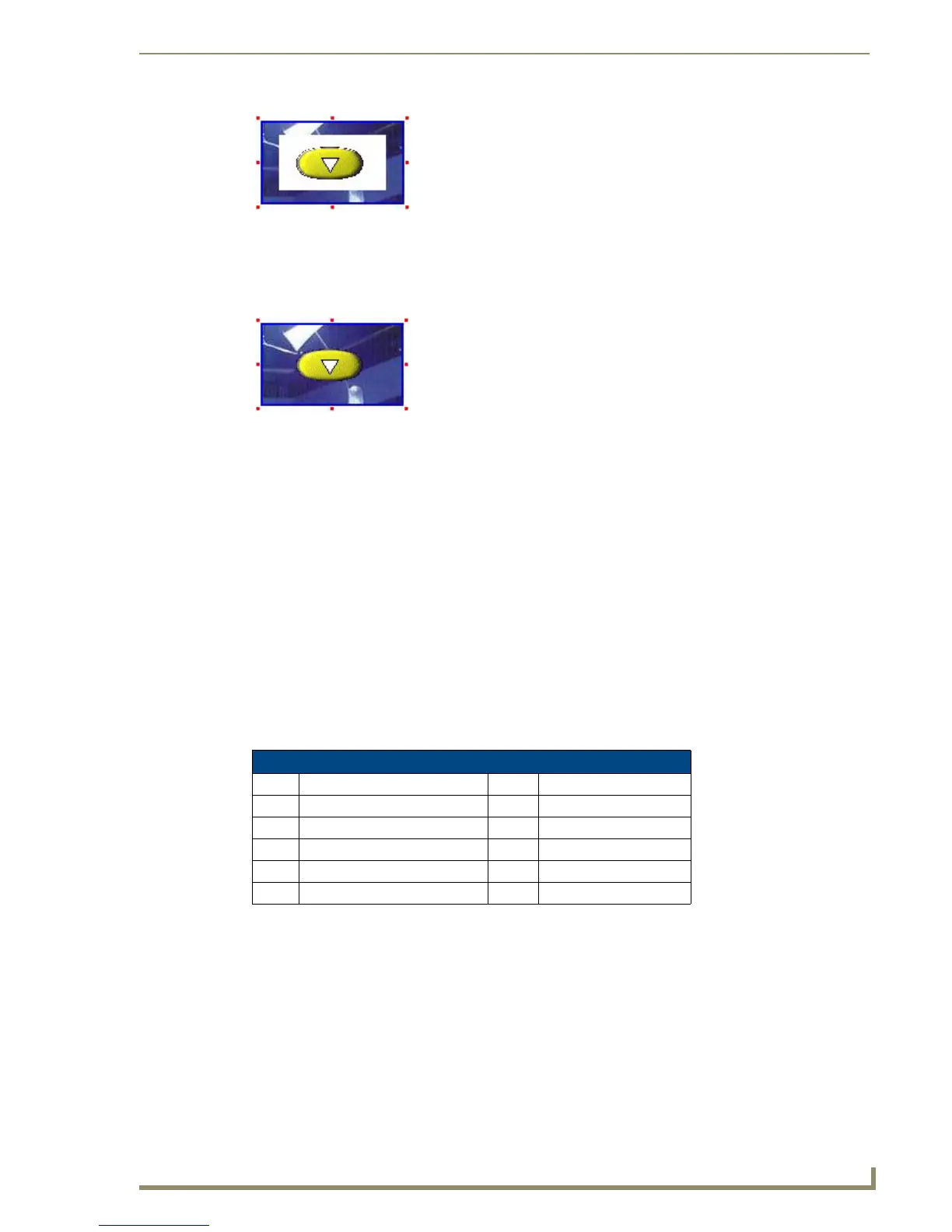Working With Pages
43
PDesign4 Touch Panel Design Software (v2.10 or higher)
Obviously you don't want that unsightly box framing the icon! You need to edit the icon's fill color and
make the background color transparent. With a transparent background color, the icon actually retains its
original rectangular shape, but will display without the background (FIG. 32):
Check the documentation for your image-editing program to learn about applying transparency to your
images. Generally speaking, you will apply a fill to the areas that you want to appear transparent (in most
cases the background), and select transparent as the fill color, just like you would for any other color in
the palette.
When using bitmaps with transparencies in TPDesign4, there are a few key concepts to understand:
Of all the image file formats supported by TPDesign4, only one accommodates transparency
as a color: PNGs.
For the transparent color to be interpreted correctly by TPDesign4, the PNG file must be saved
with RGB colors.
Unless you are actually using transparency, JPGs are recommended over PNGs, since they are
usually slightly smaller in size.
Supported Image File Types
TPDesign4 supports the following image file types:
Displaying a Video Source on a Page
TPDesign4 allows you to assign a video source as the background image on a Page, Popup Page or
Button.
To apply a video fill to a Page:
1. Select (or a create) a Page in your project.
2. In the Properties Control window - States Tab, click Video Fill to activate the drop-down list of
available video sources (Source 1-4). If you are working with an existing page with buttons, be sure
FIG. 31 An icon that doesn't use transparent as the background color
FIG. 32 Icon with a transparent background color
Supported Image File Types
•BMP Windows bitmap •PNG Portable Network Graphic
•IFF Interchange File Format • PSD Photoshop
•JPG Joint Photographic Expert Group •TGA TrueVision Targa
•PCT Macintosh Pict •WMF Windows Meta File
•PCX PC (Zsoft) Paintbrush • EPS Encapsulated Post Script
•FPX FlashPix •
