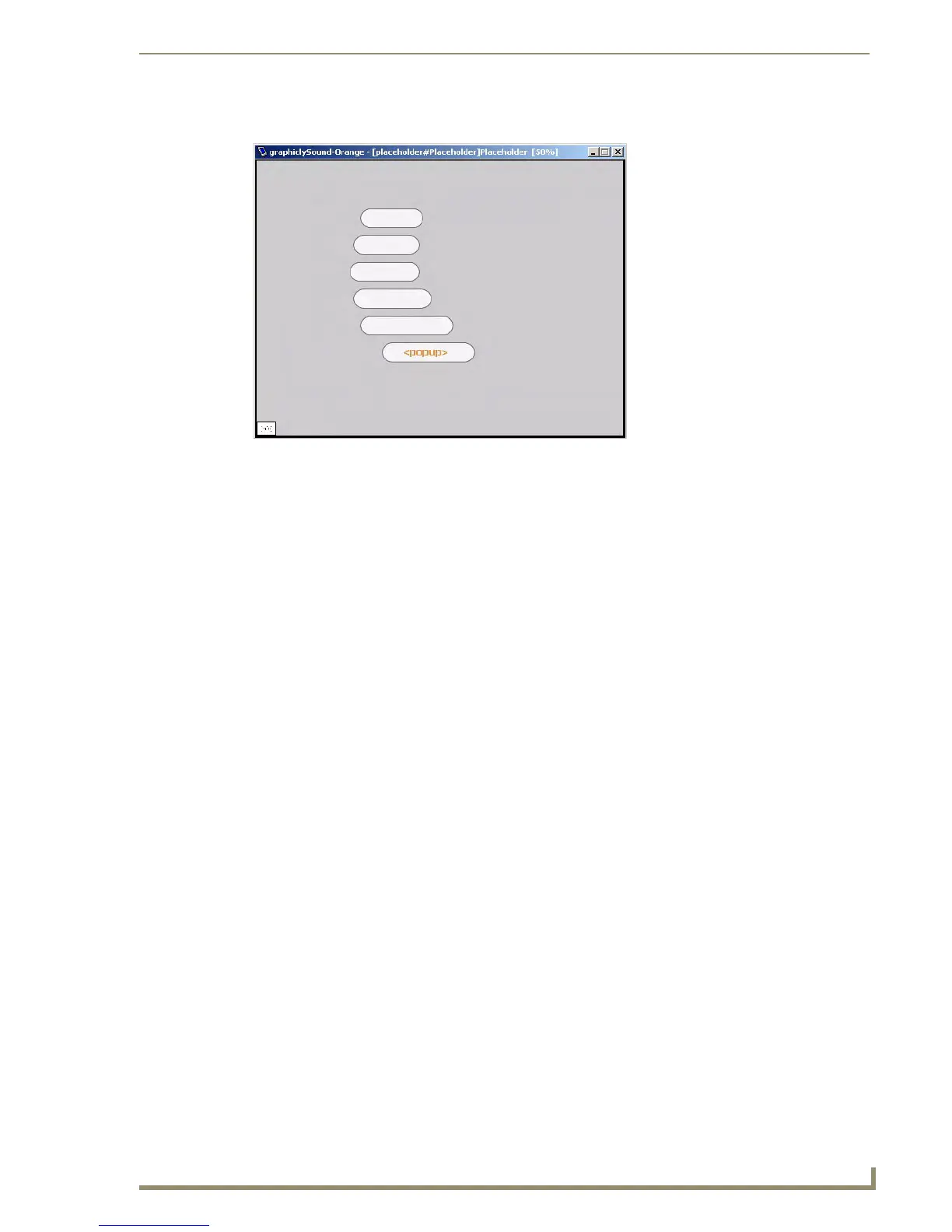Working With Templates
181
PDesign4 Touch Panel Design Software (v2.10 or higher)
FIG. 85 shows the "[placeholder#Placeholder]Placeholder" page as it appears in the Workspace:
Placeholder Element Conventions
Creating Preview Images
To aid in the creation of preview images that are embedded in G4 PanelBuilder template files, the Create
Template Preview Image tool has been added to the Page menu.
In order for a TP4 file to be successfully exported as a G4 PanelBuilder Template file (*.TPT), the TP4
project file must contain at least one Main Preview Image. However, you can create multiple preview
images to represent various elements in the project.
Preview Images are used in G4 PanelBuilder for both the thumbnail images displayed in the Template
Manager, as well as the icons in the toolbox.
Preview Images cannot be used within the panel design itself.
FIG. 85 The "[placeholder#Placeholder]Placeholder" page in the Workspace
Placeholder Pages: A template may contain one or more Placeholder elements, which
must be composed of a page and optional popup pages.
[placeholder#placeholderName]pageName
• placeholderName - The name of the Placeholder element as it will
appear in G4 PanelBuilder.
• pageName - The base page name that will be used in the generated
TP4 project.
Info Button: One and only one of the pages/popups in an Placeholder element
may contain an Info button which contains the page flip information for
displaying the Placeholder element and may also contain an optional
icon image.
[info]buttonName
• buttonName - Unused; The button is deleted in the generated TP4
project.
Title Button: The pages/popups in a Placeholder element may contain one or more
Title buttons, whose text will be replaced with the name given to the
Placeholder element in the generated TP4 project.
[title]buttonName
• buttonName - The button name that will be used in the generated
TP4 project.
