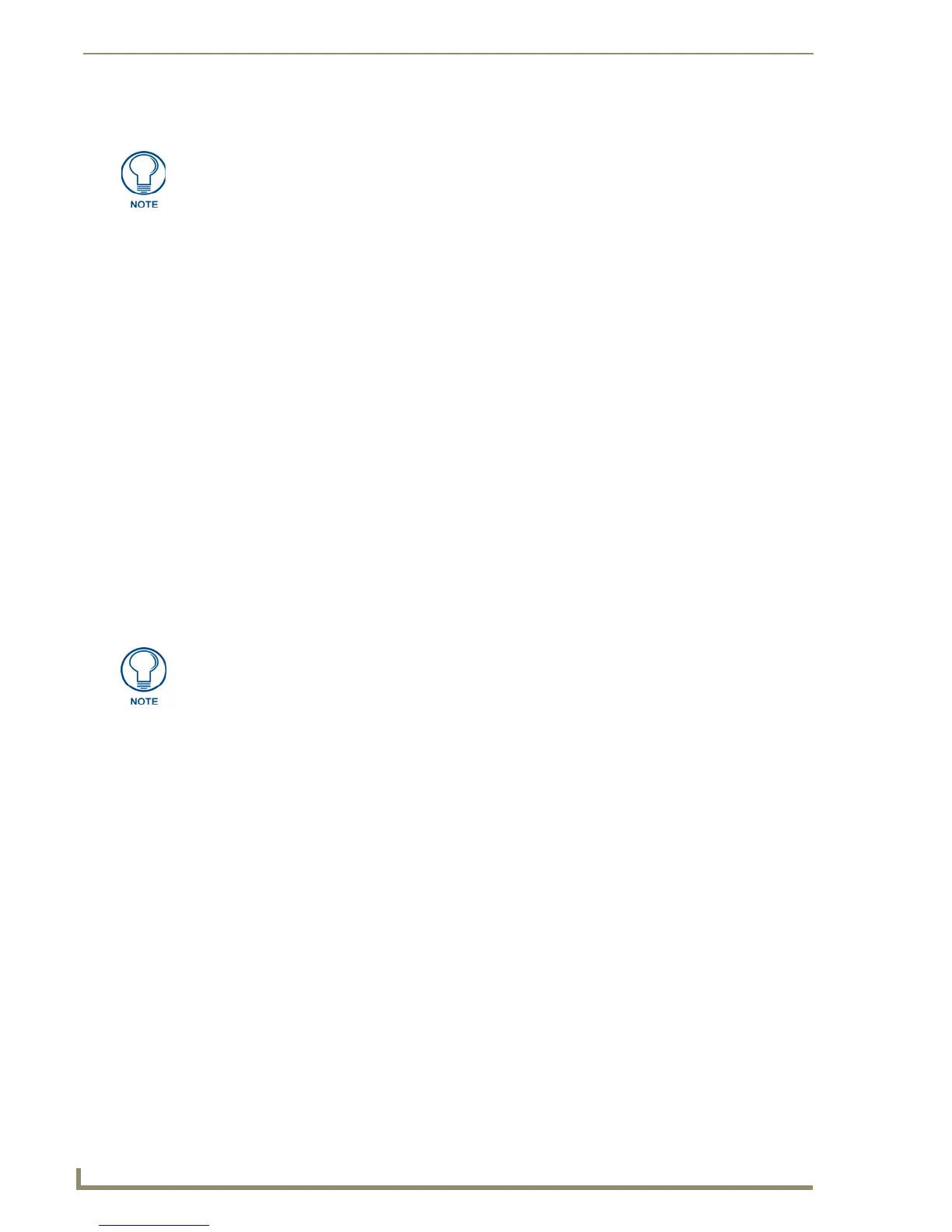List Box Buttons
96
TPDesign4 Touch Panel Design Software (v2.10 or higher)
This assumes that at least one List Box button is defined in the project.
3. Select the navigation action or behavior from the Channel Code drop-down list, which is populated
with Channel Code values specific to various navigation functions.
Navigation Buttons - Channel Code values
Channel Code values that can be applied to Navigation buttons (via the Channel Code Programming0
0property) include:
List Box Buttons: Unmanaged Mode
When a List Box button is created, it always defaults to Managed mode. You can choose to place a
selected List Box button in unmanaged mode by selecting Button > Make Unmanaged (Listbox). Note
that once a List Box button has been moved to unmanaged mode, the only way to get the unmanaged list
box back to a managed state is via Edit > Undo.
When a list box button is in Unmanaged mode the subordinate buttons are no longer managed by the List
Box Container button. In unmanaged mode, you can select, move and edit the properties of the
individual subordinate buttons, but you cannot add or delete them.
The use of Unmanaged mode is typically limited to special circumstances where moving or modifying
individual subordinate buttons is absolutely necessary.
When a List Box button is put into Unmanaged mode:
The Container, and individual subordinate buttons can be selected, moved and resized.
If the Container is deleted, all of the subordinate buttons will be deleted as well. However,
individual (or multiple selection) subordinate buttons can not be deleted.
Rows and Columns cannot be removed nor added.
The Z-Order of an unmanaged list box Container/Subordinate buttons cannot be changed.
Only certain button properties are available to edit in unmanaged mode:
If you haven't renamed any of the List Box buttons that have been added to this
project, they will be listed as "List Box 1", "List Box 2", etc. See Generated Button
Names for details.
• none no navigation command will be associated with this button.
•Up Move up one entry
•Down Move down one entry
• Page Up Move up one page
• Page Down Move down one page
•Home Move to Top of page
•End Move to bottom of page
• Sort Column (1-20) Enter the number of the column to use for alpha-numeric sorting (1-20).
The Sort Column entries contain the column titles (up to 20 columns, sup-
plied by the List Data Table). Once applied to a Navigation Button, the but-
ton will sort the list box based on this column selection.
It is up to you to make sure a column exists in the table when defining a
"Sort Column #".
TPD4 displays these list values regardless of the panel type. However, TPD4 will
save the "List" or "Selection" version of "Up, Down,..." automatically, based on
whether the PPF says the panel type supports "Selection" (i.e. a panel without a
touch overlay, such as the MAX AVP).
