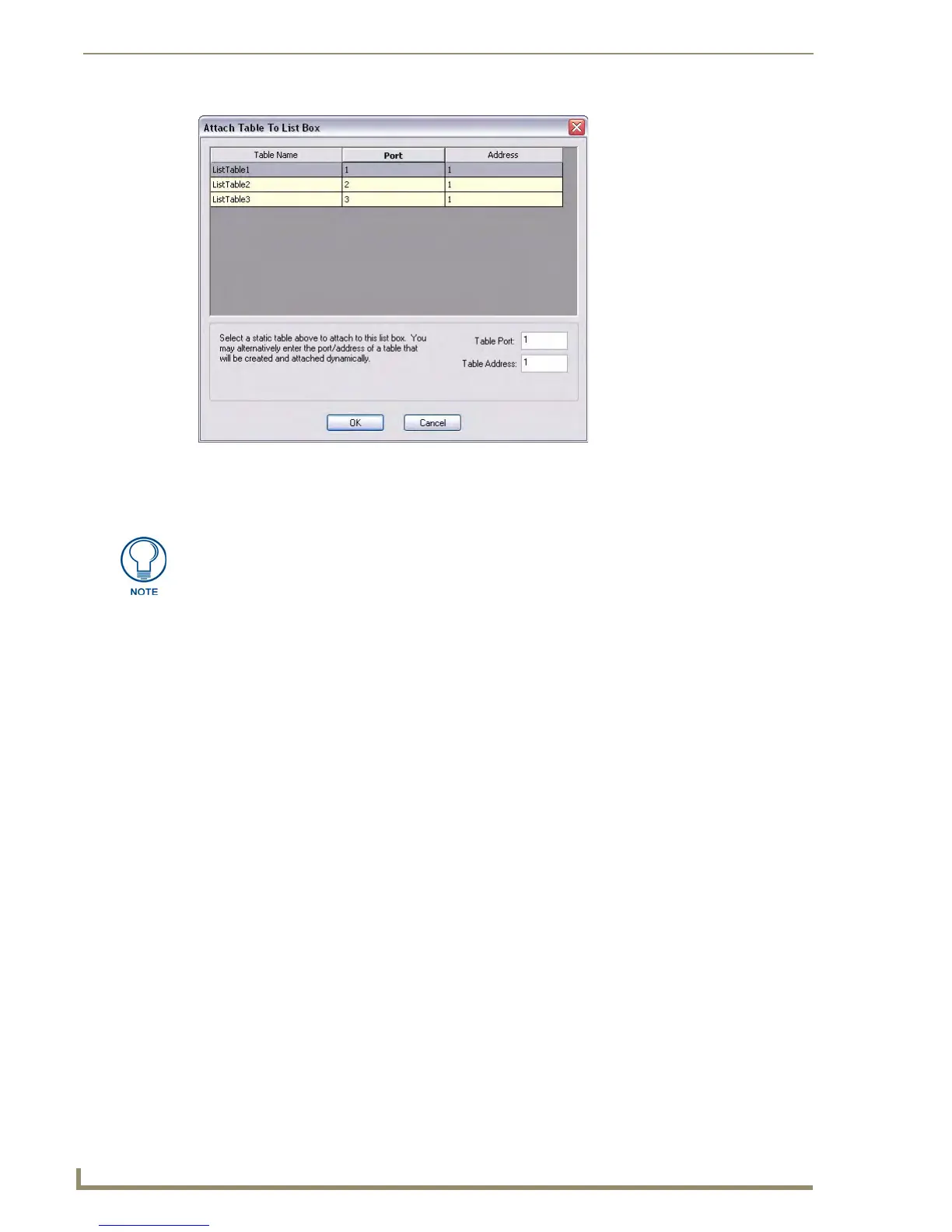List Box Buttons
102
TPDesign4 Touch Panel Design Software (v2.10 or higher)
If the column is of the type "Icon", you will be able to select an icon that has already been
defined in the project.
Changing the Port and Address Assignments for a Data List Table
1.
Open the Edit List Tables dialog (Panel > Edit List Tables, or click the toolbar button).
2. Select a Data List Table (in the Tables list).
3. Click the Port/Addr command button. This opens the Change/Port Addr dialog, showing the
current Port/Address assignments for the selected table.
4. Enter the new Port and Address assignments for this List Data Table in the Table Port and Table
Address fields at the bottom of this dialog.
5. Click OK to save the changes and close this dialog.
Deleting a List Data Table
To delete a List Data Table from your project:
1. Select Panel > Edit List Tables to open the Edit List Tables dialog.
2. Select the table that you want to delete, in the Tables list.
3. Click the Delete command button.
4. The program will prompt you to verify this action before the table deleted. Click OK to proceed.
FIG. 60 Attach Table To List Box dialog
To move rows, select one or more rows and click and drag them to another spot in
the table.
