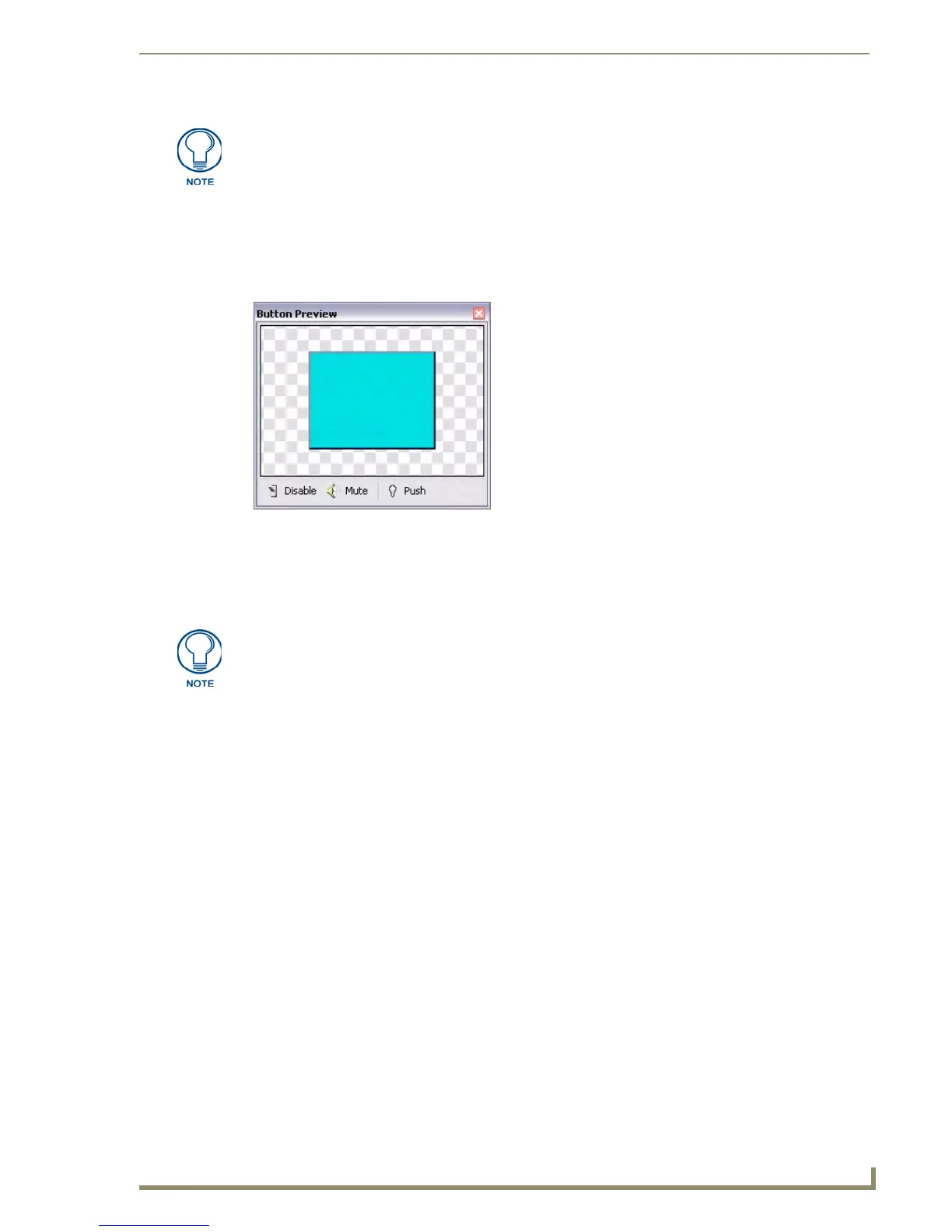Working With Buttons
79
PDesign4 Touch Panel Design Software (v2.10 or higher)
Disabled: Disables the Quick Input option.
Button Preview Window
Select View > Button Preview to open the Button Preview window (FIG. 43).
Like the other windows in TPDesign4, the Button Preview window is fully dockable, but initially it
opens undocked. Double-click inside the title bar to dock the window. The Button Preview window
displays a preview of the selected button. Initially the button is shown in its Off state.
This window includes three command buttons:
Click the Disable button to disable the button preview, but not close the Button Preview
window. Click again to enable the preview.
Click the Mute button to mute any sounds associated with this button.
Click the Push button to simulate a push on the selected button. This allows you to visually
preview the On/Off states (and all states in between, for multi-state buttons).
Right-click inside the preview area of the Button Preview window to access the Button Preview context
menu.
The Text setting is the replacement for the Quick Text Tool found in TPDesign3
FIG. 43 Button Preview Window
Button Preview is not available for Joystick Buttons.
