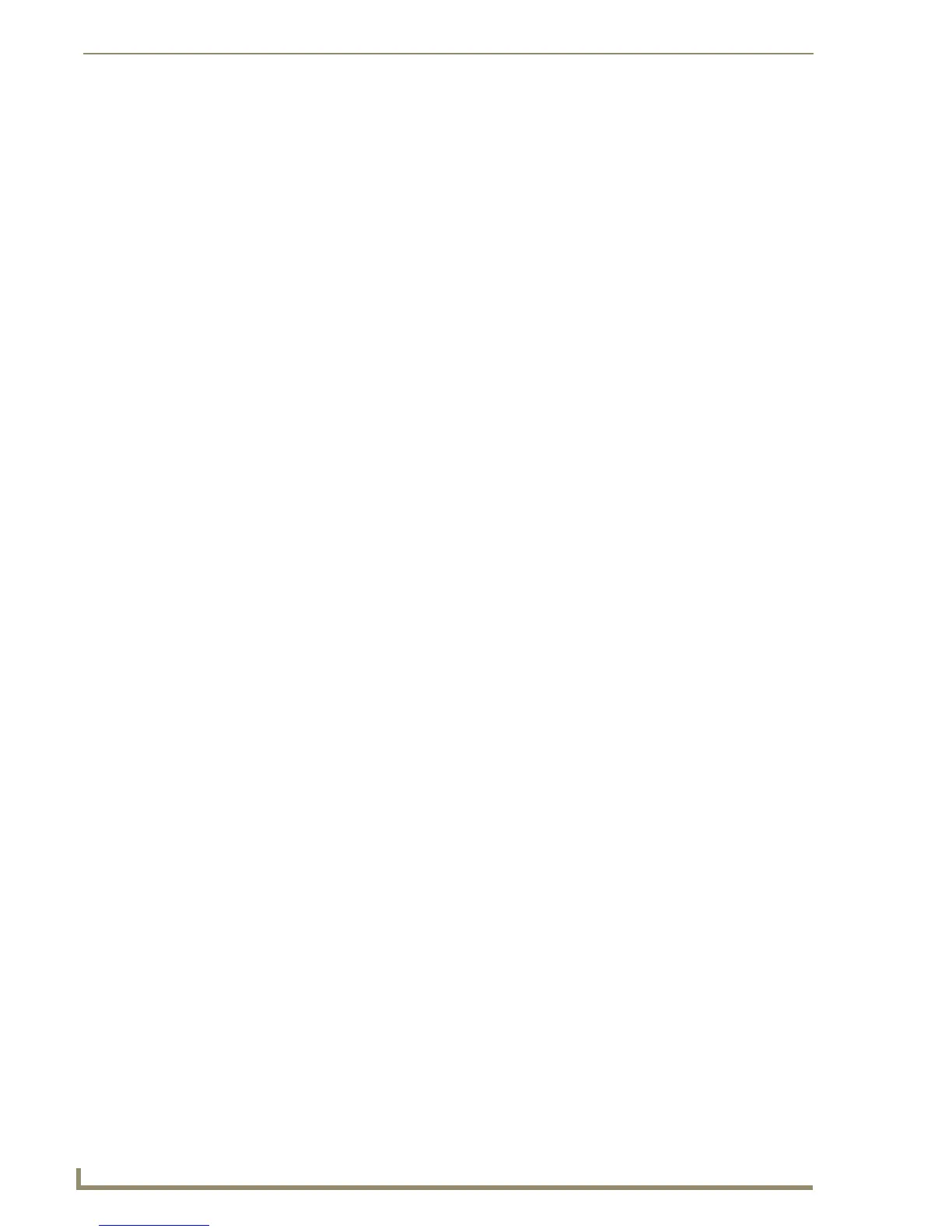Working With Properties
132
TPDesign4 Touch Panel Design Software (v2.10 or higher)
Saving a Properties Set
Use the Property Set feature in the Property Painter dialog to save a set of Properties (but not their
values) that can be recalled later.
• Save As: Once a name has been entered for the current Property Set, click Save As to
save the configuration under a unique name.
• Delete: Select a saved Properties Set from the drop-down and click Delete to delete
that configuration.
• Properties table: This table indicates the Properties of the button, page or popup page
selected with the Grab Properties tool or obtained through the use of the
Grab Selected button within the dialog.
The list is separated into three parts: General, Programming, and States.
Scroll down to view the entire list. Click the checkboxes to select which of the
Properties in this set to Paint (via the Paint Selected command button) or to
Grab (via the Grab Selected command button). The checkbox in the General
heading selects all General properties, the checkbox in the Programming
heading selects all programming properties, and the checkbox in the States
headings selects all state properties for the indicated state.
• Paint Selected: Select one or more buttons in the Design View, and select the Paint Selected
command button to paint those properties onto the selected button(s).
Alternatively, once a Property Set has been acquired (either via the Grab
Properties tool, obtained through the use of the Grab Selected button within
the dialog, or by opening a saved Properties Set), you can close this dialog
and select the Paint Properties Tool from the toolbar. Each button or page
you click on will be painted with the indicated Properties Set.
• Grab Selected: Select a single button, page or popup page, and select Grab Selected to pop-
ulate the Properties table with the selected item's property set.
