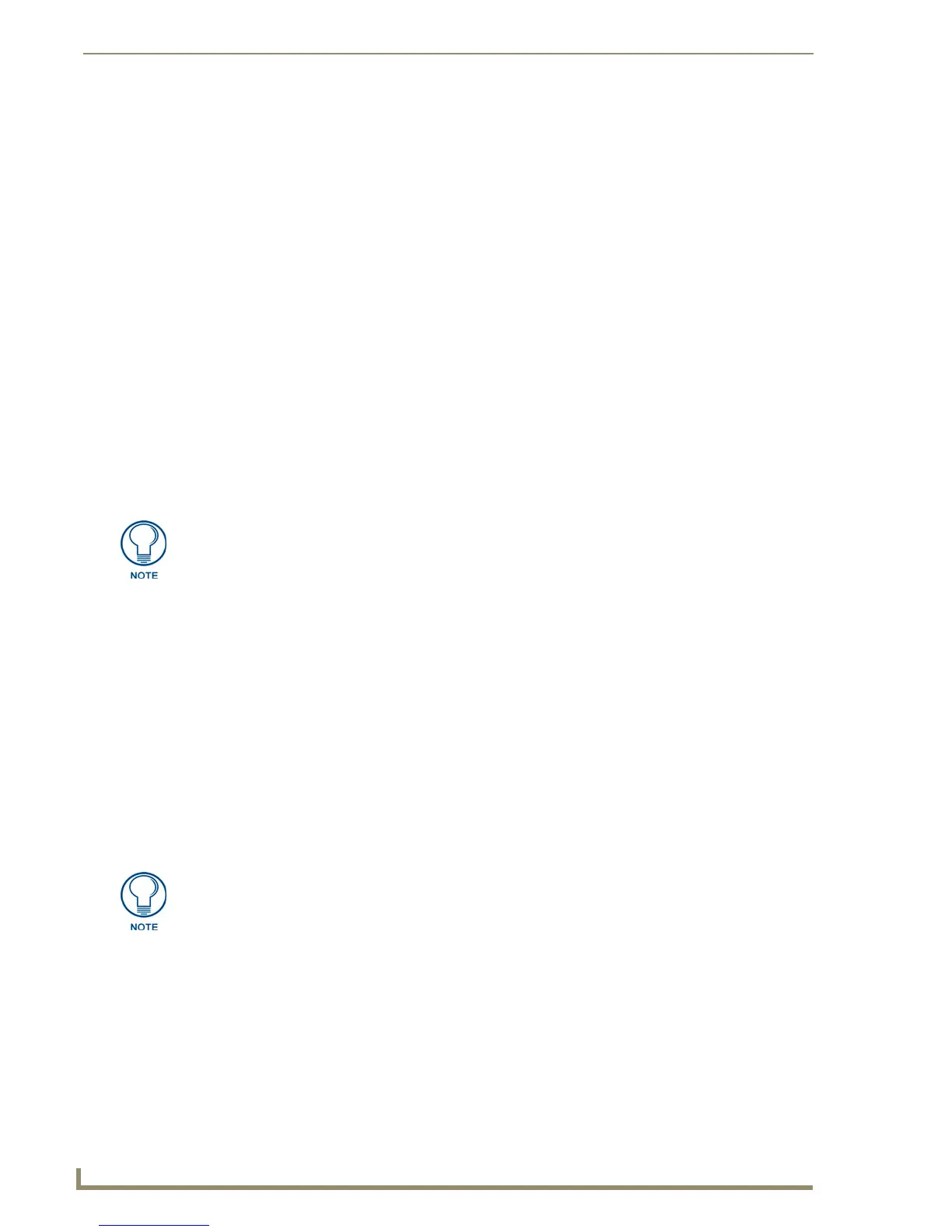Working With Buttons
78
TPDesign4 Touch Panel Design Software (v2.10 or higher)
To select all General button properties, click in the checkbox next to the General heading; to
select all State-oriented button properties, click in the checkbox next to the States heading.
3. In the Search Scope area, select either Entire Panel or Current Page.
If the scope of the search is set to Entire Panel, the Select All button is disabled, in which case
you can use the Find Next button to cycle through the pages that contain buttons whose
values match the search criteria.
If the scope of the search is set to Current Page, use Find Next to search the current page only,
based on the specified criteria and scope.
4. When the first instance of the criteria is found, the Find In Page dialog is compressed to only show
the buttons that satisfy the search criteria, and the first button found that satisfies the search criteria
is selected in the Design View.
Select Find Next to continue the search.
Click Select All to close the Find dialog and select every button that meets the criteria.
Select Replace All to close the Find dialog select every button that meets the criteria. The
program informs you of the number of buttons affected by this change.
All replace actions support full Undo / Redo capabilities.
The program will inform you if no buttons are found that match the search criteria.
Using Quick Input
Select Quick Input from the Edit menu or Design View context menu to access the Quick Input sub-
menu. The Quick Input setting determines how typing directly into a Design View or into the State
Manager will be handled:
Current Property: This setting redirects keyboard input to the currently selected property on
the currently visible tab of the Properties Control (assuming one is selected). For example, if
you select the Name property (in the General tab of the Properties control window), any time
you select a button in the Design View, you can just type and press the Enter key to enter a
new button name for the selected button.
Text: This setting redirects keyboard input to the button Text property for all selected button
states (in the States tab of the Properties Control window). For example, if you select several
states on a Multi-State button (in the State Manager window), you can type and press the
Enter key to enter new button text for the selected states. If no states are selected, text is will
be applied to all states of the button selected in the Design View.
When you select a General as well as a State-oriented search criteria only buttons
that match the General criteria, and within that set, the states that match the State
criteria will be candidates for the replace operation. For example, if you set the
search criteria to include both the Glow-S border style (a General property) and
yellow as the Fill Color (a State property), only those buttons with a Border Style of
Glow-S are candidates, and within that set of candidates, only those states whose Fill
Color is set to yellow satisfy the search criteria.
The result of the keystroke will depend on the property selected.
