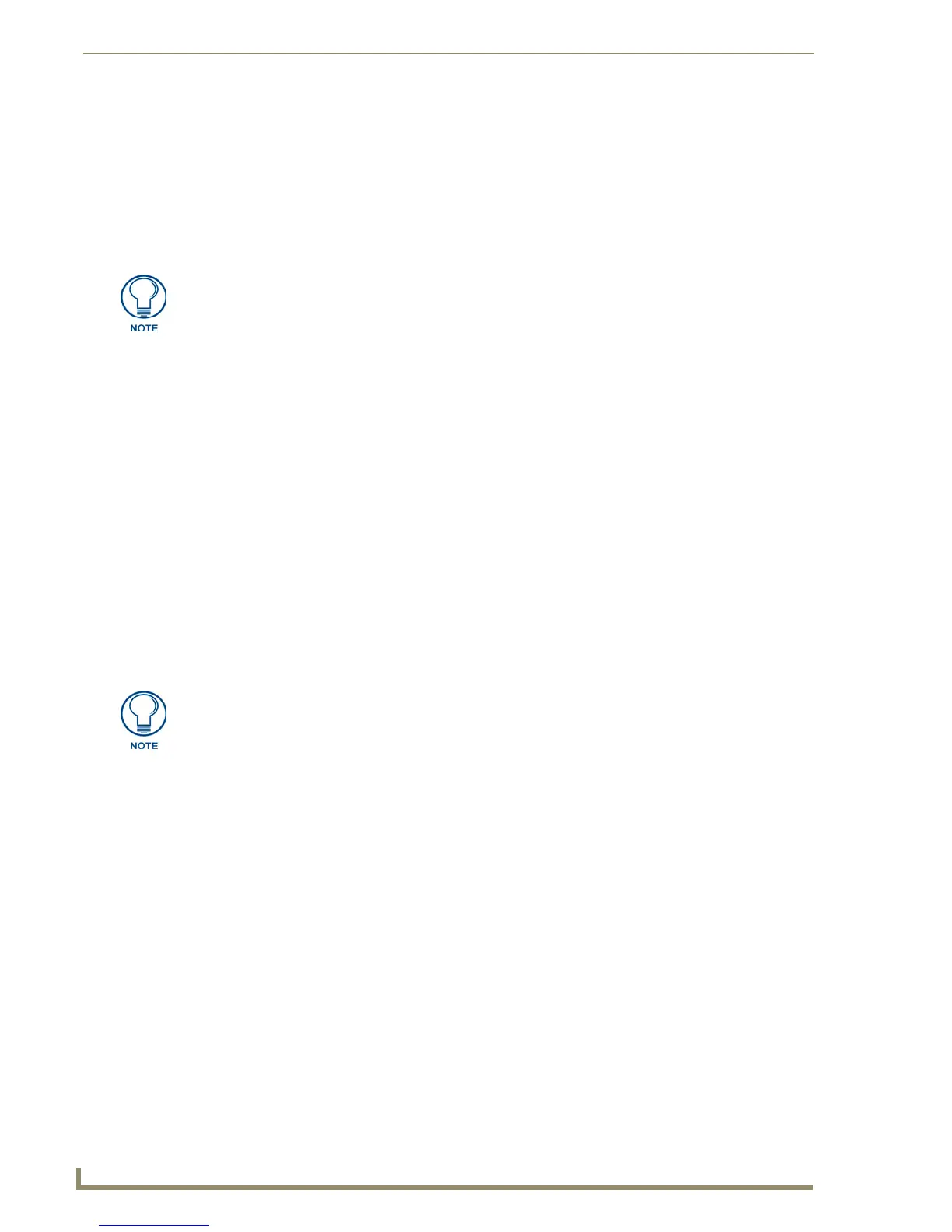Working With Templates
168
TPDesign4 Touch Panel Design Software (v2.10 or higher)
Keep in mind that if the System Page Template was opened as part of the Workspace, the Reload last
workspace option (in the Application tab of the Preferences dialog) will cause the application to attempt
to open the (protected) System Page Template as part of the last opened workspace. In this case you will
be presented with the Enter Access Password dialog. Since there is not a password to unlock the file, the
only option is to open the System Page Template as a Read-Only file.
Copying/Pasting Entire System Pages into a Project
You can add System Pages to your project by copying and pasting. System Pages and the buttons they
contain will remain fully functional when they are copied into your project, since they always retain their
function codes. Once the System Page is pasted into your project, you can edit function codes (and all
other page and button parameters), if necessary.
To copy an entire System Page out of the System Page Template folder and paste it into a project:
Select File > System Page Template to open the System Page Template folder as a separate project
folder in the Workspace Navigator window (Pages tab).
- or -
1. Select the System Page (or pages) that you want to copy (in the Pages tab of the Workspace
Navigator).
2. Select Edit > Copy. Note that you cannot cut a System Page out of the System Page Template.
3. Select the target project and select Edit > Paste. Note that once the System Page is pasted into the
project, the System Page name automatically changes from a double- to a single-underscore prefix
(i.e. "_RGBsetup"). This indicates that the page will be treated like a "normal" project page from
this point on. Double-click the copied System Page to open it in a Design View window, and edit the
page and contained buttons like you would any other page in the project.
Copying/Pasting System Page Elements into a Project page
In some cases, you may have a need for a particular element or set of elements in one of the System Page
Templates in your project. In addition to copying/pasting entire System Page Template pages into your
project, TPDesign4 allows you to copy/paste specific items from a System Page into an existing page in
your project. For example, while you may not necessarily want to include the entire RGBsetup System
Page as a page in your project, you may want to use just the Red, Green and Blue Level bargraphs into a
• Address Code: System Page buttons are each assigned a descriptive name as the Address
Code for easy identification.
• Channel Port: Since System Page buttons require communication out of the panel to the mas-
ter controller, the Channel Port is always set to the reserved setup port (0 -
setup port) by default.
• Channel Code: System Page buttons are each assigned a descriptive name as the Channel
Code for easy identification.
The pages that make up the template cannot be modified directly. You can open the
System Page Template (via the File menu) and copy entire pages or particular
elements from a page, and them paste them into your Project, and once these pages
or buttons exist within your Project they can be modified as needed. However,
TPDesign treats the System File Template as a password-protected file to avoid
accidentally modifying the template pages directly.
Note that each System Template page has a descriptive name that begins with two
underscores (i.e. "__RGB setup"). The double-underscore prefix indicates that the
System Pages are intentionally locked. To avoid potential conflicts with the System
Page Template, TPDesign4 will not allow you to save any Page using the double-
underscore prefix.
