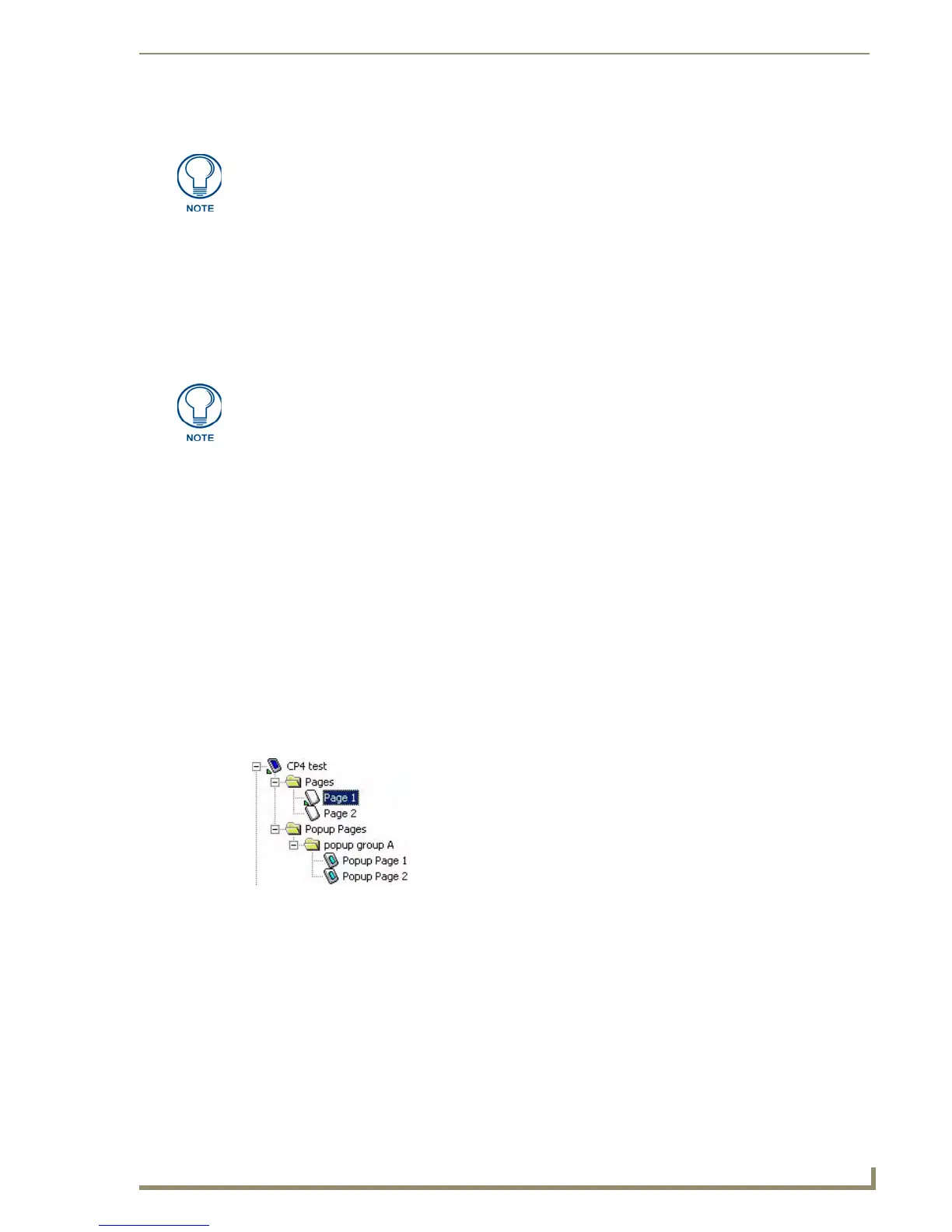Working With Popup Pages
55
PDesign4 Touch Panel Design Software (v2.10 or higher)
3. the folder named Popup Pages.
Copying / Pasting a State From a Popup Page
Copying a state from a popup page is possible by selecting the desired states in the State Manager then
either clicking Edit > Copy from the main menu or clicking on the Copy button from the main toolbar.
You may also right click and select copy from the context menu.
You may paste (by either clicking Edit > Paste from the main menu or by clicking the Paste toolbar
button) a previously copied state onto a corresponding state in the State Manager (for the popup page).
Popup Page Groups
Popup Page Groups provide a mechanism to group popup pages into mutually exclusive groups for
display purposes.
To create a Popup Page group:
1. Select a popup page in the Workspace Navigator (Pages tab).
2. In the Properties Control window (General tab), click Group to activate the down-arrow.
3. Click the down-arrow to open the editable field, and enter a name for the popup group folder.
4. The named Popup Group folder is created under the Popup Pages folder in the Workspace Navigator
(Pages tab).
5. To place a popup page in a particular popup group, simply drag the desired popup page(s) into the
desired group folder, or set the group association via the Group field in the Properties Control
window.
To remove a popup page from a group, select the popup page in the Workspace Navigator, and drag it out
of the group, or set the Group field to None in the Properties Control window.
Show/Hide Popup Pages
The Show Popup Page and Hide Popup Page options can be selected via the Page menu, the
Workspace Navigator context menu or the toolbar buttons (contained in the Main toolbar). The Hide All
Popup Pages option is available via the toolbar button on the Main toolbar only.
To show a Popup Page: Select a Popup Page in the Popup Pages tab of the Workspace
Window, and select Show Popup Page (or click the toolbar button).
Pasting a popup page onto another page or popup page in the Panel Navigator
(which is only a paste target for buttons) or onto the folder named Pages (which is for
pages only) is not allowed.
Pasting a state on the panel name in the Panel Navigator (which is for pages or
popup pages only), on the folder named Pages (which is for pages only), or on the
folder named Popup Pages (which is for popup pages only) is not allowed.
FIG. 34 Popup Page Groups
