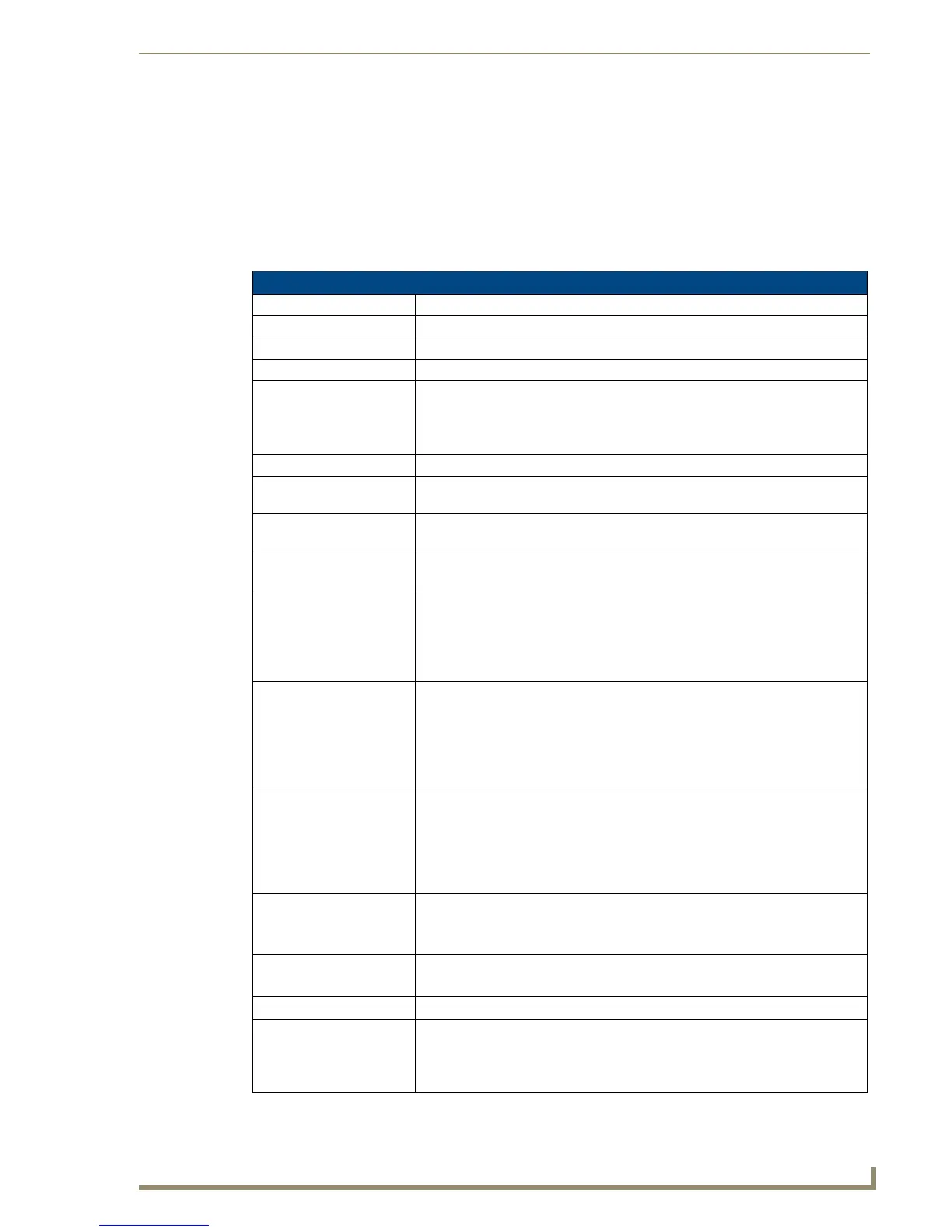Working With Properties
121
PDesign4 Touch Panel Design Software (v2.10 or higher)
Programming Properties
Once you have created a new button, you can use the Programming tab of the Properties Control window
to set/edit general (non-state oriented) button properties. The Programming tab contains a table that lists
the programming-related button properties for the selected button type.
To edit any of the listed button properties, click on an item in the right-hand column to activate the field.
Depending on the item selected, you can either set the item manually, select from a drop-down menu, or
both.
Programming Properties
Address Code Select or enter the address code sent to the master on the selected port.
Address Port Select or enter the port to which the address code will be applied.
Channel Code Select or enter the channel code sent to the master on the selected port.
Channel Port Select or enter the port to which the channel code will be applied.
Command Output Specify the command string sent to the master on button push. Click the browse
button (...) to open the Enter Text dialog. Enter the command output and click OK
(or Cancel to exit without saving).
Note: Maximum command, string and text length = 4096 characters.
Command Port Select or enter the port to which the command string output will be applied.
Feedback Select the type of feedback (if any) to associate with this button (none, channel,
inverted channel, always on, momentary or blink).
Level Aux This (read-only) field indicates the auxiliary level sent to the Master on the
selected port.
Level Code Select or enter the level code sent to the master on the selected port.
Bargraph and Joystick buttons only.
Level Control Repeat This value determines the repeat time (in 1/10th-second increments) for relative
level control. For example, if this value is set to 10, the user can hold the button
down for one second to cause the level to raise or lower repeatedly (according to
the specified Level Control Value) without having to press the button each time.
Note: This option is available only for Relative level control.
Level Control Type These options allow General buttons to directly control a level without the need
for NetLinx code. Select a level control type for the selected button (Absolute,
Relative or None). These options require additional parameters to be defined.
Absolute: The button acts like a preset and sets the level to the desired value.
Relative: The button increments or decrements the current level value by a
fixed amount.
Level Control Value • For Absolute level control, this value determines the level value that will be
recalled by this button.
• For Relative level control, this value determines the amount of adjustment
relative to the current level resulting from this button. For relative level control,
this value can be entered as a positive integer (to raise the relative level
setting) or a negative integer (to lower the relative level setting).
Level Function Select Display Only, Active, Active Centering, Drag or Drag Centering.
See Level Functions below for details.
Bargraph and Joystick buttons only.
Level Port Select or enter the port to which the Level code will be applied.
Bargraph and Joystick buttons only.
Range Aux Inverted If set to Yes, only the Level Aux range is inverted (default = No).
Range Drag Increment Specify the amount of change that will be registered by one full drag across the
control, to allow for fine/coarse adjustments. This option is available only if Drag
is selected as the Level Function.
Bargraph and Joystick buttons only.
