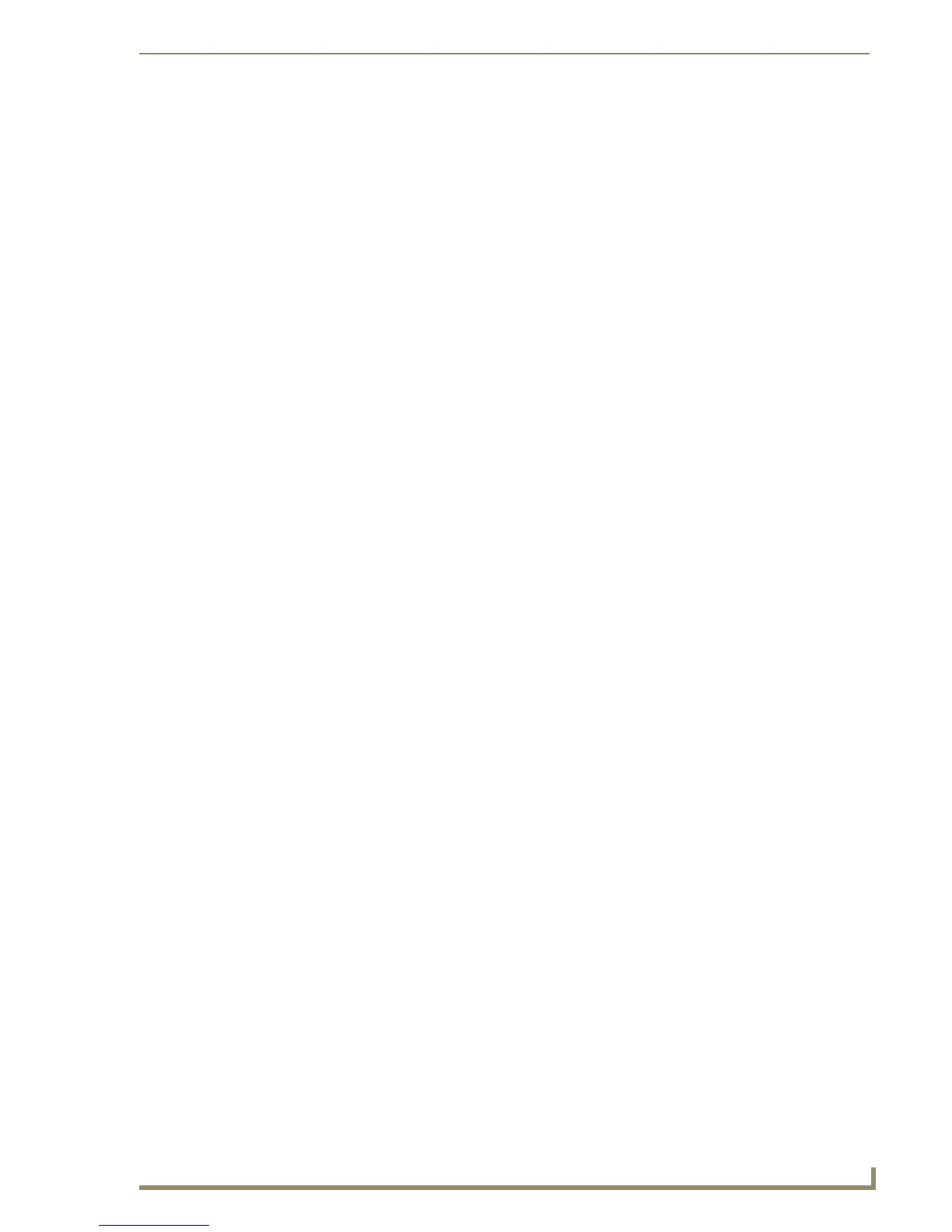Working With Buttons
73
PDesign4 Touch Panel Design Software (v2.10 or higher)
Button text is state-specific, so keep in mind whether you want the text to occur on all states, or
only on specific states. Each state of the selected button is represented individually in the
States tab of the Properties Control window, so use the Text field in the state that you want to
change, or use the Text field under All States to add the text to every state in the button.
3.
Type the button text in the editable field. You don't have to click the browse button to open the Enter
Text dialog unless you intend to enter multiple lines of text.
Also use the Enter Text dialog to edit existing button text, if any exists.
4. Click anywhere outside of the Text field to set the button text (or click OK to close the Enter Text
dialog, if it was opened).
Additional Foreign Language Support
For page and button state text properties, TPDesign4 supports non-complex scripts (those that can be
printed correctly without the use of a rendered script) to the extent that the True Type font currently
selected for that state supports the language in question.
The size of the font required to support the language (particularly in the case of East Asian languages
that utilize ideograms) might be prohibitive due to limits of available memory on the target device. If the
size of the font exceeds the memory available on the device, the panel designer may be forced to use a
pre-rendered graphic to display the desired text (see below).
Pre-rendered graphics
TPDesign4 (and the G4 firmware itself) do not provide explicit support for languages that utilize
complex scripts. These languages include (but are not limited to) Arabic, Hebrew, and Devangari.
In order to display such languages on a page or button state, the panel designer must create a pre-
rendered graphic of the desired text (using a suitable graphics application) that can then be imported into
the TPDesign4 panel project as a graphic (icon or bitmap).
Once imported into the panel project, the graphic can be assigned to one or more page or button states.
True Type Font Support
Since G4 panels have the ability to decode and display Windows True Type Font files (TTF), TPDesign4
directly utilizes TTF files. Fonts are presented in the Properties Control window (States tab), as well as
the Button Selection/Draw toolbar and the Add Page and Add Popup Page dialogs. The TTF files listed
represent TTF files installed in Windows and their available point sizes.
Changing Button Text Color
Since button text color is a state-specific property, you can add or change the button text color via the
States tab of the Properties Control window:
1. Select the button that you want to add or change the text color on (with the selection tool).
2. In the States tab of the Properties Control window, click on the Text Color field in the state that you
want add the text to. This enables the button.
Button text color is state-specific, so keep in mind whether you want the text color to occur on
all states, or only on specific states. Each state of the selected button is represented individually
in the States tab of the Properties Control window, so use the Text Color field in the state that
you want to change, or use the Text Color field under All States to add the text to every state in
the button.
3.
Click the browse button to open the Colors dialog, where you can change the text color.
4. Click OK to close the Colors dialog.
