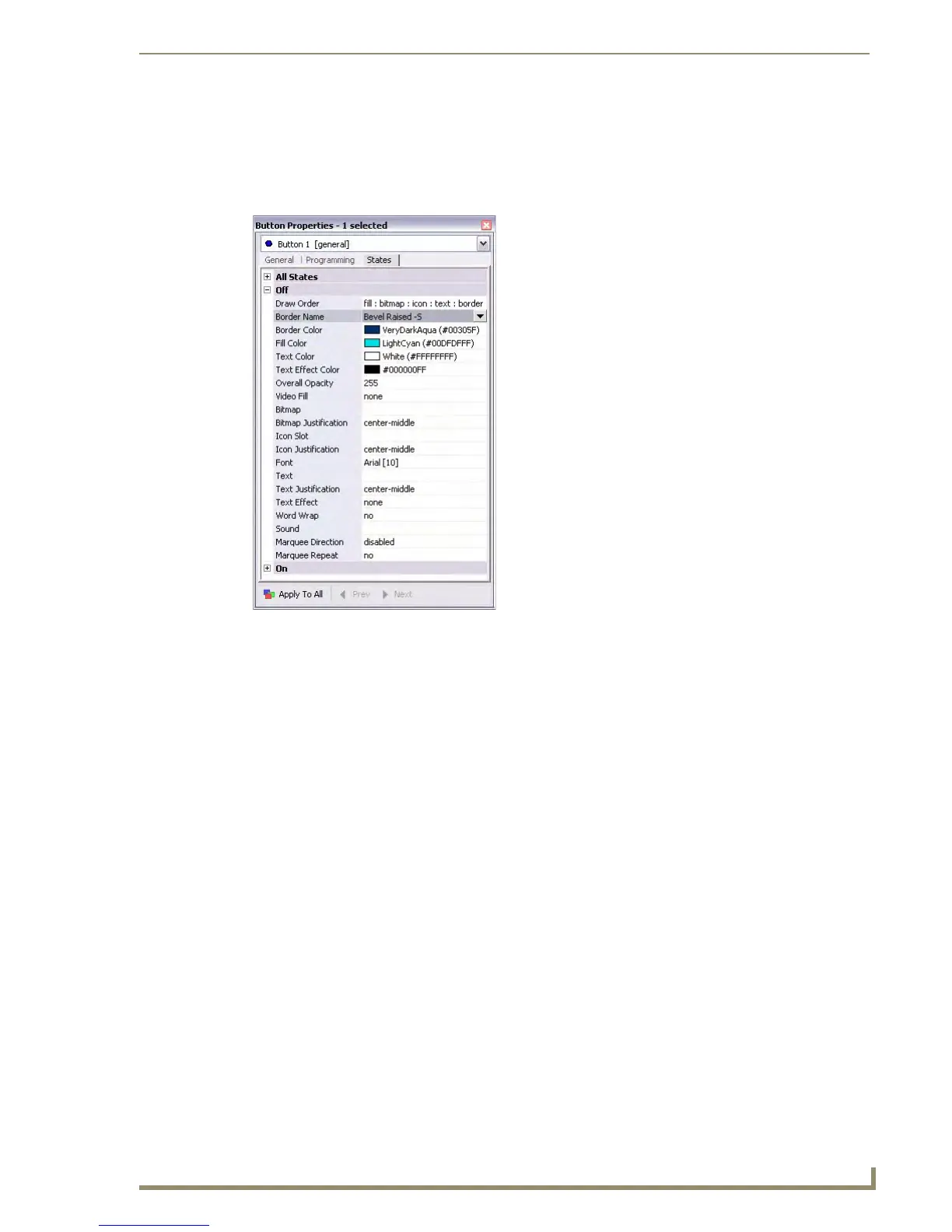Working With Buttons
67
PDesign4 Touch Panel Design Software (v2.10 or higher)
Setting State Properties
Once you have created a new button, you can use the States tab of the Properties Control window to set/
edit state-oriented button properties. The States tab contains a table that lists the button properties for the
selected button type (FIG. 42).
See the State Properties section on page 126 for a description of supported properties (some properties
only apply to certain button types, as indicated in the descriptions).
The States tab of the Properties Control window works in conjunction with the State Manager window.
Note that if the State Manager is not displayed, or if no state(s) are selected in the State Manager, the
States tab shows a list of all states associated with the selected button.
Each state represented in the States tab is a collapsed folder containing the state properties for that
particular state. Click the + symbol to expand each folder. If you select a state (or multiple states) in the
State Manager, then the States tab only represents the selected state(s).
The State Manager window allows you to view/edit individual states on a selected button. This interface
supports full Cut, Copy, Delete, Insert, Replace and Paste as well as drag and drop capabilities. Right
mouse click support allows the user to Add single or multiple states, Replace states, Insert single or
multiple states and Remove states.
For Multi-General buttons the different states are used to animate a button from Off to On
(Animate Time Up) and back again to Off (Animate Time Down). When the button is turned
on it will display all the assigned states from first to last with a specified time interval between
each state's display. When the button is turned back off, the states will be displayed in reverse
order. The interstate time intervals are user definable in 1/10th second increments. A zero
entry will automatically advance / retreat to the ending / beginning state without displaying
any intervening states.
For Multi-Bargraph buttons, the level will directly reflect the displayed state. You can set an
allowable range within a bargraph that has states. Anything outside of that range will not be
represented by a state.
FIG. 42 States tab of the Properties Control window
