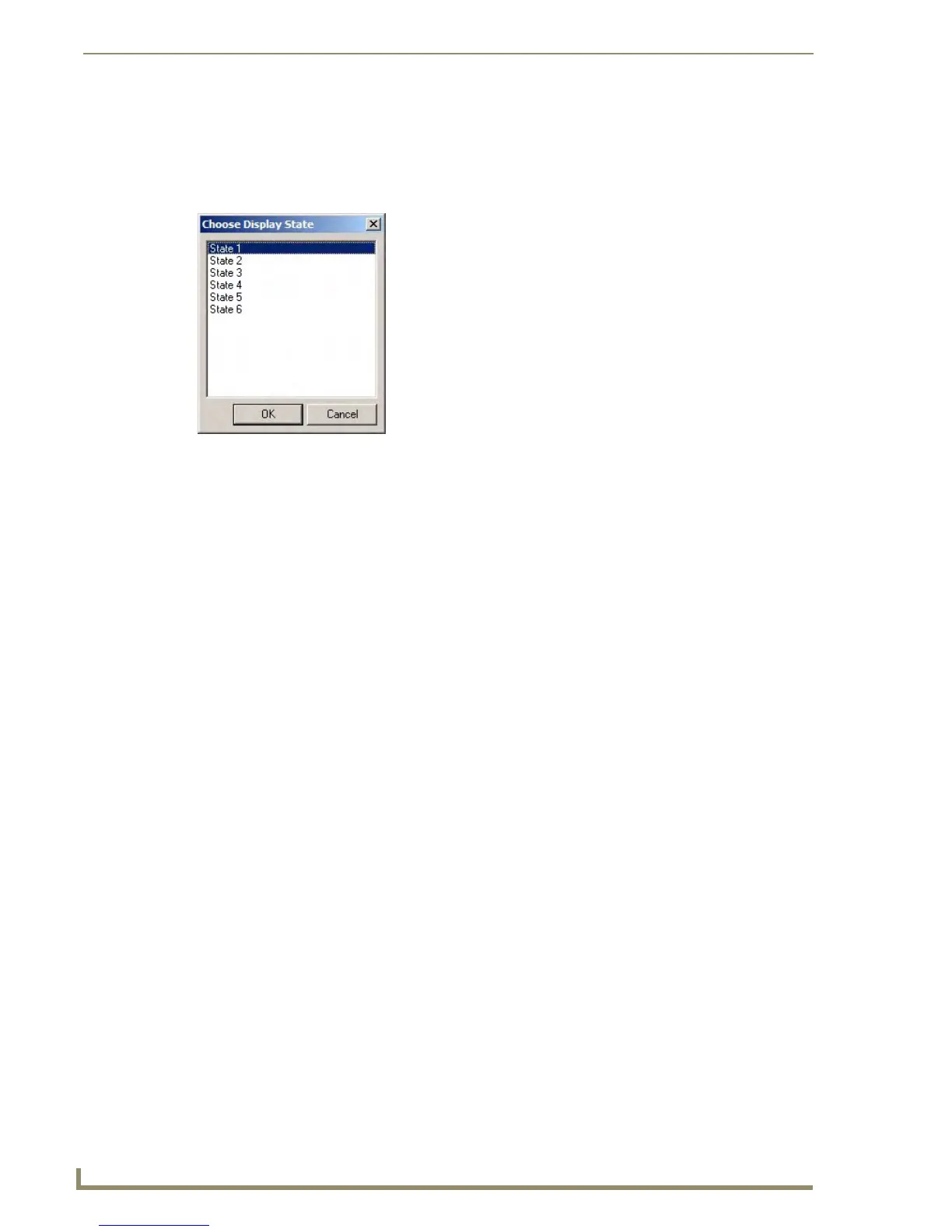Working With States
138
TPDesign4 Touch Panel Design Software (v2.10 or higher)
Choose Display State dialog
This dialog is accessed when you select Choose Display State from the Display sub-menu (in the
Design View context menu). Use this dialog to select which state of the selected button to display in the
Design View (FIG. 64).
Select the state you want to display, and click OK.
Replacing States On a Page, Popup Page or Button
Replacing is a powerful way to populate the states of a button, page, or popup page, and can be
accomplished either through the clipboard or by drag-and-drop:
Replacing States From the Clipboard
1.
First select the button, page, or popup page whose states will be copied. From the State Manager
window, select the source states. Hold down the Ctrl key while left-clicking to add states to the
selection. Hold down the Shift key while left-clicking to add a range of states to the selection.
2. When the source states have been selected, copy them to the clipboard by selecting either
Edit > Copy, State Manager Context Menu > Copy, or the Ctrl-C keyboard accelerator.
3. With the source states copied to the clipboard, select the Multi-General or Multi-Bargraph button
whose states will be replaced.
4. Select the destination states. The power of Replace is in its ability to handle sets of destination states
unequal in number to the set of source states.
If the number of destination states is equal to the number of source states, the destination
states are replaced one-for-one from the clipboard.
If the number of destination states is less than the number of source states, the destination
states are replaced one-for-one until all have been replaced, with remaining source states
being unused.
If the number of destination states is greater than the number of source states, the destination
states are replace one-for-one until all source states have been used, at which point replacing
will start again at the beginning of the source states until all destination states have been
replaced.
Replacing States Through Drag-and-Drop
A simplified alternative to using the clipboard to replace states within the same button is to use drag-and-
drop.
FIG. 64 Choose Display State dialog
