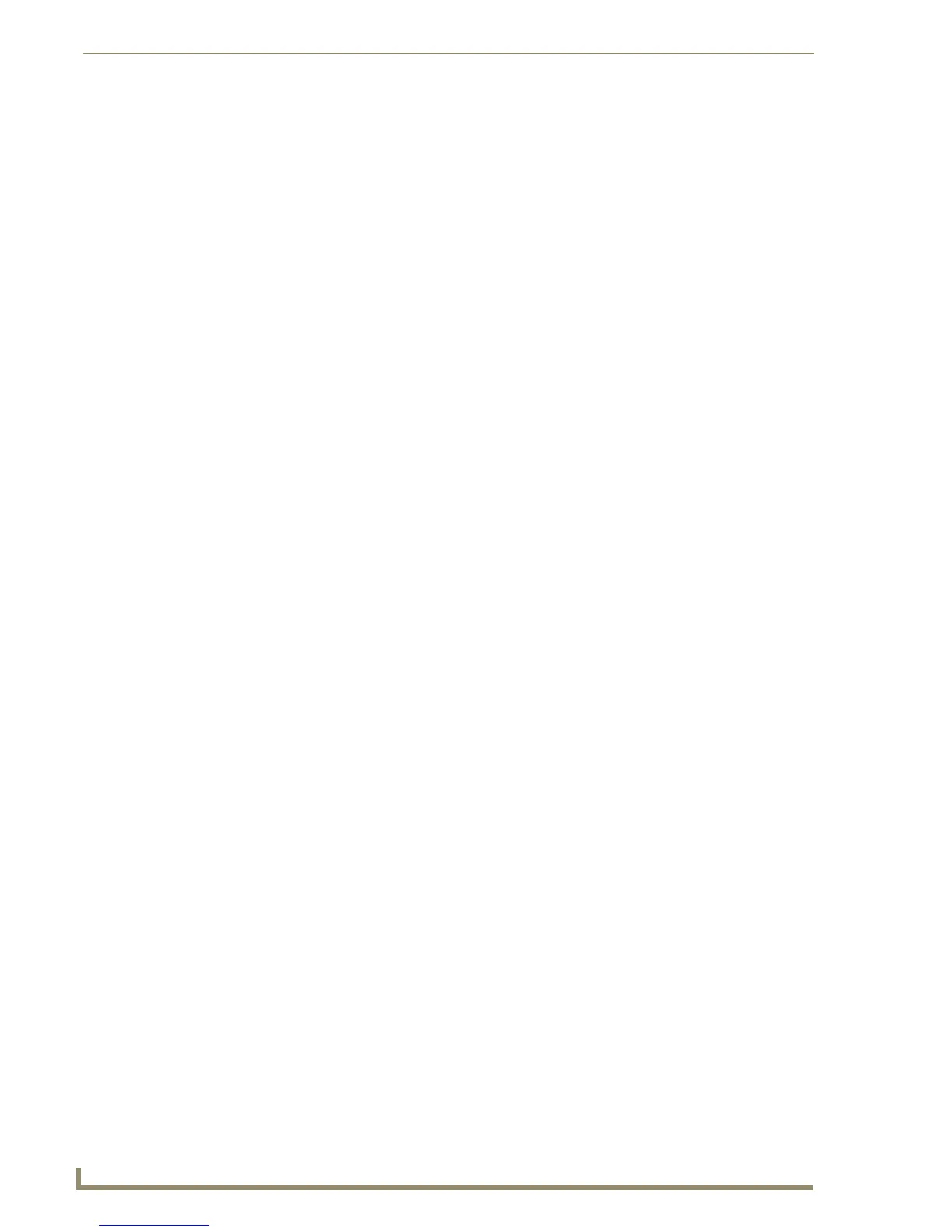Working With the Resource Manager
204
TPDesign4 Touch Panel Design Software (v2.10 or higher)
Select Insert to insert the files without overwriting anything. In this case, the other slot
assignments are shifted to accommodate the new assignments.
Exporting Image and Sound Files From Your Project To a Specified Directory
To export image (including dynamic images) and sound files from Resource Manager dialog to a
specified directory:
1. Select Panel > Resource Manager (or click the toolbar button) to open the Resource Manager
dialog.
2. Open the appropriate tab for the type of file you want to export (Images, Dynamic Images, Slots or
Sounds).
3. Select one or more files to export (Ctrl + click to select multiple files individually, or Shift + click to
select a range of files).
4. Click the Export button. This opens the Choose Directory dialog.
5. Use the Browse button to locate a target directory for the files.
6. Click OK. The program prompts you when the export is finished.
Working With Video Fills
If you are designing a project targeted at a video-capable panel, you can assign a "video fill" to a page,
popup page or button. TPDesign4 supports video fills directly to the page/popup page, without having to
create a page-size button (as was the case in TPDesign3).
The NXP-TPI/4 accommodates up to four video source inputs, and you can select any
available video source (1-4) as the source for a video fill.
See the Supported Panel Types section on page 2.
Streaming Video Fill
If the project specifies a touch panel that supports streaming video (NXD/NXT-1200VG,
NXD/NXT-1500VG, and NXD/NXT-1700VG only), Streaming Source is available as a video fill option.
If Streaming Source is selected from the drop-down list of Video Fill options (in the States tab of the
Properties Control window), then Streaming Source is added to the list of state properties.
Enter the URL or IP Address of the server that will provide the video stream in the Streaming Source
field.
