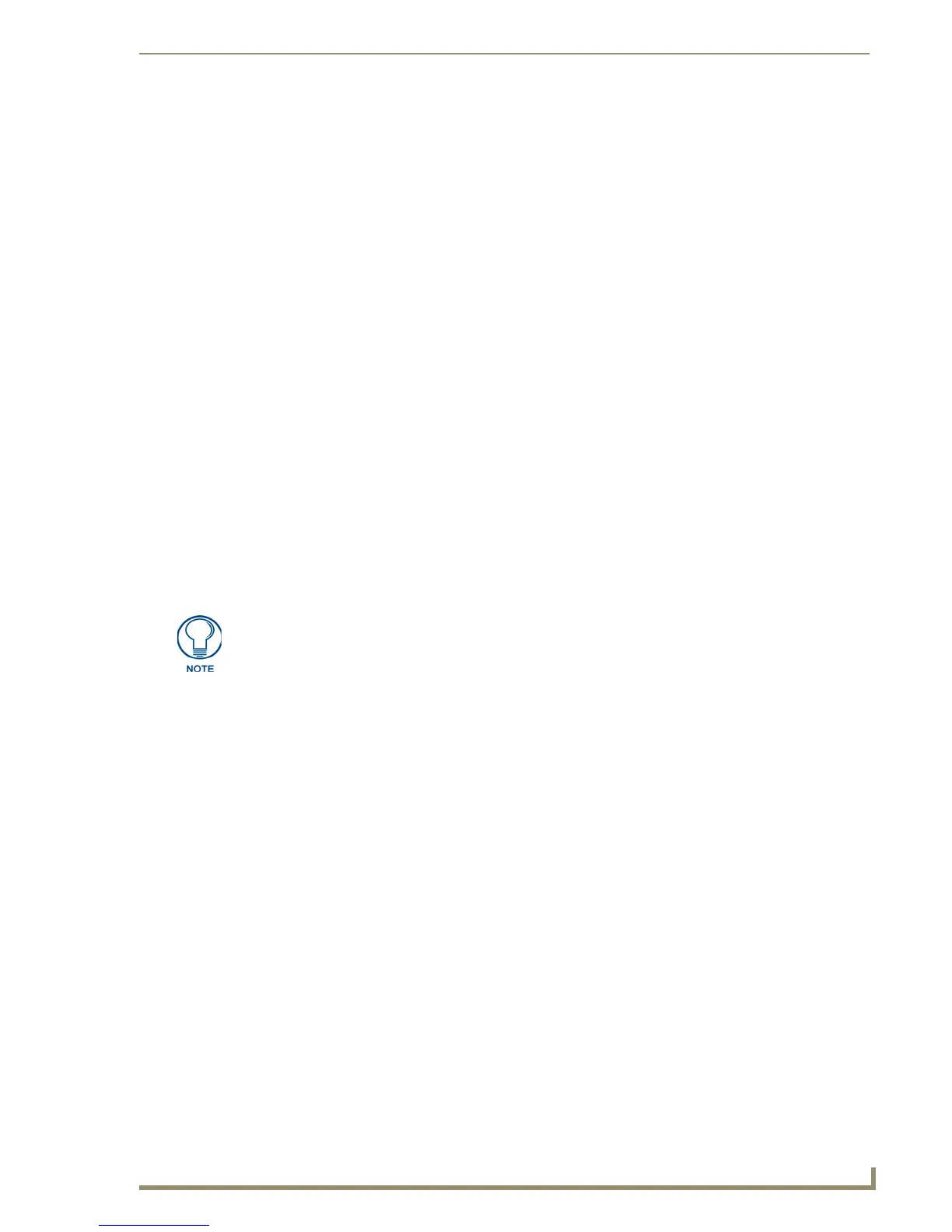Working With the Resource Manager
193
PDesign4 Touch Panel Design Software (v2.10 or higher)
4. Click the Browse button (...) to locate and select the desired program's executable (.EXE) file.
5. Click OK in the Choose Editor dialog to add the selected program to the Editors list.
Changing the Default External Image or Sound Editor Program
You can change the default image or sound editor program via the Editor Selection tab of the Preferences
dialog:
1. Select Edit > Preferences to open the Preferences dialog, and open the Editor Selection tab.
2. Select the Editor Type that you want to change the default program for (Image Editors or Sound
Editors) from the drop-down menu. This selection populates the Editors table with a listing of all
editing programs that have been added. The Default column indicates which program is the current
default (TRUE = current default).
3. Double-click on any program in the list (other than the current default) to access the Choose Editor
dialog.
4. Check the Default Editor checkbox to set the selected program as the default editor.
5. Click OK to close the Choose Editor dialog. The new default editor is indicated in the Default
column of the Editors table.
Working With Images
Before you can apply images and sounds to buttons and pages in your Project, the image and sound files
must first be imported into the Project via the Resource Manager dialog.
Once the image or sound file has been imported, it is available for selection to be applied to Pages,
Popup pages or Buttons (at the state level).
To access the Resource Manager dialog, select Panel > Resource Manager (or click the toolbar button).
Supported Image File Types
TPDesign4 supports the following image file types:
Consider assigning Slot positions to those image files that you expect to use multiple
times in the Project.
• BMP Windows bitmap
• IFF Interchange File Format
• JPG Joint Photographic Expert Group
• PCT Macintosh Pict
• PCX PC (Zsoft) Paintbrush
• PNG Portable Network Graphic
• PSD Photoshop
• TGA TrueVision Targa
• WMF Windows Meta File
• EPS Encapsulated Post Script
