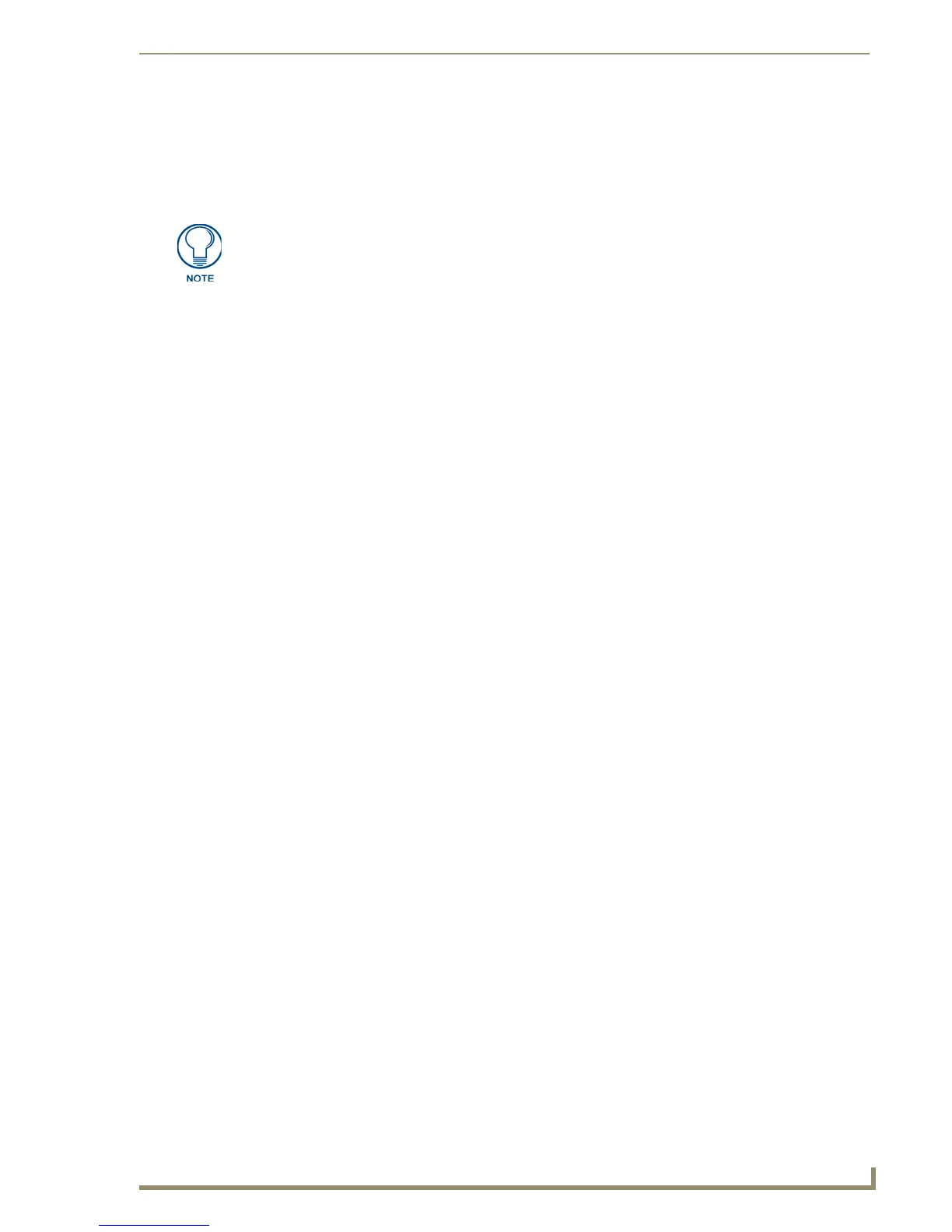Working With States
137
PDesign4 Touch Panel Design Software (v2.10 or higher)
Removing States From A Multi-State Button
States can be removed from a Multi-State General or Multi-State Bargraph button (the number of states
is fixed for the other button types) by either deleting them from the collection, or by cutting them to the
clipboard.
Deleting States
1.
Select the states to be deleted. Hold down the Ctrl key while left-clicking to add states to the
selection. Hold down the Shift key while left-clicking to add a range of states to the selection.
2. Delete the selected states by selecting either Edit > Delete, State Manager Context Menu >
Delete, or the Del key.
Cutting States To the Clipboard
1.
Select the states to be cut. Hold down the Ctrl key while left-clicking to add states to the selection.
Hold down the Shift key while left-clicking to add a range of states to the selection.
2. Cut the selected states to the clipboard.
Changing the Order Of States
Changing the order of states in a Multi-General or Multi-Bargraph button can be accomplished either
through the clipboard or by drag-and-drop:
Reordering States Through the Clipboard
1.
Select the states to be moved. Hold down the Ctrl key while left-clicking to add states to the
selection. Hold down the Shift key while left-clicking to add a range of states to the selection.
2. Cut the selected states to the clipboard.
3. If the states are to be moved to the end of the collection, ensure that no states are currently selected
in the State Manager. A quick way to de-select all states is by clicking with the left mouse button
anywhere outside of a state thumbnail, or pressing the ESC (Escape) key. Then, paste the states
from the clipboard by selecting Edit > Paste, State Manager Context Menu > Paste, or the Ctrl-V
keyboard accelerator.
4. If the states are to be moved elsewhere in the collection, first left-click to select the state prior to
which the new states will be inserted. Then insert the states from the clipboard (Edit > Insert).
Reordering States Through Drag-and-Drop
A simplified alternative to using the clipboard to reorder states is to use drag-and-drop.
1. Select the states to be moved. Hold down the Ctrl key while left-clicking to add states to the
selection. Hold down the Shift key while left-clicking to add a range of states to the selection.
2. Press and hold the left mouse button while over one of the selected states. While continuing to press
the left mouse button, move the mouse to the location where the states will be moved. If the states
are to be moved to the end of the collection, drag the states beyond the last state. If they are to be
moved elsewhere in the collection, drag the states over the space between state thumbnails where
they will be moved.
3. Release the left mouse button (the same operation can also be performed with a right mouse button
drag-and-drop, selecting "Move…" from the drag-and-drop menu).
Multi-General or Multi-Bargraph buttons must have at least two states. Actions that
would cause the number of states to drop below two are not allowed.
