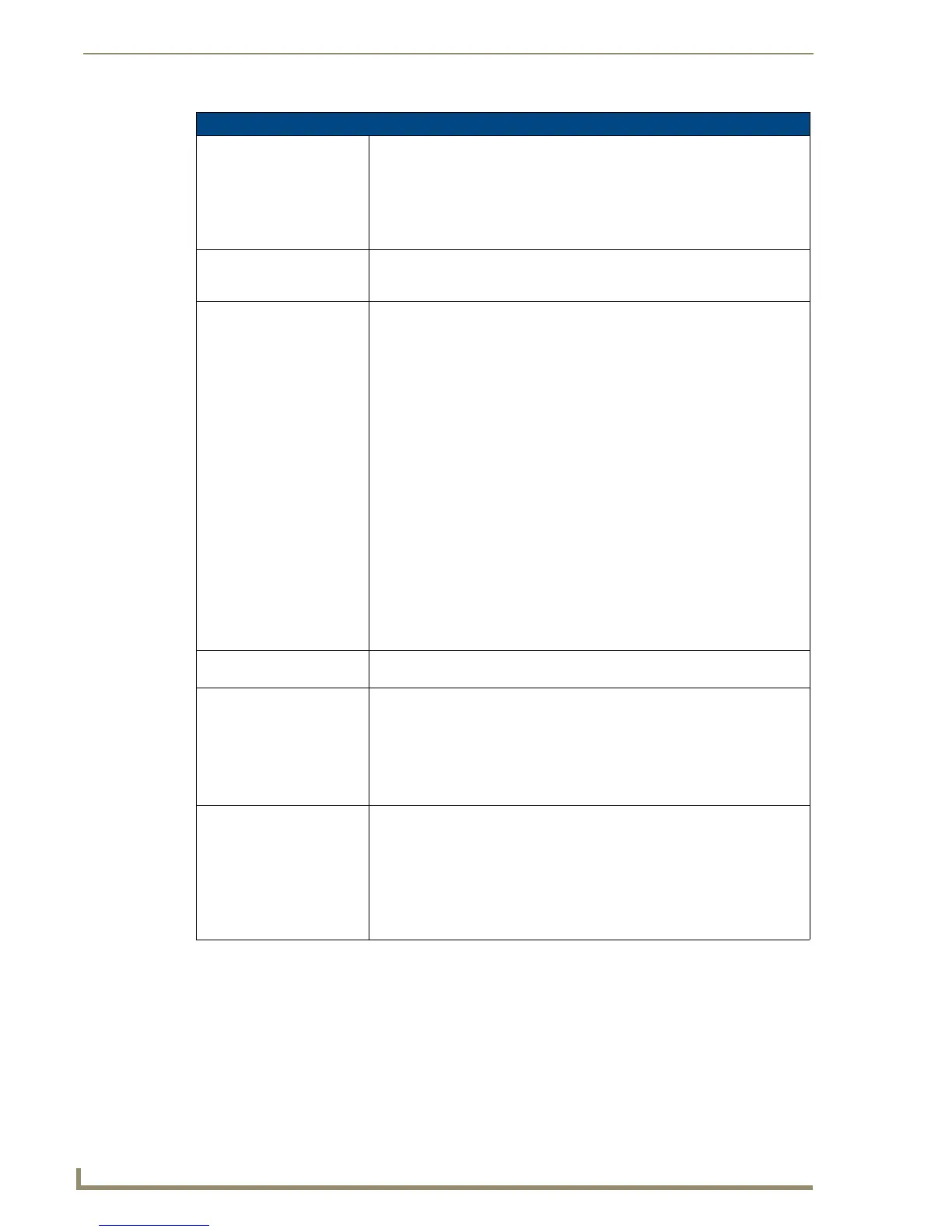List Box Buttons
100
TPDesign4 Touch Panel Design Software (v2.10 or higher)
Creating a Static List Data Table
To create a Static List Data Table and associate it to a List Box Button, so that the data in the List Data
Table is displayed in the List Box button:
1. If you haven't already done so, create a new List Box button, with enough rows and columns to
accommodate the data that you will enter into the List Data Table.
2. Select Panel > Edit List Tables (or click the toolbar button) to open the Edit List Table dialog.
Edit List Tables dialog
Tables Command Buttons: • New: Click to create a new List Data Table. This option invokes the Create
New Table dialog.
• Delete: Click to delete a selected table. The program will prompt you to verify
this action before the selected table is deleted.
• Rename: Click to rename the selected table.
• Undo/Redo: Click to undo/redo the last action performed in this dialog.
Tables List: This window lists all tables created in this project. As you create more new
tables, each one is added to the Tables list. Select any table in the list to edit its
properties in the Table Data window.
Table Data Command
Buttons:
• Add Row: Click to add a row to the table.
• Delete Row: Click to delete the last row from a selected List Box Button.
• Add Column: Click to add a column to the table. This option invokes the
Column Types dialog. Use the options in this dialog to assign a name and
type to each column in the table.
See List Data Table Column Types below.
• Delete Column: Click to delete the column that currently has focus.
• Rename Column: Select a cell in a column you wish to rename and click to
rename the column.
• Fit Table: Click to resize the table to fit inside the Table Data window.
• Expand Columns: Click to expand each column by equal amounts. Note that
this option is disabled once the table reaches the maximum allowed width.
• Shrink Columns: Click to shrink each column by equal amounts. Note that
this option is disabled once the table reaches the minimum allowed width.
• Port/Addr: Click to assign a unique Port and Address combination for the
table. This option invokes the Change Port/Addr dialog. Use the Table Port
and Table Address fields to specify the port/address combination.
• Rename Column - This option allows you to rename the column label at the
top of a column.
Table Data Display: This display window lists all List Data Tables created as part of this project, and
indicates the column names and static data that you have entered.
Table Data Display Info: The fields directly below the Table Data Display provide the following informa-
tion on the selected table:
• Row - Displays the row number of the focused cell.
• Column - Displays the column number of the focused cell.
• Type - Displays the data type of the focused cell.
• Port/Addr - Port and Address defined for the table
Table Font: Select a font for the table display.
• The table supports unicode text.
• The font select does not effect the list box font. The list box has it's own font
definition for each column.
• Table font is for display and data entry purposes only.
• The raw data is saved in the table but the table font is not saved in the table -
it is a display preference that remembers the last setting.
