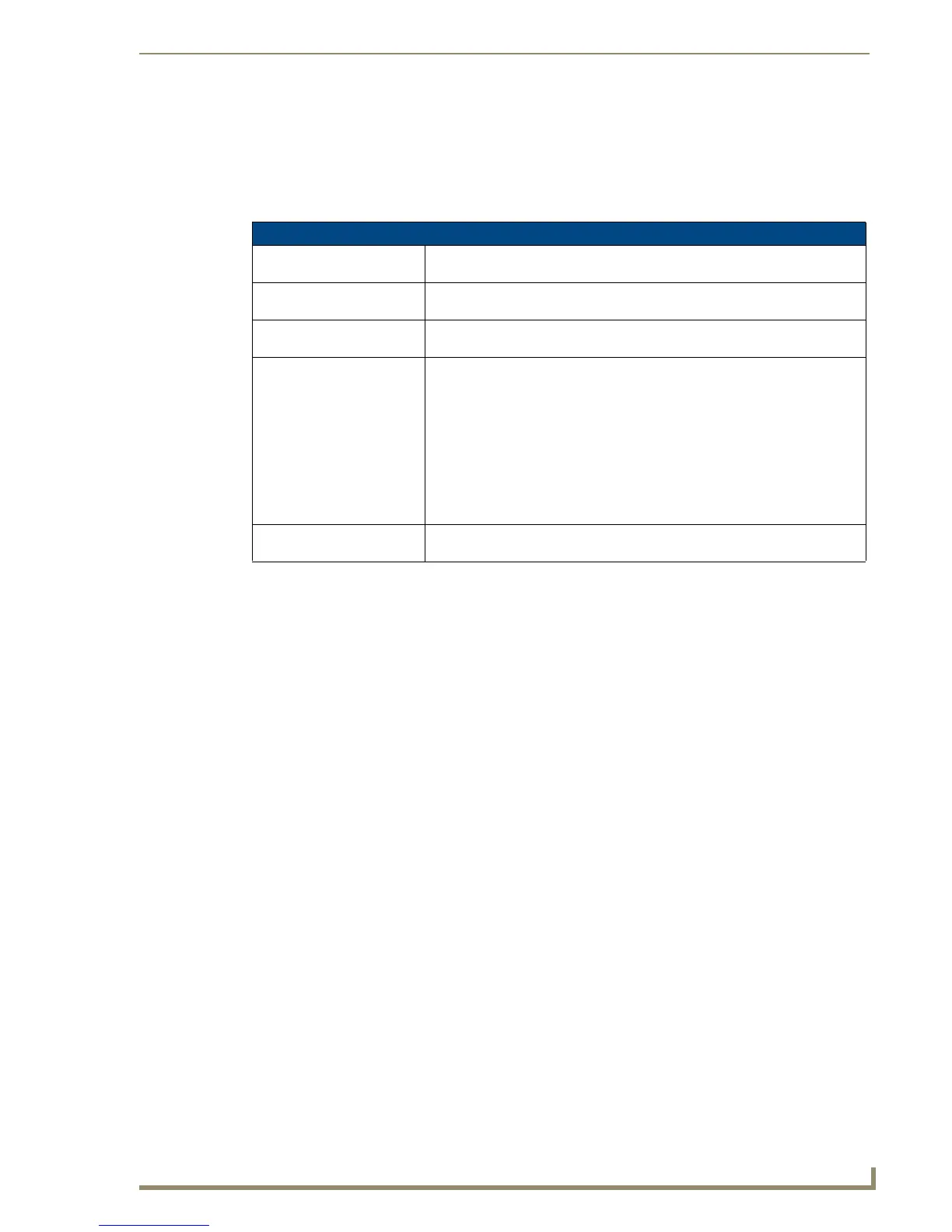Working With Properties
123
PDesign4 Touch Panel Design Software (v2.10 or higher)
Level Functions
Bargraphs, Multi-State Bargraphs, and Joysticks have 'drag' and 'drag centering' level functions that
allow for "glide-point" style controls, and fine/coarse adjustment controls. Level Functions are
programming properties and are specified in the Programming tab of the Properties Control window.
Select the desired level function for the selected bargraph or joystick button:
Address Codes
When a button, page or popup page's Address Port is set to 0 - setup port, then various address code
options are made available (click the down arrow next to Address Codes in the Programming tab of the
Properties Control window to view). These address code options are separated into two main categories:
Basic and Advanced, and the options available depend on what type of element is selected (page, popup
page or button). Furthermore, different button types support different address codes.
By default, the Address Codes item in the Programming tab displays the Basic Codes. To switch the
view to Advanced Codes, click on Advanced Codes at the bottom of the code list window.
Basic Address Codes: Date Display
With Address Port set to 0 - setup port (in the Programming tab of the Properties Control window),
several Date Display options are available (as Basic address codes). Use these options to create buttons
that display the current calendar date. Select a format to use for the date display:
Level Functions
Display Only This option creates a bargraph or joystick button that only displays level infor-
mation (but cannot be used to control levels).
Active This option creates a bargraph or joystick button for controlling levels accord-
ing the other button parameters set here.
Active Centering This option creates an active bargraph or joystick button that returns to it's cen-
ter position when released.
Drag This option creates an active bargraph or joystick button that responds to a rel-
ative touch distance on the button after the initial touch, to allow for glide-point
style controls. When set to Drag, the user can touch anywhere inside the joy-
stick button and move the level (according to the Range Drag Increment set-
ting).
Note: The Range Drag Increment field becomes available only if Drag is
selected as the Level Function (this property is available for Bargraph and Joy-
stick buttons only), and allows you to specify the amount of change that will be
registered by one full drag across the control, to allow for fine/coarse adjust-
ments.
Drag Centering This option creates an active drag bargraph or joystick button that returns to it's
center position when released.
• Weekday Displays the current date. Example: “Monday”.
• dd month, yyyy Displays the current date. Example: “29 March, 2005”
•dd/mm Displays the current date. Example: “29/04”
• dd/mm/yyyy Displays the current date. Example: “29/05/2005”
•mm/dd Displays the current date. Example: “05/29”
• mm/dd/yyyy Displays the current date. Example: “05/29/2005”
• month dd, yyyy Displays the current date. Example: “March 29, 2005”
• yyyy-mm-dd: Displays the current date. Example: “2005-05-29”
