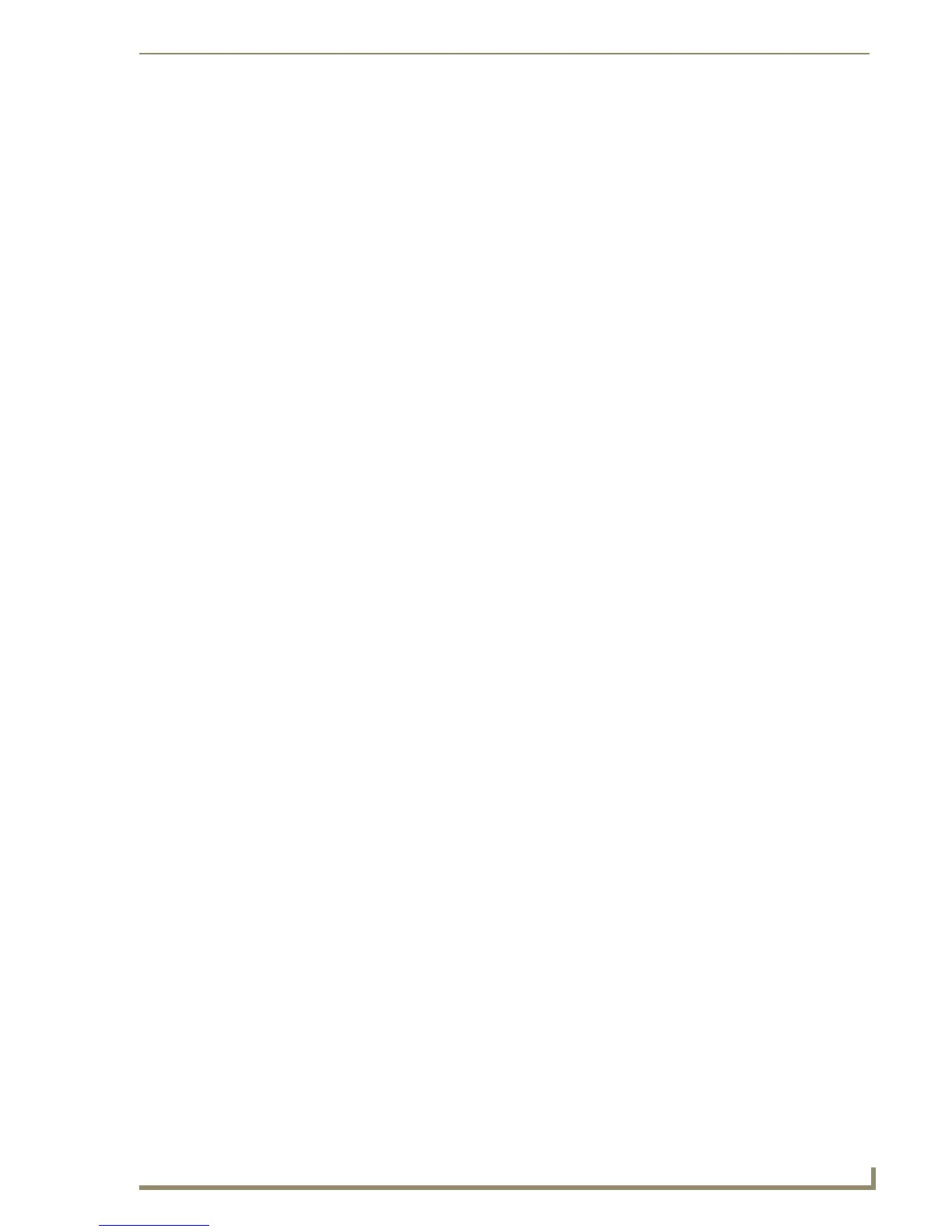Appendix A: G4 Computer Control
229
PDesign4 Touch Panel Design Software (v2.10 or higher)
Appendix A: G4 Computer Control
AMX Modero Touch Panels, TPI/4 Touch Panel Interfaces, and TPDesign4 software support the G4
Computer Control application. In combination with the NXA-USBTN (FG070-603), this application
allows the user to connect any computer to the control network.
Simply plug in the USBCC stick into any computer to experience complete access to control your
computer directly through the Touch Panel.
The USB Control Stick contains everything that you need to implement Computer Control functionality
including:
The amxCC server application
The configCC configuration utility
NetLinx cc-GuestPC Code Module
Sample Code and Touch Panel Pages
System Requirements for G4CC
Supported Operating Systems:
Windows 2000 (Service Pack 4 or greater)
Windows XP (Service Pack 1 or greater)
System Requirements:
Latest G4 Touch Panel firmware
USB port
Pentium® 1 GHZ processor
256 MB of RAM
Other configurations may experience some performance impact while remote clients are connected.
Setting Up G4CC
1: TPD4 Touch Panel File
1.
Create a new button, and select Computer Control as the button type (in the General tab of the
Properties Control window). Nothing should be entered in the Remote Host and Password fields.
2. In the Programming tab of the Properties Control window, set the Channel Code to
0 - setup port.
3. Click the down arrow next to Channel Code to access the options window (for Basic Codes), and
click on Advanced Codes. All functions listed in the Advanced Codes menu are for computer
control functionality.
4. Select the function that you want to assign to the new button.
2: Source Code
1.
A Telnet device connection must be added to your device definitions. Example:
vdvGuestPC = 0:5:0
Module Definition:
DEFINE_MODULE 'cc-GuestPCMod' < mdlGuestPC > (<vdvGuestPC >)
where:
