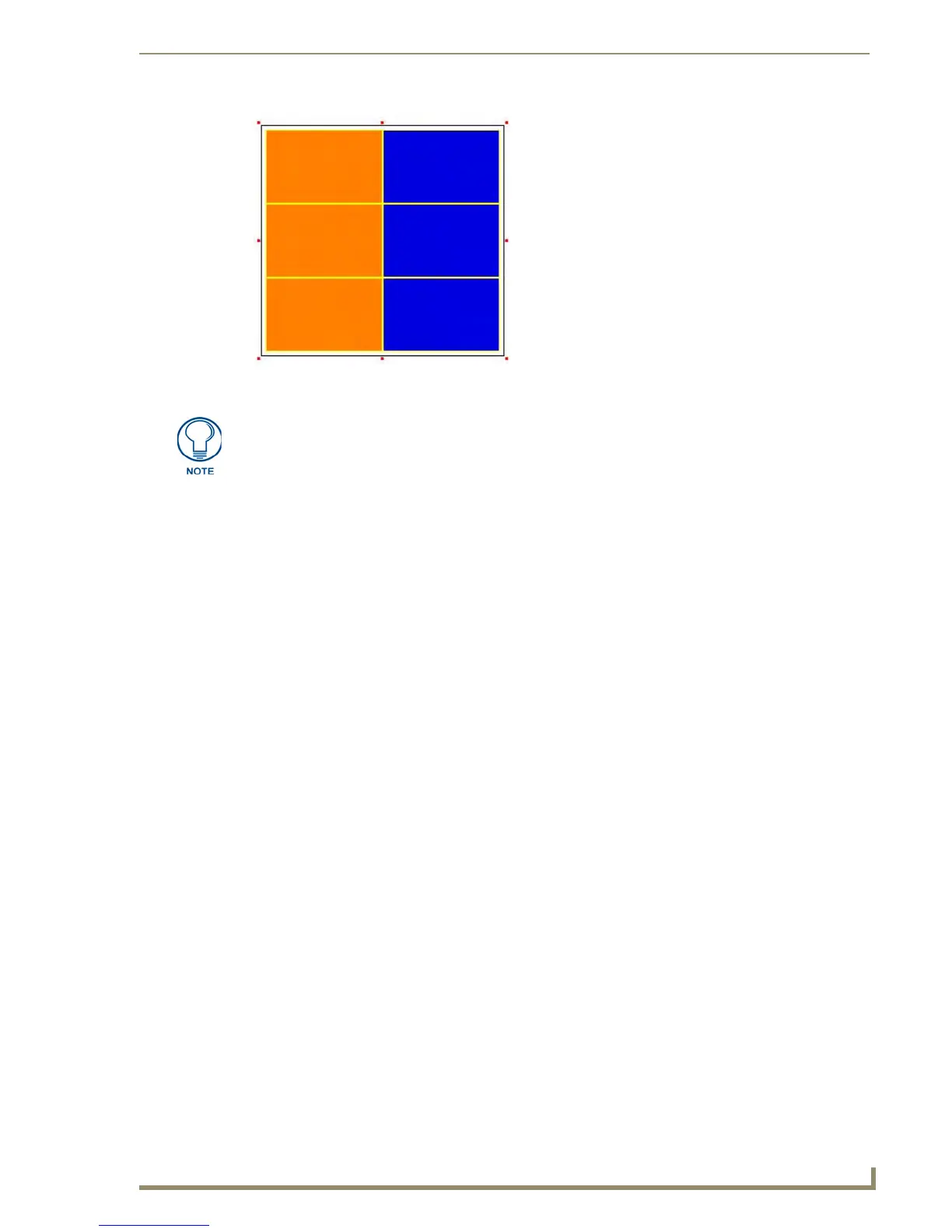List Box Buttons
87
PDesign4 Touch Panel Design Software (v2.10 or higher)
Using the Drawing Tools Toolbar With List Box Buttons
When the List Box Draw Tool is selected, the Drawing Tools toolbar can be used to set the border, fill
and text color for the List Box button's subordinate buttons, at the time that the button is created.
When you draw a List Box button with the List Box Draw Tool, you can use the Drawing
Tools Toolbar to specify the border type, font, border color, fill color and text color for the On
and Off states of the subordinate buttons, when the List Box Button is created.
When you add columns and rows (with the List Box Button Container selected), the colors are
defined via the Drawing Tools Toolbar; the width of the new column is defined based on the
last column in the list box.
If you select a column, then click the Add Column button (in the List Box Toolbar), the
properties (including width) of the new column are taken from the selected column.
Setting List Box Container Button Properties
Once you have created a List Box button, you can use the General, Programming, States tabs of the
Properties Control window to set/edit button properties for the container button.
1. Select the Container to set button properties for the entire button (affecting all subordinate buttons
within the container). Click on the outside edge of the List Box button to select the Container. The
(red) handles indicate that the entire button is selected, as shown in FIG. 52.
2. To edit any of the properties in the table, click on an item in the right-hand column to activate the
field. Depending on the item selected, you can either set the item manually, select from a drop-down
menu, or both.
There are additional properties that can be applied to a selected column within the Container button. See
the Setting List Box Button Column Properties section on page 91 for details.
List Box Container Properties vs. Column Properties (Managed Mode)
In Managed mode, properties are split into two perspectives:
1. The Container button presents properties that deal with the list box as a whole. These properties are
viewed by selecting the list box container (FIG. 52):
FIG. 51 List box button with two columns and three rows
When the List Box Draw Tool is selected, the Drawing Tools toolbar can be used to
set the border type, font, border color, fill color and text color for the on and off states
of the subordinate buttons, when the List Box Button is created.
