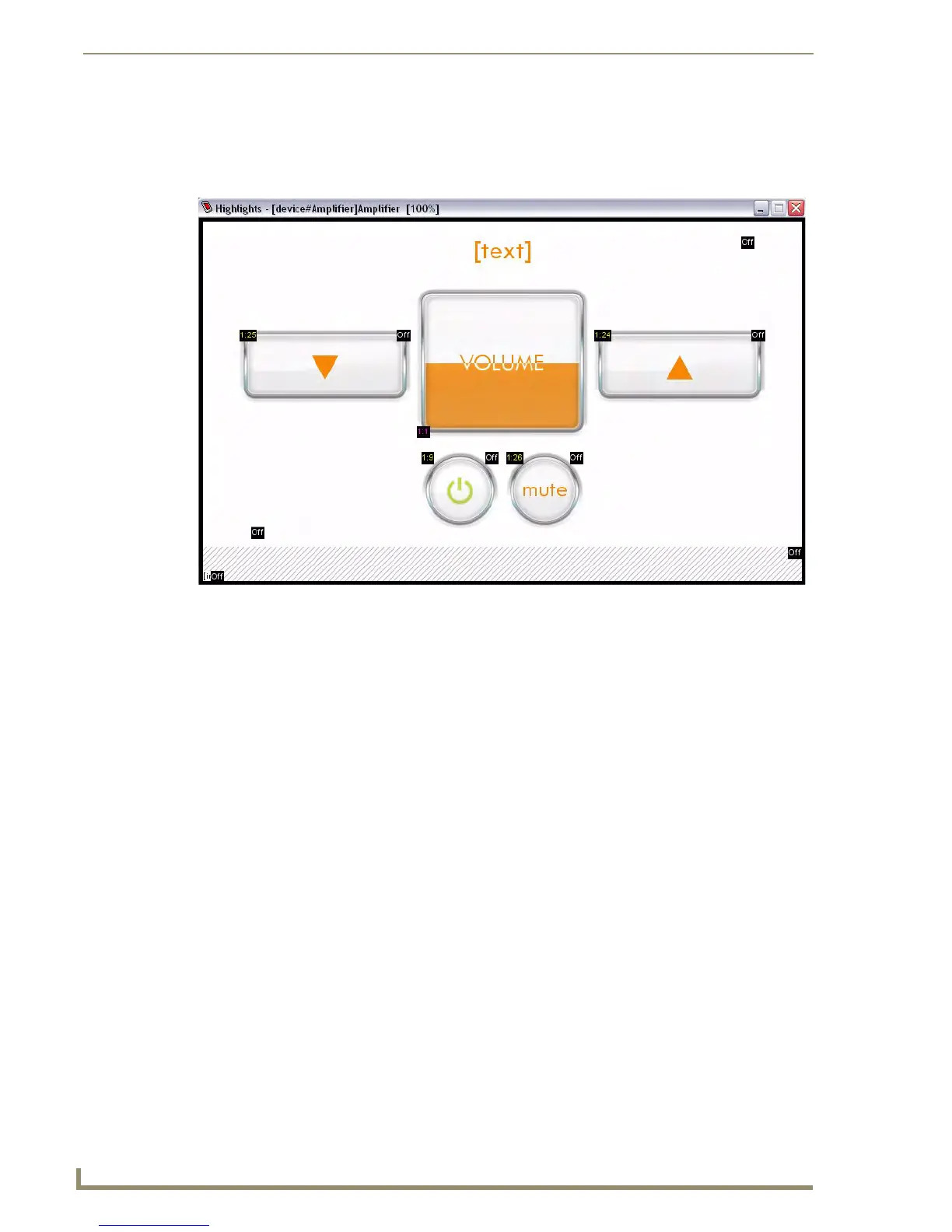TPDesign4 Program
6
TPDesign4 Touch Panel Design Software (v2.10 or higher)
Design View Windows
Design View windows represent pages or popup pages in the panel file you are creating. They provide a
canvas upon which you may place buttons of any size that will fit within the confines of the windows.
The page tabs normally appear along the bottom edge of the Design View window area, but can be
moved, toggled or modified via the MDI tabs context menu (right-click inside any of the tabs to open).
Since Design View windows represent the pages on the panel themselves, Design Views that
represent pages are not resizable. Use the Zoom and Magnifier Window (page 12) features to
control the size of the view.
Popup pages are resizable through the Properties Control by adjusting their Left, Top, Width
or Height properties. Alternatively, you can set their size and dimensions manually by first
enabling the Show Popup Page option in the Page menu. Once the Popup is displayed on the
page, you can click and drag to resize and position it manually.
Use the View > MDI Page Tabs option to toggle the page tabs. When this option is enabled, a
tab is displayed for each open page. The page tabs normally appear along the bottom edge of
the Design View window area, but can be moved, toggled or modified via the MDI tabs
context menu (right-click inside any of the tabs).
TPDesign4 will display up to a maximum of 15 page tabs. If you open more than 15 pages,
only the most recently opened 15 pages will remain open (the others will be automatically
closed). No data will be lost, only the view is closed.
Right mouse click anywhere within a Design View window to open the Design View context
menu. This context menu contains shortcuts to many key design tools.
Select Display from the Design View context menu to access the Display sub-menu,
containing options that allow you to select which state of a selected button to display in the
Design View.
FIG. 3 Example Design View Window (with function codes showing)
